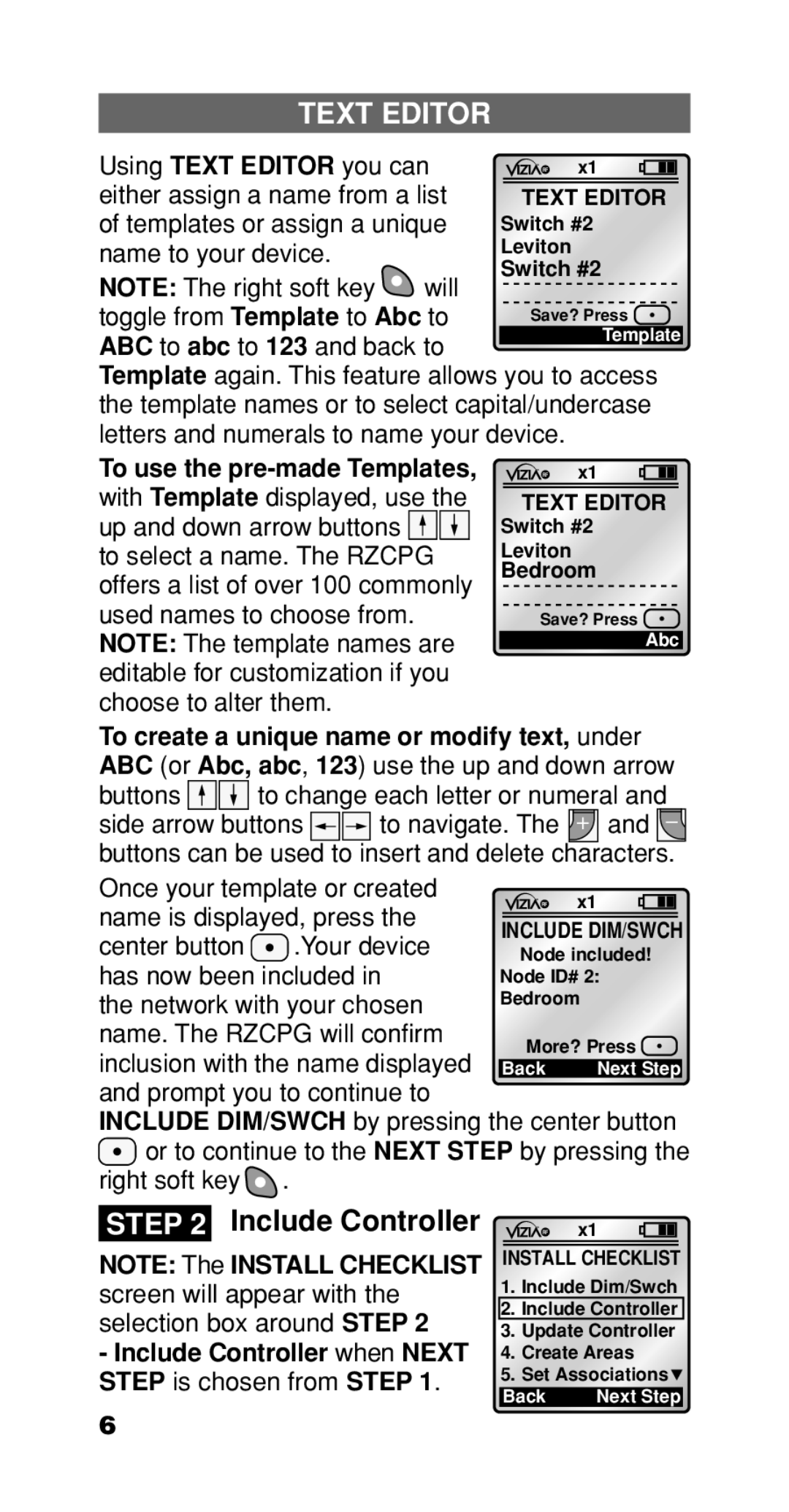TEXT EDITOR
Using TEXT EDITOR you can either assign a name from a list of templates or assign a unique name to your device.
x1
TEXT EDITOR
NOTE: The right soft key | will |
|
toggle from Template to Abc to | Save? Press | |
ABC to abc to 123 and back to | Template | |
| ||
Template again. This feature allows you to access the template names or to select capital/undercase letters and numerals to name your device.
To use the | x1 |
with Template displayed, use the | TEXT EDITOR |
up and down arrow buttons | Switch #2 |
to select a name. The RZCPG | Leviton |
offers a list of over 100 commonly | Bedroom |
| |
used names to choose from. | Save? Press |
NOTE: The template names are | Abc |
editable for customization if you |
|
choose to alter them. |
|
To create a unique name or modify text, under ABC (or Abc, abc, 123) use the up and down arrow
buttons 
 to change each letter or numeral and
to change each letter or numeral and
side arrow buttons ![]()
![]() to navigate. The
to navigate. The ![]() and buttons can be used to insert and delete characters.
and buttons can be used to insert and delete characters.
Once your template or created
name is displayed, press the center button ![]() .Your device
.Your device
has now been included in the network with your chosen name. The RZCPG will confirm inclusion with the name displayed and prompt you to continue to
INCLUDE DIM/SWCH by pressing the center button ![]() or to continue to the Next step by pressing the
or to continue to the Next step by pressing the
right soft key ![]() .
.
STEP 2 Include Controller
NOTE: The INSTALL CHECKLIST screen will appear with the selection box around STEP 2
-Include Controller when NEXT STEP is chosen from STEP 1.
x1
INSTALL CHECKLIST
1.Include Dim/Swch
2.Include Controller
3.Update Controller
4.Create Areas
5.Set Associations![]()
Back | Next Step |
6