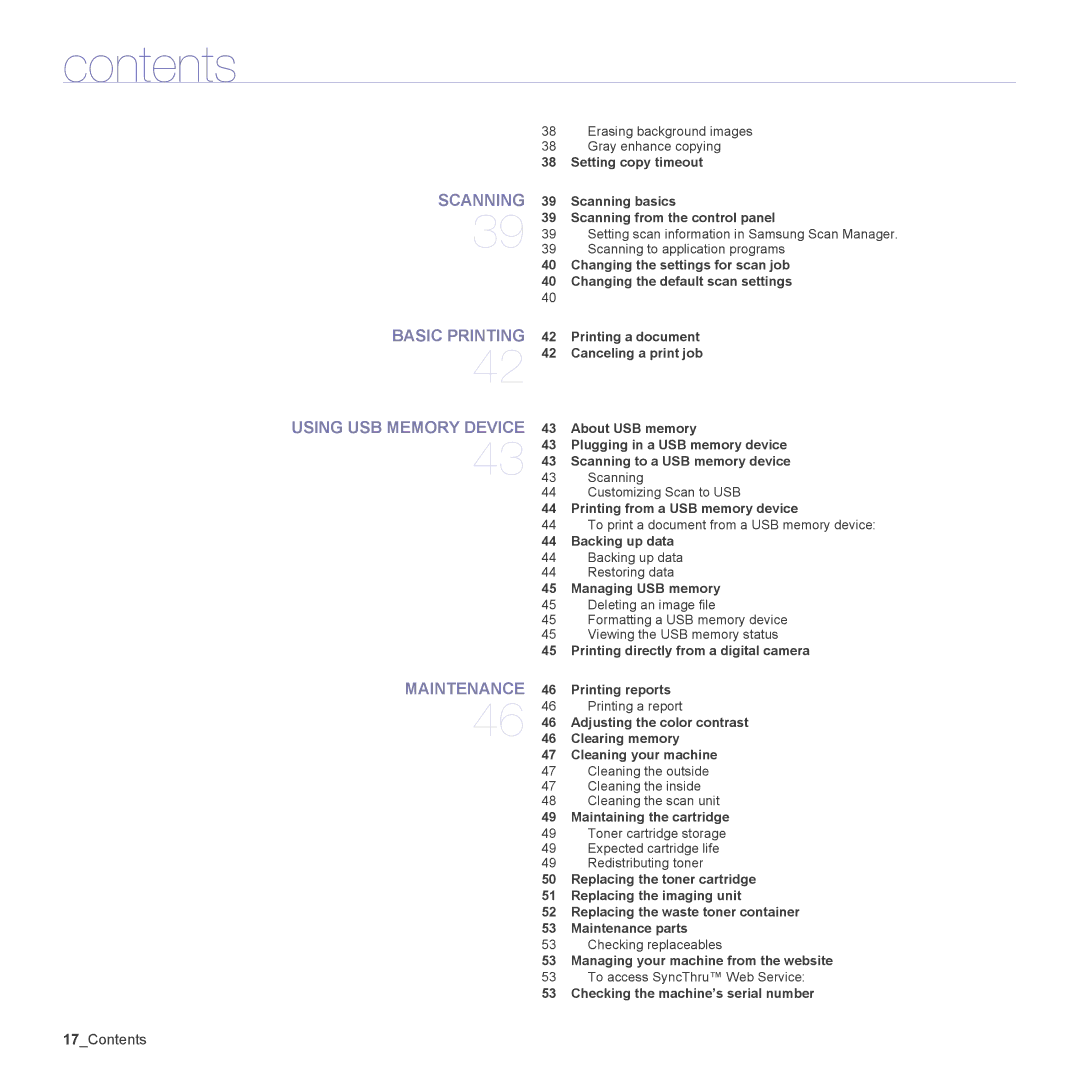contents
SCANNING
39
BASIC PRINTING
42
USING USB MEMORY DEVICE
43
MAINTENANCE
46
38Erasing background images
38Gray enhance copying
38Setting copy timeout
39Scanning basics
39 Scanning from the control panel
39Setting scan information in Samsung Scan Manager.
39Scanning to application programs
40Changing the settings for scan job
40Changing the default scan settings
42Printing a document
42Canceling a print job
43About USB memory
43Plugging in a USB memory device
43Scanning to a USB memory device
43Scanning
44Customizing Scan to USB
44 Printing from a USB memory device
44To print a document from a USB memory device:
44Backing up data
44Backing up data
44Restoring data
45Managing USB memory
45 Deleting an image file
45Formatting a USB memory device
45Viewing the USB memory status
45Printing directly from a digital camera
46Printing reports
46 Printing a report
46Adjusting the color contrast
46Clearing memory
47Cleaning your machine
47Cleaning the outside
47Cleaning the inside
48Cleaning the scan unit
49Maintaining the cartridge
49Toner cartridge storage
49Expected cartridge life
49Redistributing toner
50Replacing the toner cartridge
51Replacing the imaging unit
52Replacing the waste toner container
53Maintenance parts
53 Checking replaceables
53Managing your machine from the website
53To access SyncThru™ Web Service:
53Checking the machine’s serial number
17_Contents