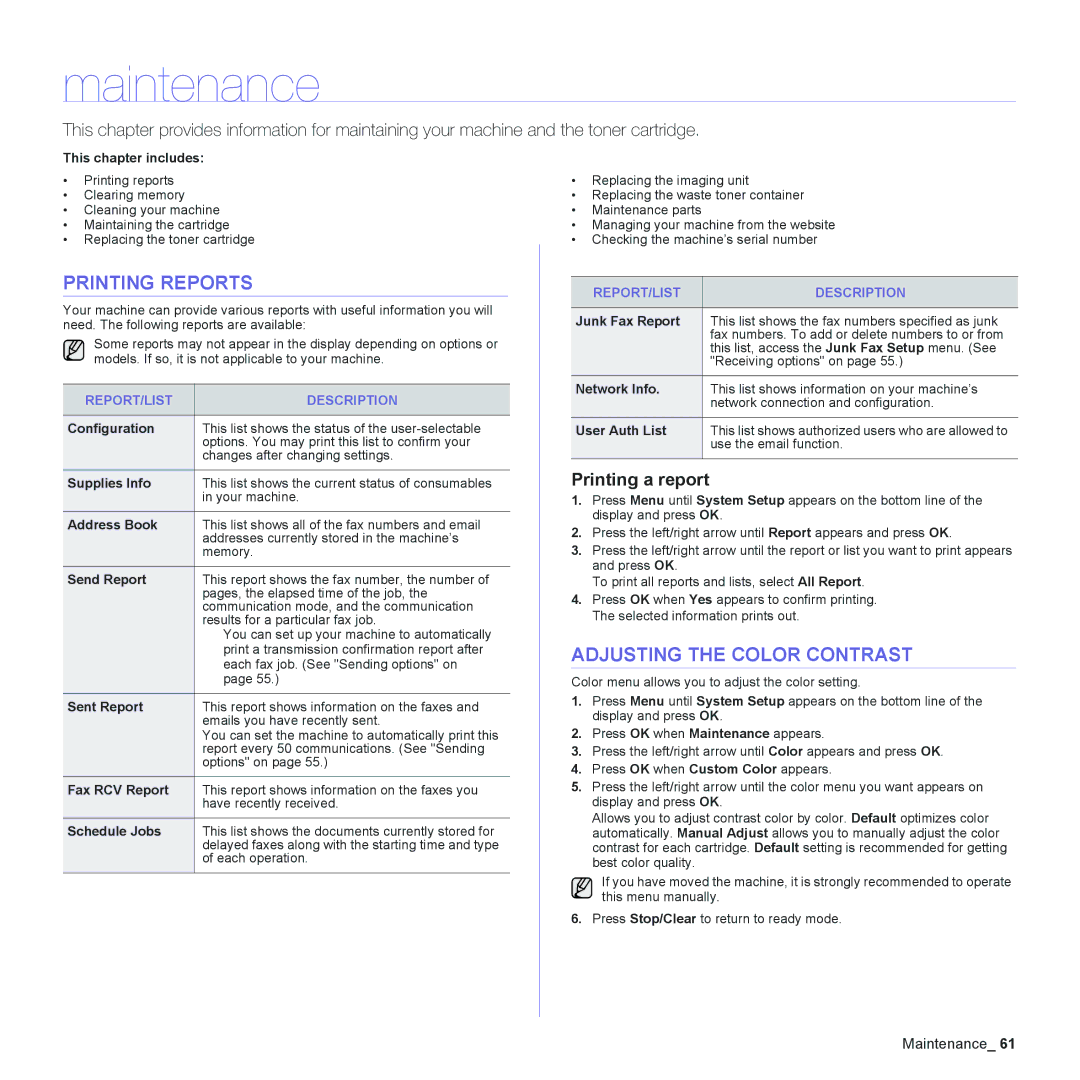maintenance
This chapter provides information for maintaining your machine and the toner cartridge.
This chapter includes:
•Printing reports
•Clearing memory
•Cleaning your machine
•Maintaining the cartridge
•Replacing the toner cartridge
PRINTING REPORTS
Your machine can provide various reports with useful information you will need. The following reports are available:
Some reports may not appear in the display depending on options or models. If so, it is not applicable to your machine.
REPORT/LIST | DESCRIPTION |
|
|
Configuration | This list shows the status of the |
| options. You may print this list to confirm your |
| changes after changing settings. |
Supplies Info | This list shows the current status of consumables |
| in your machine. |
Address Book | This list shows all of the fax numbers and email |
| addresses currently stored in the machine’s |
| memory. |
Send Report | This report shows the fax number, the number of |
| pages, the elapsed time of the job, the |
| communication mode, and the communication |
| results for a particular fax job. |
| You can set up your machine to automatically |
| print a transmission confirmation report after |
| each fax job. (See "Sending options" on |
| page 55.) |
Sent Report | This report shows information on the faxes and |
| emails you have recently sent. |
| You can set the machine to automatically print this |
| report every 50 communications. (See "Sending |
| options" on page 55.) |
Fax RCV Report | This report shows information on the faxes you |
| have recently received. |
Schedule Jobs | This list shows the documents currently stored for |
| delayed faxes along with the starting time and type |
| of each operation. |
|
|
•Replacing the imaging unit
•Replacing the waste toner container
•Maintenance parts
•Managing your machine from the website
•Checking the machine’s serial number
REPORT/LIST | DESCRIPTION |
|
|
Junk Fax Report | This list shows the fax numbers specified as junk |
| fax numbers. To add or delete numbers to or from |
| this list, access the Junk Fax Setup menu. (See |
| "Receiving options" on page 55.) |
Network Info. | This list shows information on your machine’s |
| network connection and configuration. |
User Auth List | This list shows authorized users who are allowed to |
| use the email function. |
|
|
Printing a report
1.Press Menu until System Setup appears on the bottom line of the display and press OK.
2.Press the left/right arrow until Report appears and press OK.
3.Press the left/right arrow until the report or list you want to print appears and press OK.
To print all reports and lists, select All Report.
4.Press OK when Yes appears to confirm printing. The selected information prints out.
ADJUSTING THE COLOR CONTRAST
Color menu allows you to adjust the color setting.
1.Press Menu until System Setup appears on the bottom line of the display and press OK.
2.Press OK when Maintenance appears.
3.Press the left/right arrow until Color appears and press OK.
4.Press OK when Custom Color appears.
5.Press the left/right arrow until the color menu you want appears on display and press OK.
Allows you to adjust contrast color by color. Default optimizes color automatically. Manual Adjust allows you to manually adjust the color contrast for each cartridge. Default setting is recommended for getting best color quality.
If you have moved the machine, it is strongly recommended to operate this menu manually.
6.Press Stop/Clear to return to ready mode.
Maintenance_ 61