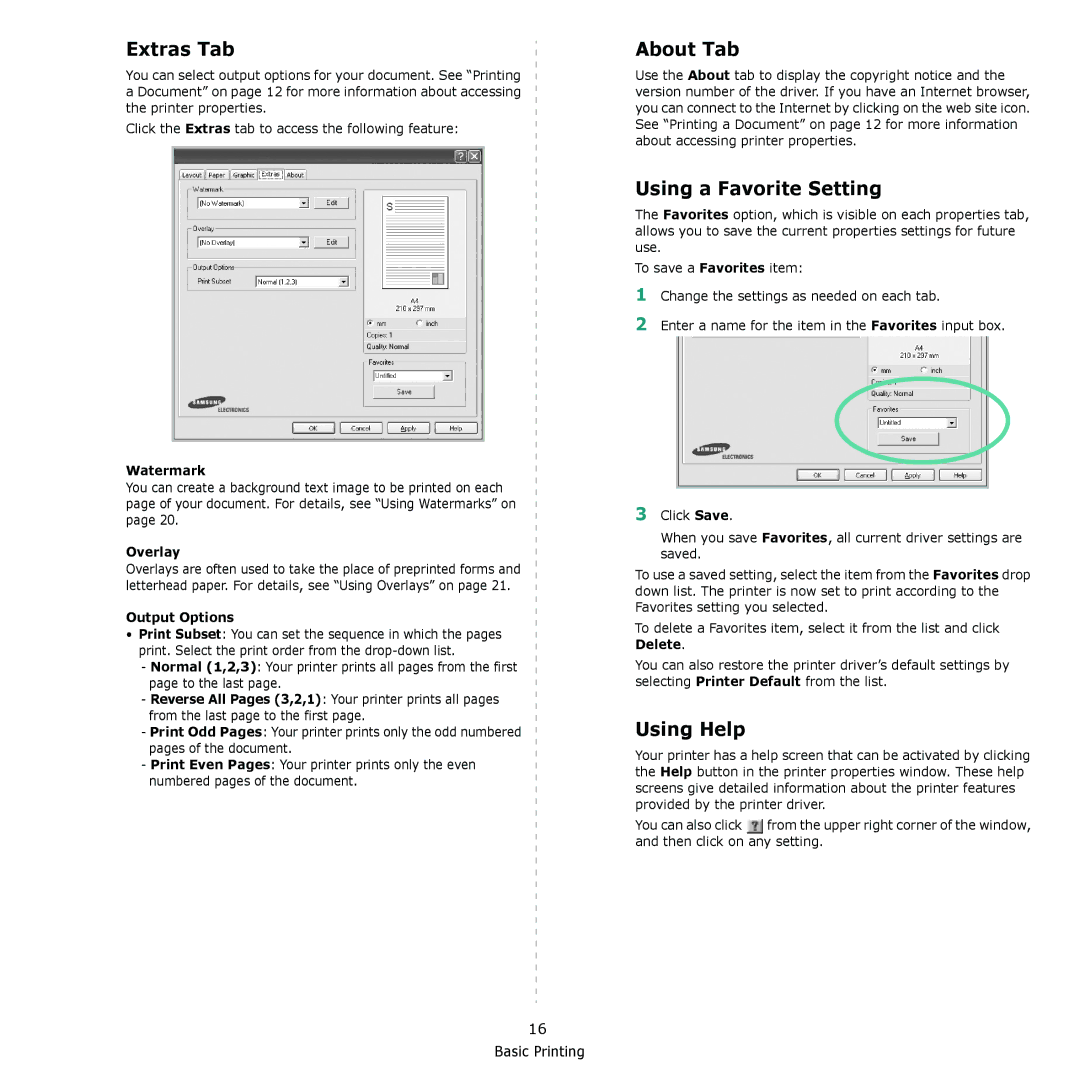Extras Tab
You can select output options for your document. See “Printing a Document” on page 12 for more information about accessing the printer properties.
Click the Extras tab to access the following feature:
Watermark
You can create a background text image to be printed on each page of your document. For details, see “Using Watermarks” on page 20.
Overlay
Overlays are often used to take the place of preprinted forms and letterhead paper. For details, see “Using Overlays” on page 21.
Output Options
•Print Subset: You can set the sequence in which the pages print. Select the print order from the
- Normal (1,2,3): Your printer prints all pages from the first page to the last page.
-Reverse All Pages (3,2,1): Your printer prints all pages from the last page to the first page.
-Print Odd Pages: Your printer prints only the odd numbered pages of the document.
-Print Even Pages: Your printer prints only the even numbered pages of the document.
16 Basic Printing
About Tab
Use the About tab to display the copyright notice and the version number of the driver. If you have an Internet browser, you can connect to the Internet by clicking on the web site icon. See “Printing a Document” on page 12 for more information about accessing printer properties.
Using a Favorite Setting
The Favorites option, which is visible on each properties tab, allows you to save the current properties settings for future use.
To save a Favorites item:
1Change the settings as needed on each tab.
2Enter a name for the item in the Favorites input box.
3Click Save.
When you save Favorites, all current driver settings are saved.
To use a saved setting, select the item from the Favorites drop down list. The printer is now set to print according to the Favorites setting you selected.
To delete a Favorites item, select it from the list and click Delete.
You can also restore the printer driver’s default settings by selecting Printer Default from the list.
Using Help
Your printer has a help screen that can be activated by clicking the Help button in the printer properties window. These help screens give detailed information about the printer features provided by the printer driver.
You can also click ![]() from the upper right corner of the window, and then click on any setting.
from the upper right corner of the window, and then click on any setting.