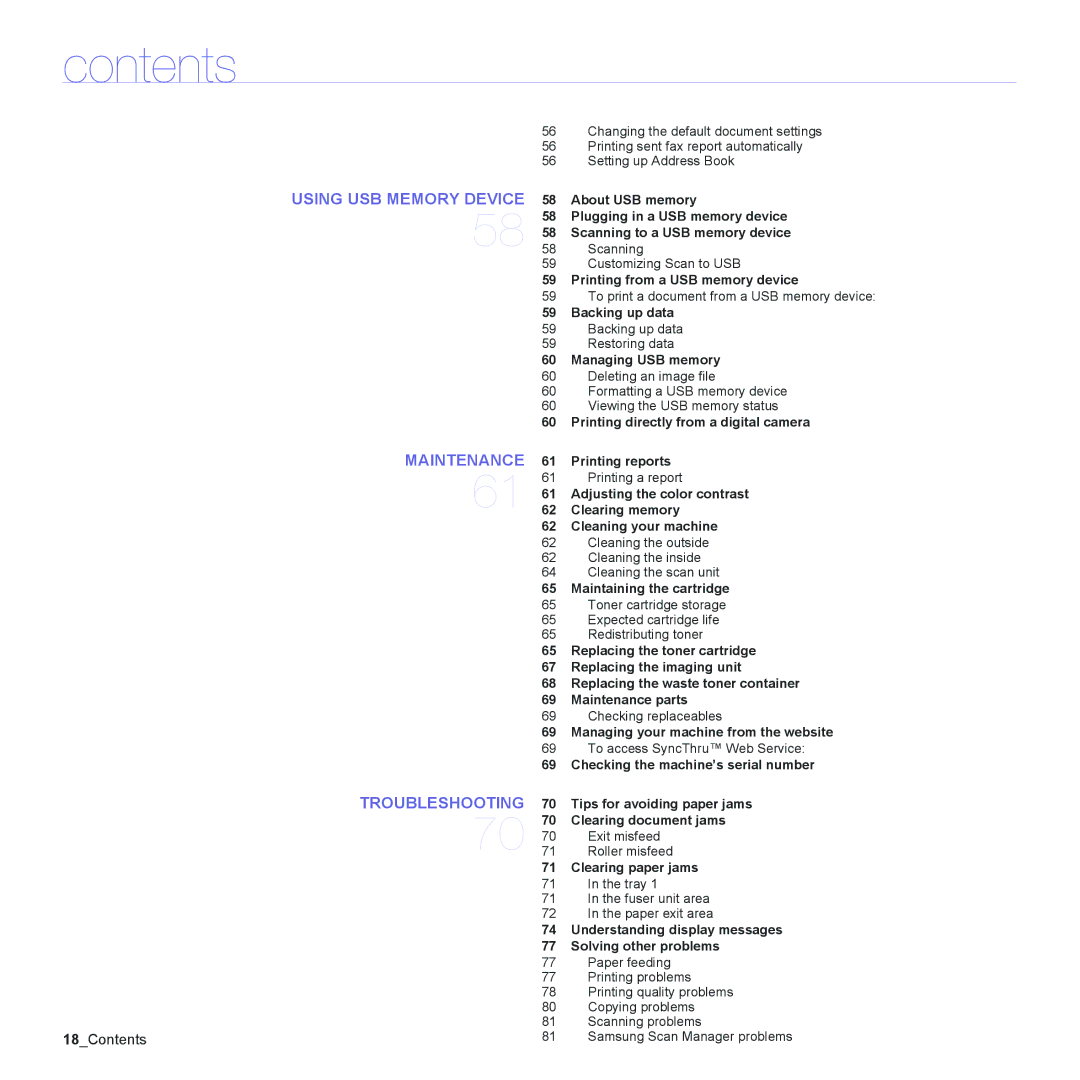contents
56Changing the default document settings
56Printing sent fax report automatically
56Setting up Address Book
58 About USB memory
58Plugging in a USB memory device
58Scanning to a USB memory device
58Scanning
59Customizing Scan to USB
59 Printing from a USB memory device
59To print a document from a USB memory device:
59Backing up data
59Backing up data
59Restoring data
60Managing USB memory
60 Deleting an image file
60Formatting a USB memory device
60Viewing the USB memory status
60Printing directly from a digital camera
61Printing reports
61 Printing a report
61Adjusting the color contrast
62Clearing memory
62Cleaning your machine
62Cleaning the outside
62Cleaning the inside
64Cleaning the scan unit
65Maintaining the cartridge
65Toner cartridge storage
65Expected cartridge life
65Redistributing toner
65Replacing the toner cartridge
67Replacing the imaging unit
68Replacing the waste toner container
69Maintenance parts
69Checking replaceables
69Managing your machine from the website
69To access SyncThru™ Web Service:
69Checking the machine’s serial number
TROUBLESHOOTING | 70 | Tips for avoiding paper jams |
70 | 70 | Clearing document jams |
70 | Exit misfeed | |
71 | Roller misfeed | |
| 71 | Clearing paper jams |
| 71 | In the tray 1 |
| 71 | In the fuser unit area |
| 72 | In the paper exit area |
| 74 | Understanding display messages |
| 77 | Solving other problems |
| 77 | Paper feeding |
| 77 | Printing problems |
| 78 | Printing quality problems |
| 80 | Copying problems |
| 81 | Scanning problems |
18_Contents | 81 | Samsung Scan Manager problems |