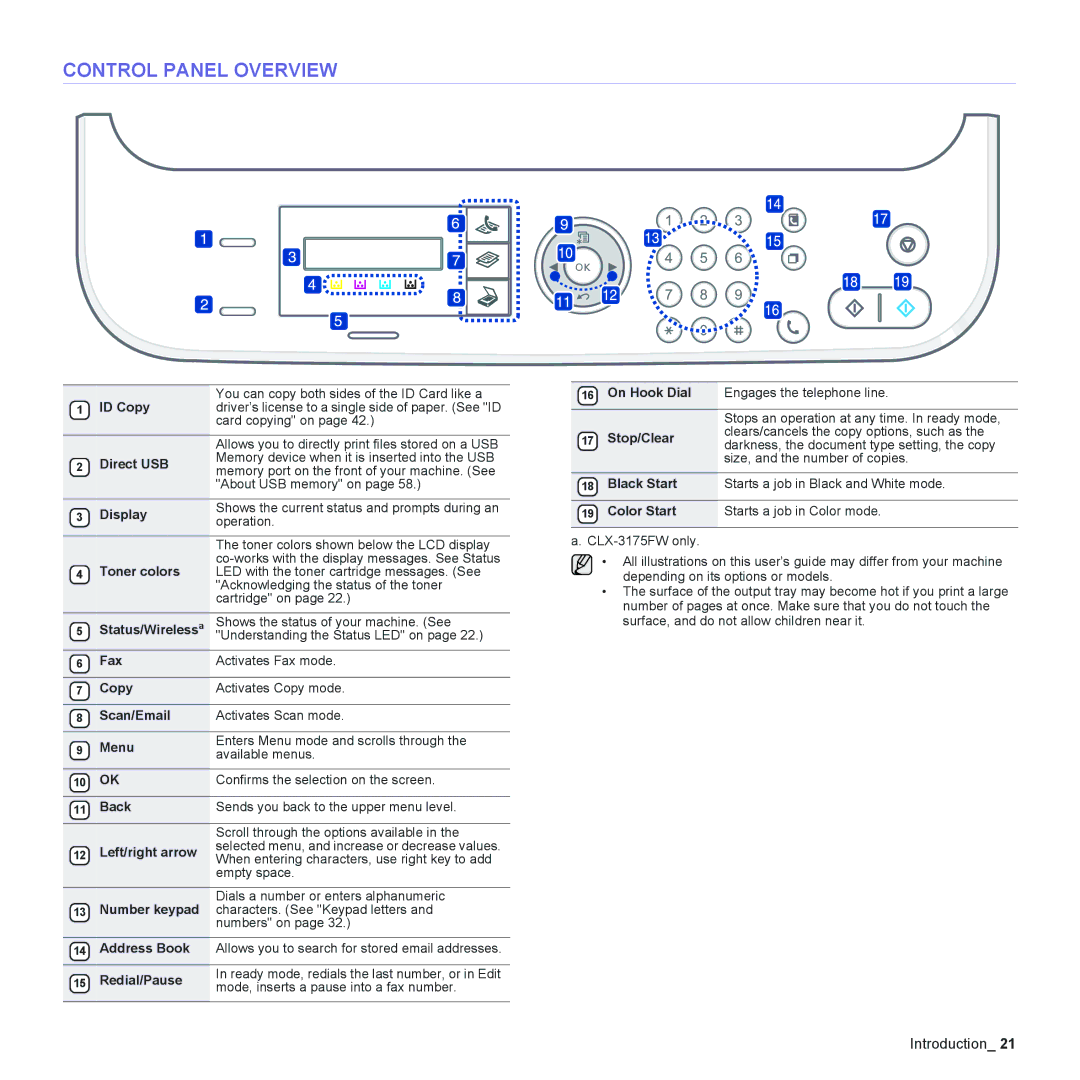CONTROL PANEL OVERVIEW
| ID Copy | You can copy both sides of the ID Card like a |
1 | driver’s license to a single side of paper. (See "ID | |
|
| card copying" on page 42.) |
|
| Allows you to directly print files stored on a USB |
2 | Direct USB | Memory device when it is inserted into the USB |
memory port on the front of your machine. (See | ||
|
| "About USB memory" on page 58.) |
|
|
|
3 | Display | Shows the current status and prompts during an |
operation. |
The toner colors shown below the LCD display
4Toner colors LED with the toner cartridge messages. (See "Acknowledging the status of the toner cartridge" on page 22.)
| a | Shows the status of your machine. (See |
5 | Status/Wireless | "Understanding the Status LED" on page 22.) |
|
|
|
6 | Fax | Activates Fax mode. |
|
|
|
7 | Copy | Activates Copy mode. |
|
|
|
8 | Scan/Email | Activates Scan mode. |
|
|
|
9 | Menu | Enters Menu mode and scrolls through the |
available menus. | ||
|
|
|
10 | OK | Confirms the selection on the screen. |
|
|
|
11 | Back | Sends you back to the upper menu level. |
|
|
|
|
| Scroll through the options available in the |
12 | Left/right arrow | selected menu, and increase or decrease values. |
When entering characters, use right key to add |
empty space.
Dials a number or enters alphanumeric
13Number keypad characters. (See "Keypad letters and numbers" on page 32.)
14Address Book Allows you to search for stored email addresses.
15 Redial/Pause | In ready mode, redials the last number, or in Edit |
mode, inserts a pause into a fax number. |
16On Hook Dial Engages the telephone line.
Stops an operation at any time. In ready mode,
17 Stop/Clear clears/cancels the copy options, such as the darkness, the document type setting, the copy size, and the number of copies.
18Black Start Starts a job in Black and White mode.
19 Color Start | Starts a job in Color mode. |
a.
• All illustrations on this user’s guide may differ from your machine depending on its options or models.
•The surface of the output tray may become hot if you print a large number of pages at once. Make sure that you do not touch the surface, and do not allow children near it.
Introduction_ 21