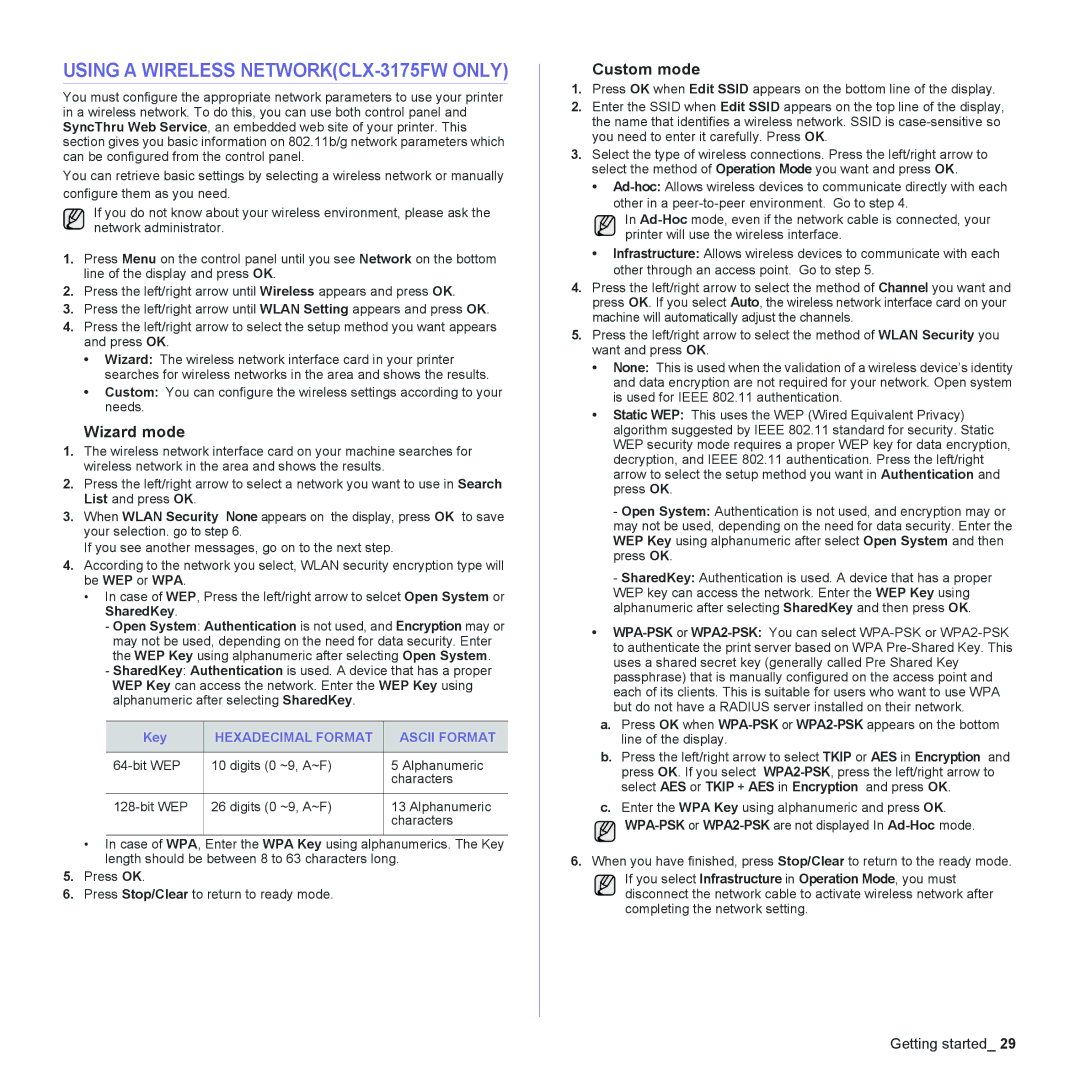USING A WIRELESS NETWORK(CLX-3175FW ONLY)
You must configure the appropriate network parameters to use your printer in a wireless network. To do this, you can use both control panel and SyncThru Web Service, an embedded web site of your printer. This section gives you basic information on 802.11b/g network parameters which can be configured from the control panel.
You can retrieve basic settings by selecting a wireless network or manually configure them as you need.
If you do not know about your wireless environment, please ask the network administrator.
1.Press Menu on the control panel until you see Network on the bottom line of the display and press OK.
2.Press the left/right arrow until Wireless appears and press OK.
3.Press the left/right arrow until WLAN Setting appears and press OK.
4.Press the left/right arrow to select the setup method you want appears and press OK.
•Wizard: The wireless network interface card in your printer searches for wireless networks in the area and shows the results.
•Custom: You can configure the wireless settings according to your needs.
Wizard mode
1.The wireless network interface card on your machine searches for wireless network in the area and shows the results.
2.Press the left/right arrow to select a network you want to use in Search List and press OK.
3.When WLAN Security None appears on the display, press OK to save your selection. go to step 6.
If you see another messages, go on to the next step.
4.According to the network you select, WLAN security encryption type will be WEP or WPA.
•In case of WEP, Press the left/right arrow to selcet Open System or SharedKey.
-Open System: Authentication is not used, and Encryption may or may not be used, depending on the need for data security. Enter the WEP Key using alphanumeric after selecting Open System.
-SharedKey: Authentication is used. A device that has a proper WEP Key can access the network. Enter the WEP Key using alphanumeric after selecting SharedKey.
Key | HEXADECIMAL FORMAT | ASCII FORMAT |
|
|
|
10 digits (0 ~9, A~F) | 5 Alphanumeric | |
|
| characters |
|
|
|
26 digits (0 ~9, A~F) | 13 Alphanumeric | |
|
| characters |
|
|
|
•In case of WPA, Enter the WPA Key using alphanumerics. The Key length should be between 8 to 63 characters long.
5.Press OK.
6.Press Stop/Clear to return to ready mode.
Custom mode
1.Press OK when Edit SSID appears on the bottom line of the display.
2.Enter the SSID when Edit SSID appears on the top line of the display, the name that identifies a wireless network. SSID is
3.Select the type of wireless connections. Press the left/right arrow to select the method of Operation Mode you want and press OK.
•
In
•Infrastructure: Allows wireless devices to communicate with each other through an access point. Go to step 5.
4.Press the left/right arrow to select the method of Channel you want and press OK. If you select Auto, the wireless network interface card on your machine will automatically adjust the channels.
5.Press the left/right arrow to select the method of WLAN Security you want and press OK.
•None: This is used when the validation of a wireless device’s identity and data encryption are not required for your network. Open system is used for IEEE 802.11 authentication.
•Static WEP: This uses the WEP (Wired Equivalent Privacy) algorithm suggested by IEEE 802.11 standard for security. Static WEP security mode requires a proper WEP key for data encryption, decryption, and IEEE 802.11 authentication. Press the left/right arrow to select the setup method you want in Authentication and press OK.
-Open System: Authentication is not used, and encryption may or may not be used, depending on the need for data security. Enter the WEP Key using alphanumeric after select Open System and then press OK.
-SharedKey: Authentication is used. A device that has a proper WEP key can access the network. Enter the WEP Key using alphanumeric after selecting SharedKey and then press OK.
•
a.Press OK when
b.Press the left/right arrow to select TKIP or AES in Encryption and press OK. If you select
c.Enter the WPA Key using alphanumeric and press OK.
6.When you have finished, press Stop/Clear to return to the ready mode.
If you select Infrastructure in Operation Mode, you must disconnect the network cable to activate wireless network after completing the network setting.
Getting started_ 29