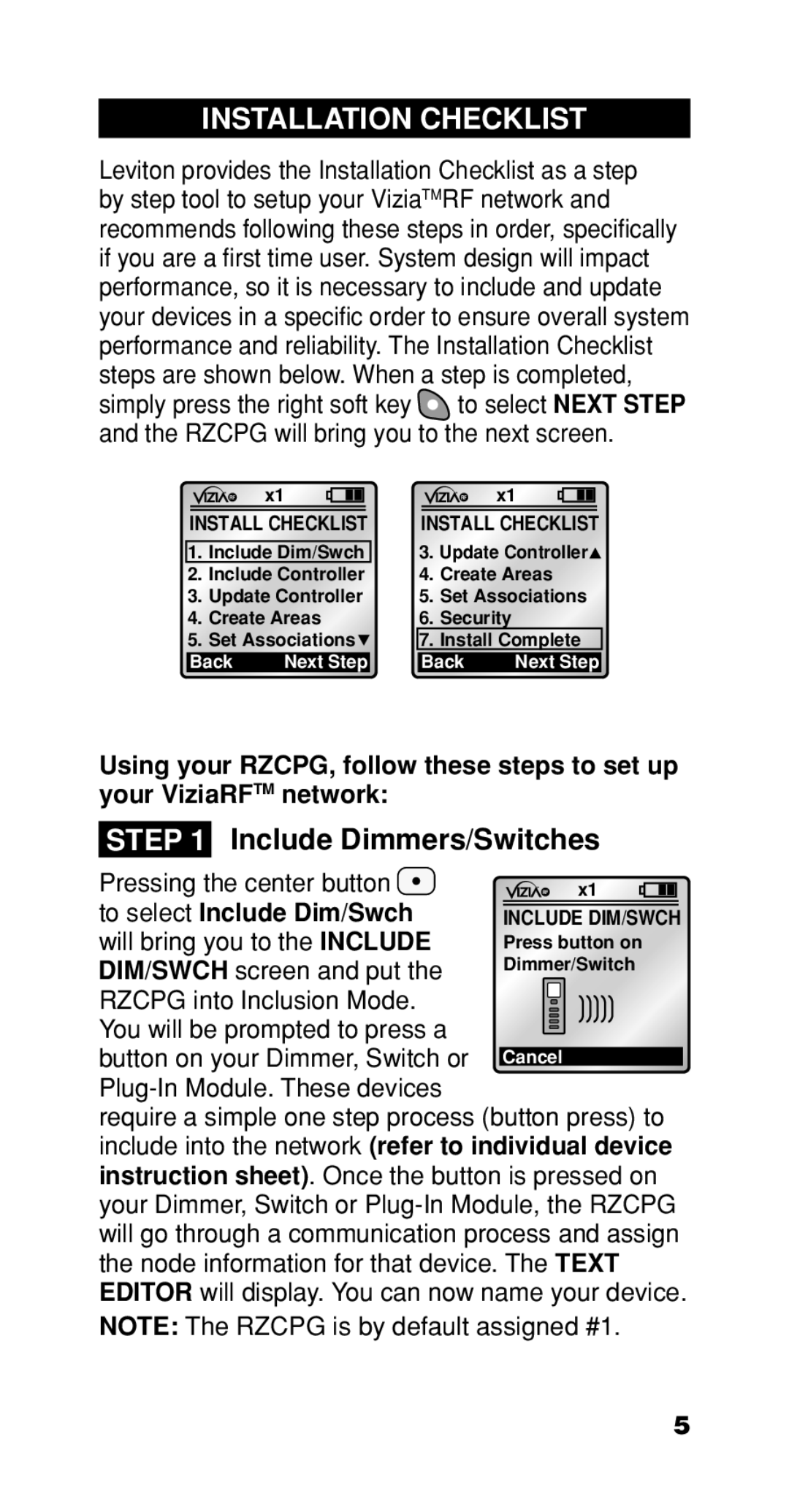INSTALLATION CHECKLIST
Leviton provides the Installation Checklist as a step by step tool to setup your ViziaTMRF network and recommends following these steps in order, specifically if you are a first time user. System design will impact performance, so it is necessary to include and update your devices in a specific order to ensure overall system performance and reliability. The Installation Checklist steps are shown below. When a step is completed, simply press the right soft key ![]() to select NEXT STEP and the RZCPG will bring you to the next screen.
to select NEXT STEP and the RZCPG will bring you to the next screen.
x1
x1
|
|
|
|
|
|
|
|
|
| INSTALL CHECKLIST |
| INSTALL CHECKLIST | |||||
|
|
|
|
| 3. Update Controller | |||
| 1. | Include Dim/Swch |
| |||||
2. | Include Controller | 4. | Create Areas | |||||
3. | Update Controller | 5. | Set Associations | |||||
4. | Create Areas | 6. | Security |
|
| |||
5. | Set Associations |
| 7. | Install Complete | ||||
| Back | Next Step |
| Back | Next Step | |||
Using your RZCPG, follow these steps to set up your ViziaRFTM network:
STEP 1 Include Dimmers/Switches
Pressing the center button ![]() to select Include Dim/Swch will bring you to the INCLUDE DIM/SWCH screen and put the
to select Include Dim/Swch will bring you to the INCLUDE DIM/SWCH screen and put the
RZCPG into Inclusion Mode. You will be prompted to press a
button on your Dimmer, Switch or
require a simple one step process (button press) to include into the network (refer to individual device instruction sheet). Once the button is pressed on your Dimmer, Switch or
NOTE: The RZCPG is by default assigned #1.
5