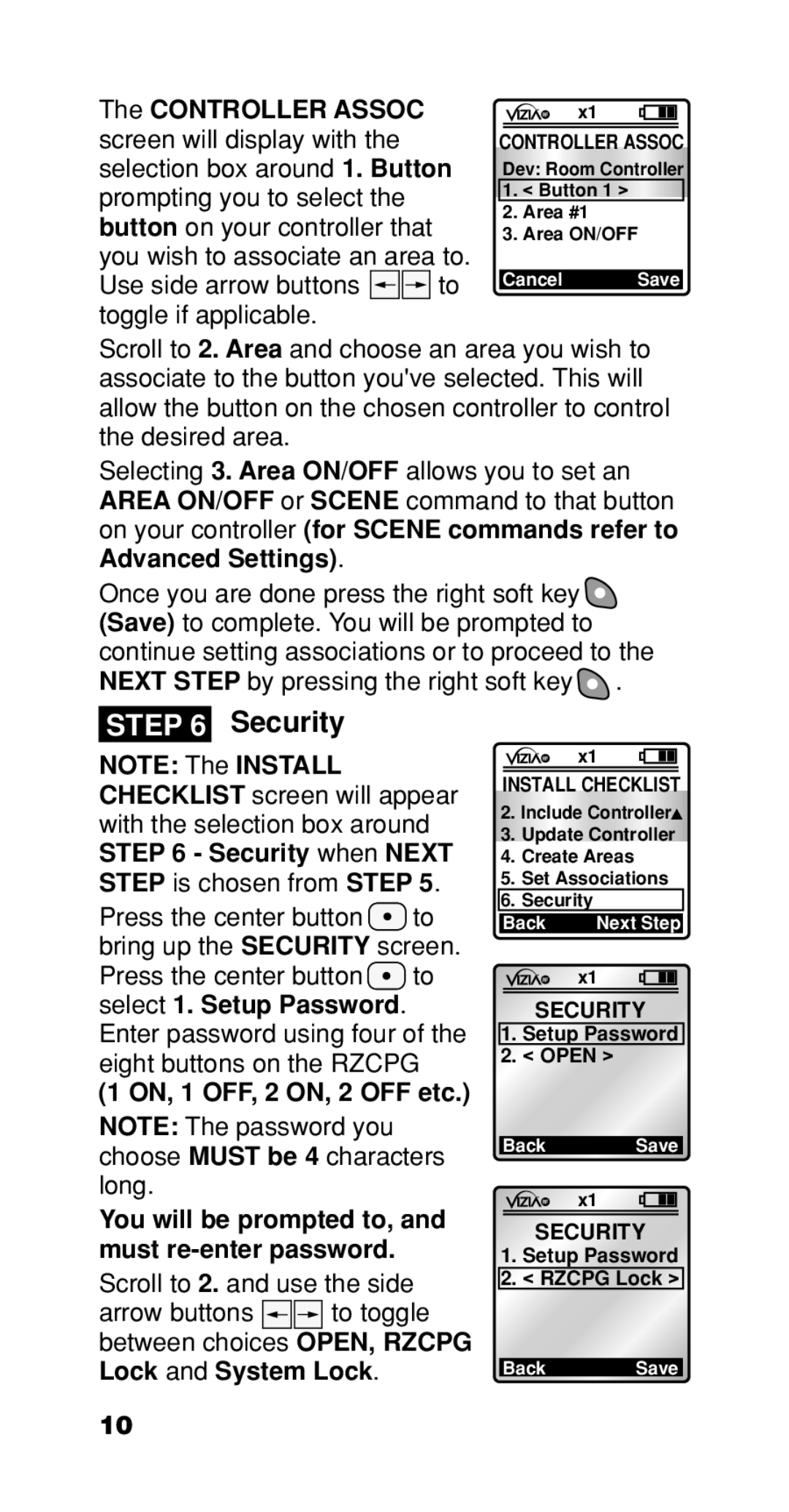The CONTROLLER ASSOC screen will display with the selection box around 1. Button prompting you to select the button on your controller that you wish to associate an area to.
Use side arrow buttons ![]()
![]() to toggle if applicable.
to toggle if applicable.
x1
CONTROLLER ASSOC
Dev: Room Controller
1.< Button 1 >
2.Area #1
3.Area ON/OFF
Cancel Save
Scroll to 2. Area and choose an area you wish to associate to the button you've selected. This will allow the button on the chosen controller to control the desired area.
Selecting 3. Area ON/OFF allows you to set an AREA ON/OFF or SCENE command to that button on your controller (for SCENE commands refer to Advanced Settings).
Once you are done press the right soft key ![]() (Save) to complete. You will be prompted to continue setting associations or to proceed to the Next step by pressing the right soft key
(Save) to complete. You will be prompted to continue setting associations or to proceed to the Next step by pressing the right soft key ![]() .
.
STEP 6 Security
NOTE: The INSTALL CHECKLIST screen will appear with the selection box around STEP 6 - Security when NEXT STEP is chosen from STEP 5.
Press the center button ![]() to bring up the SECURITY screen. Press the center button
to bring up the SECURITY screen. Press the center button ![]() to select 1. Setup Password. Enter password using four of the eight buttons on the RZCPG
to select 1. Setup Password. Enter password using four of the eight buttons on the RZCPG
(1 ON, 1 OFF, 2 ON, 2 OFF etc.)
NOTE: The password you choose MUST be 4 characters long.
You will be prompted to, and must
Scroll to 2. and use the side
arrow buttons ![]()
![]() to toggle between choices OPEN, RZCPG Lock and System Lock.
to toggle between choices OPEN, RZCPG Lock and System Lock.
x1
INSTALL CHECKLIST
2.Include Controller![]()
3.Update Controller
4.Create Areas
5.Set Associations
6.Security
Back | Next Step |
x1
SECURITY
1.Setup Password
2.< OPEN >
Back Save
x1
SECURITY
1.Setup Password
2.< RZCPG Lock >
Back Save
10