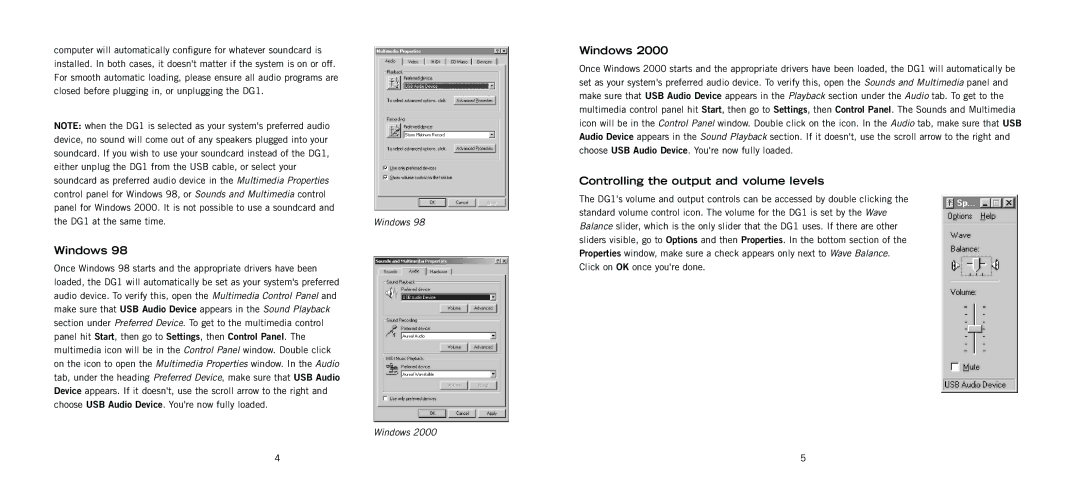computer will automatically configure for whatever soundcard is installed. In both cases, it doesn't matter if the system is on or off. For smooth automatic loading, please ensure all audio programs are closed before plugging in, or unplugging the DG1.
NOTE: when the DG1 is selected as your system's preferred audio device, no sound will come out of any speakers plugged into your soundcard. If you wish to use your soundcard instead of the DG1, either unplug the DG1 from the USB cable, or select your soundcard as preferred audio device in the Multimedia Properties control panel for Windows 98, or Sounds and Multimedia control panel for Windows 2000. It is not possible to use a soundcard and the DG1 at the same time.
Windows 98
Once Windows 98 starts and the appropriate drivers have been loaded, the DG1 will automatically be set as your system's preferred audio device. To verify this, open the Multimedia Control Panel and make sure that USB Audio Device appears in the Sound Playback section under Preferred Device. To get to the multimedia control panel hit Start, then go to Settings, then Control Panel. The multimedia icon will be in the Control Panel window. Double click on the icon to open the Multimedia Properties window. In the Audio tab, under the heading Preferred Device, make sure that USB Audio Device appears. If it doesn't, use the scroll arrow to the right and choose USB Audio Device. You're now fully loaded.
Windows 98
Windows 2000
Windows 2000
Once Windows 2000 starts and the appropriate drivers have been loaded, the DG1 will automatically be set as your system's preferred audio device. To verify this, open the Sounds and Multimedia panel and make sure that USB Audio Device appears in the Playback section under the Audio tab. To get to the multimedia control panel hit Start, then go to Settings, then Control Panel. The Sounds and Multimedia icon will be in the Control Panel window. Double click on the icon. In the Audio tab, make sure that USB Audio Device appears in the Sound Playback section. If it doesn't, use the scroll arrow to the right and choose USB Audio Device. You're now fully loaded.
Controlling the output and volume levels
The DG1's volume and output controls can be accessed by double clicking the standard volume control icon. The volume for the DG1 is set by the Wave Balance slider, which is the only slider that the DG1 uses. If there are other sliders visible, go to Options and then Properties. In the bottom section of the Properties window, make sure a check appears only next to Wave Balance. Click on OK once you're done.
4 | 5 |