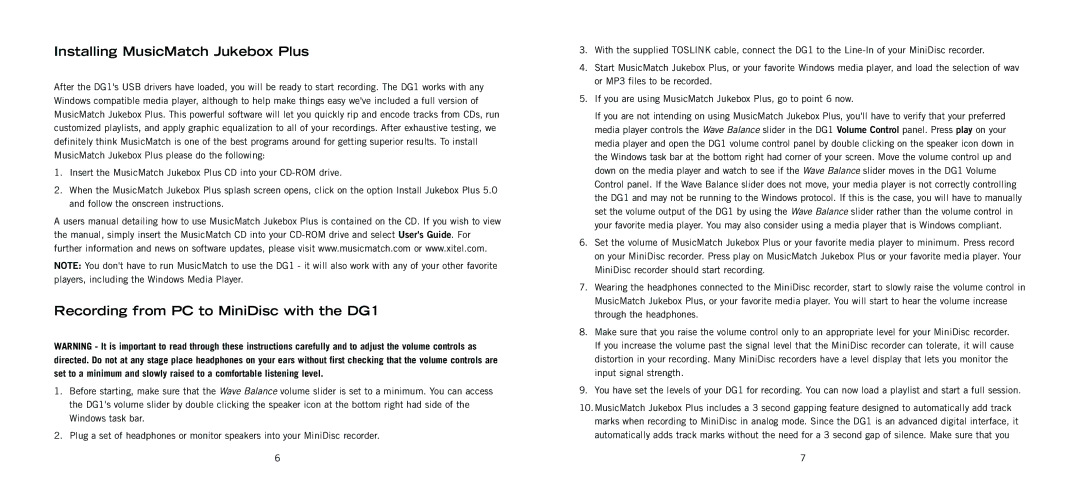Installing MusicMatch Jukebox Plus
After the DG1's USB drivers have loaded, you will be ready to start recording. The DG1 works with any Windows compatible media player, although to help make things easy we've included a full version of MusicMatch Jukebox Plus. This powerful software will let you quickly rip and encode tracks from CDs, run customized playlists, and apply graphic equalization to all of your recordings. After exhaustive testing, we definitely think MusicMatch is one of the best programs around for getting superior results. To install MusicMatch Jukebox Plus please do the following:
1.Insert the MusicMatch Jukebox Plus CD into your
2.When the MusicMatch Jukebox Plus splash screen opens, click on the option Install Jukebox Plus 5.0 and follow the onscreen instructions.
A users manual detailing how to use MusicMatch Jukebox Plus is contained on the CD. If you wish to view the manual, simply insert the MusicMatch CD into your
NOTE: You don't have to run MusicMatch to use the DG1 - it will also work with any of your other favorite players, including the Windows Media Player.
Recording from PC to MiniDisc with the DG1
WARNING - It is important to read through these instructions carefully and to adjust the volume controls as directed. Do not at any stage place headphones on your ears without first checking that the volume controls are set to a minimum and slowly raised to a comfortable listening level.
1.Before starting, make sure that the Wave Balance volume slider is set to a minimum. You can access the DG1's volume slider by double clicking the speaker icon at the bottom right had side of the Windows task bar.
2.Plug a set of headphones or monitor speakers into your MiniDisc recorder.
6
3.With the supplied TOSLINK cable, connect the DG1 to the
4.Start MusicMatch Jukebox Plus, or your favorite Windows media player, and load the selection of wav or MP3 files to be recorded.
5.If you are using MusicMatch Jukebox Plus, go to point 6 now.
If you are not intending on using MusicMatch Jukebox Plus, you'll have to verify that your preferred media player controls the Wave Balance slider in the DG1 Volume Control panel. Press play on your media player and open the DG1 volume control panel by double clicking on the speaker icon down in the Windows task bar at the bottom right had corner of your screen. Move the volume control up and down on the media player and watch to see if the Wave Balance slider moves in the DG1 Volume Control panel. If the Wave Balance slider does not move, your media player is not correctly controlling the DG1 and may not be running to the Windows protocol. If this is the case, you will have to manually set the volume output of the DG1 by using the Wave Balance slider rather than the volume control in your favorite media player. You may also consider using a media player that is Windows compliant.
6.Set the volume of MusicMatch Jukebox Plus or your favorite media player to minimum. Press record on your MiniDisc recorder. Press play on MusicMatch Jukebox Plus or your favorite media player. Your MiniDisc recorder should start recording.
7.Wearing the headphones connected to the MiniDisc recorder, start to slowly raise the volume control in MusicMatch Jukebox Plus, or your favorite media player. You will start to hear the volume increase through the headphones.
8.Make sure that you raise the volume control only to an appropriate level for your MiniDisc recorder. If you increase the volume past the signal level that the MiniDisc recorder can tolerate, it will cause distortion in your recording. Many MiniDisc recorders have a level display that lets you monitor the input signal strength.
9.You have set the levels of your DG1 for recording. You can now load a playlist and start a full session.
10.MusicMatch Jukebox Plus includes a 3 second gapping feature designed to automatically add track marks when recording to MiniDisc in analog mode. Since the DG1 is an advanced digital interface, it automatically adds track marks without the need for a 3 second gap of silence. Make sure that you
7