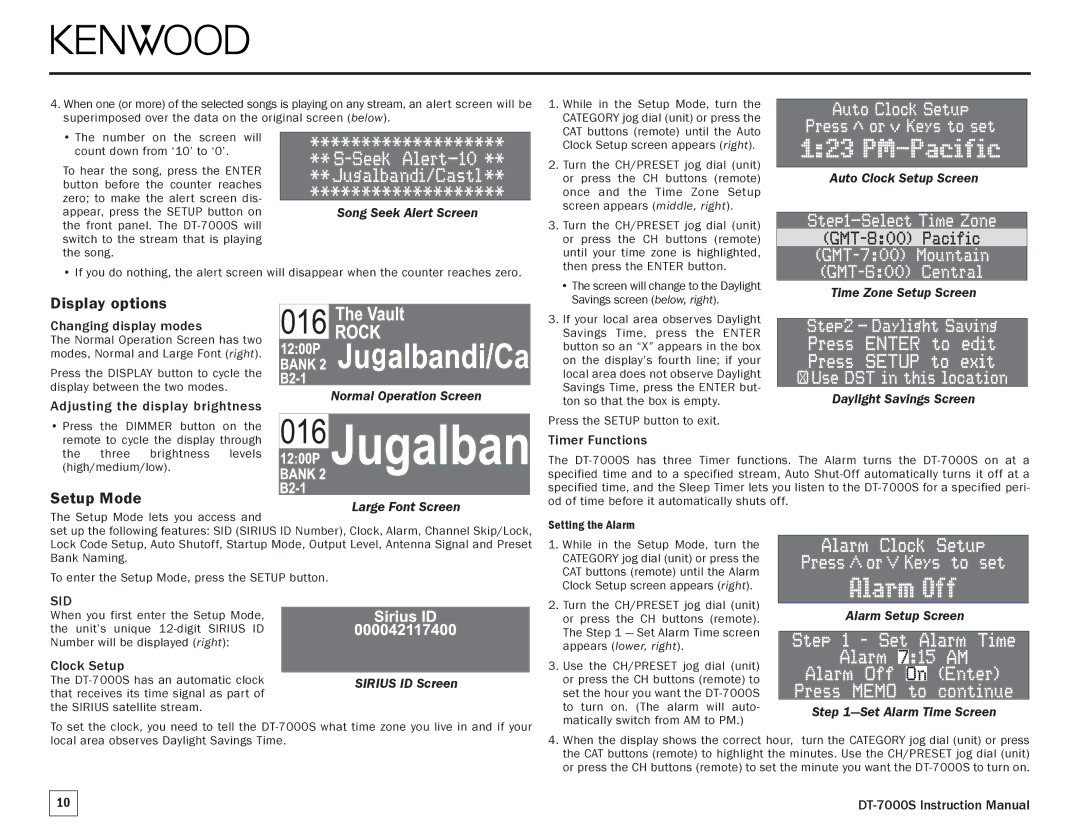DT-7000S specifications
The Kenwood DT-7000S is a state-of-the-art digital tuner that embodies the advanced engineering and superior audio quality synonymous with the Kenwood brand. Designed for audiophiles and casual listeners alike, this remarkable device showcases a multitude of features and technologies that cater to modern listening needs.One of the most notable attributes of the DT-7000S is its ability to receive both analog and digital radio signals. The inclusion of DAB (Digital Audio Broadcasting) and FM capabilities enables users to access a broader range of stations with enhanced sound clarity. The tuner's robust digital signal processing technology ensures superior sound reproduction free from interference, providing an immersive audio experience.
The DT-7000S features a user-friendly interface characterized by a bright and clear LCD display. This graphical interface presents essential information such as the station name, frequency, and even song titles when available. Navigating through the various settings and presets is made intuitive with well-placed buttons, allowing users to switch stations or adjust settings without hassle.
Moreover, the tuner is equipped with advanced memory functions, allowing users to store their favorite stations for quick access. It can hold an impressive number of presets, making it convenient for users who frequently switch between different channels. The automatic tuning capability adds another layer of user-friendliness, effortlessly scanning the available stations.
In terms of connectivity, the DT-7000S is designed with versatility in mind. It includes various outputs, such as optical and coaxial digital outputs, making it compatible with a range of audio systems. Additionally, it is equipped with a headphone output, allowing private listening sessions without disturbing others.
The build quality of the Kenwood DT-7000S reflects its premium positioning in the market. The tuner features a sleek and robust design, constructed to complement high-fidelity audio setups. With attention to detail, the high-grade components within the device ensure long-lasting durability and consistent performance.
In conclusion, the Kenwood DT-7000S is more than just a tuner; it is a comprehensive audio solution that combines advanced technology, user-friendly features, and superior build quality. Whether you're an avid radio listener or a casual music enthusiast, the DT-7000S promises an exceptional listening journey that enriches any audio experience.