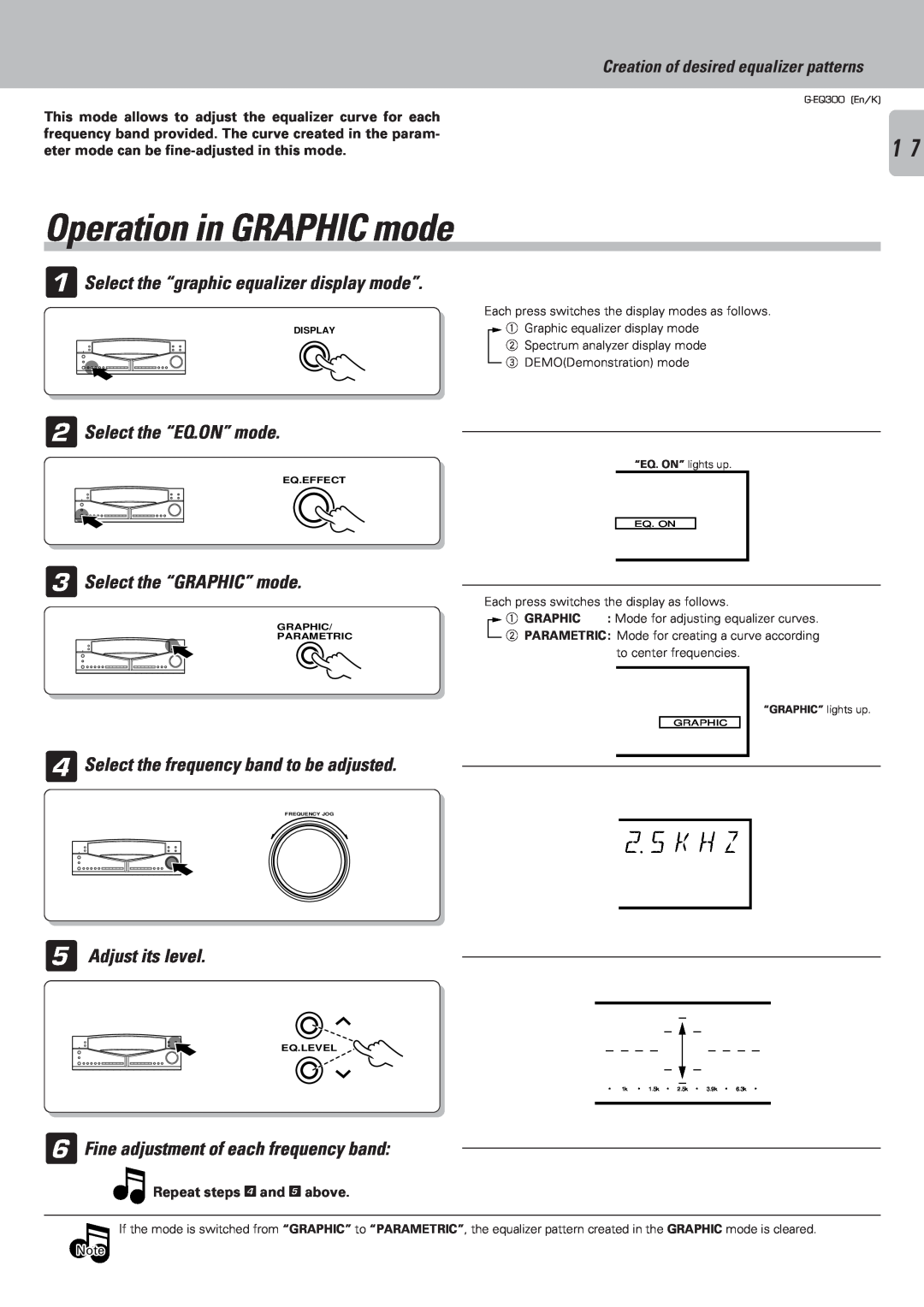This mode allows to adjust the equalizer curve for each frequency band provided. The curve created in the param- eter mode can be
Creation of desired equalizer patterns
1 7
Operation in GRAPHIC mode
1Select the “graphic equalizer display mode”.
Each press switches the display modes as follows.
DISPLAY |
| 1 Graphic equalizer display mode |
|
2 Spectrum analyzer display mode
3 DEMO(Demonstration) mode
2Select the “EQ.ON” mode.
EQ.EFFECT
3Select the “GRAPHIC” mode.
GRAPHIC/
PARAMETRIC
4Select the frequency band to be adjusted.
FREQUENCY JOG
“EQ. ON” lights up.
EQ. ON
Each press switches the display as follows.
1 GRAPHIC | : Mode for adjusting equalizer curves. |
2PARAMETRIC: Mode for creating a curve according to center frequencies.
“GRAPHIC” lights up.
GRAPHIC
2 5 K H Z
5Adjust its level.
EQ.LEVEL
1k ![]() 1.5k
1.5k ![]() 2.5k
2.5k ![]() 3.9k
3.9k ![]() 6.3k
6.3k
6Fine adjustment of each frequency band:
Repeat steps 4 and 5 above.
If the mode is switched from “GRAPHIC” to “PARAMETRIC”, the equalizer pattern created in the GRAPHIC mode is cleared.
Note