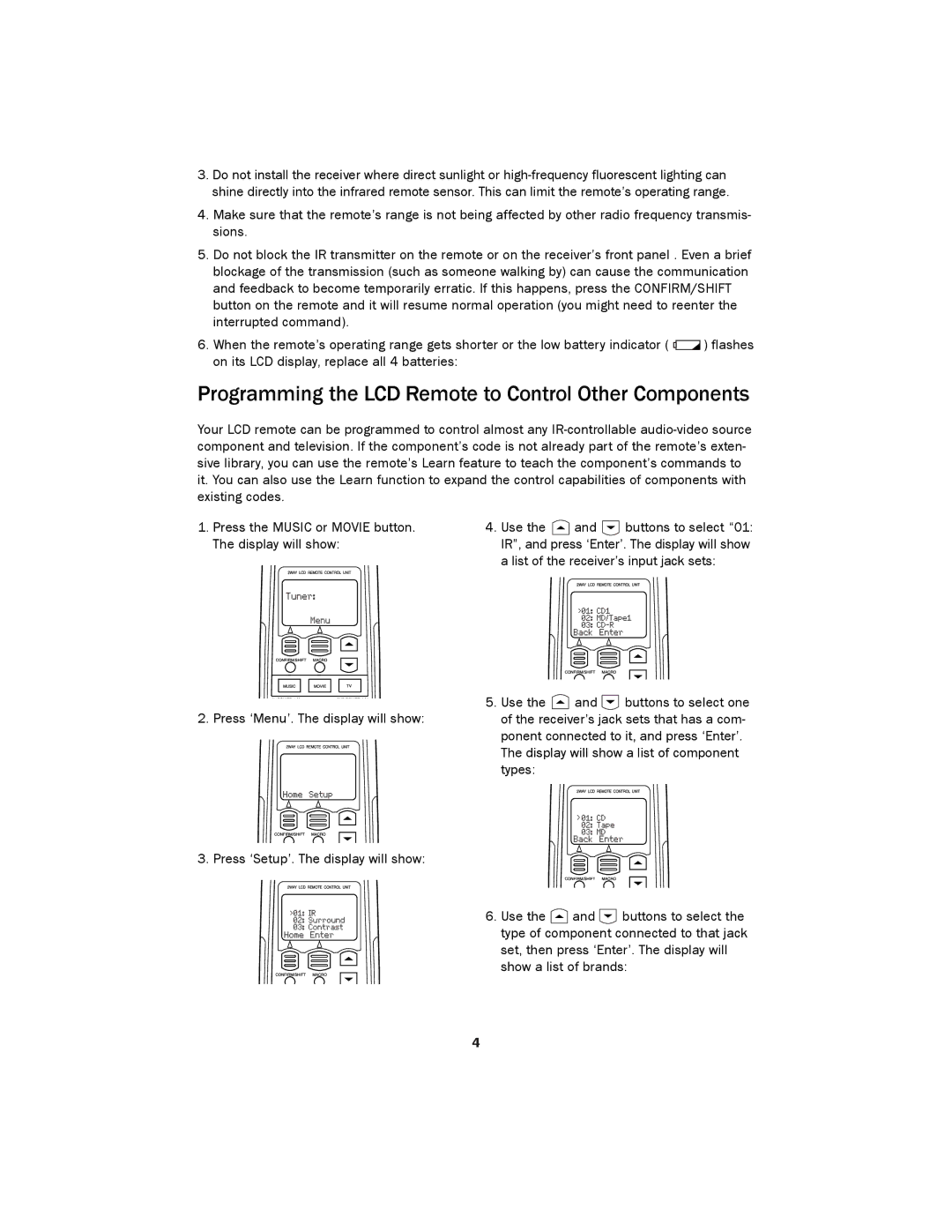LCD Remote Control specifications
The Kenwood LCD Remote Control exemplifies the integration of advanced technology and user-friendly design, making it an essential accessory for modern audio and multimedia systems. This remote offers users the convenience of controlling their entertainment systems from a distance while providing detailed feedback through its LCD screen.One of the main features of the Kenwood LCD Remote Control is its intuitive interface. The LCD screen displays clear information about the device's current status, including volume levels, source selection, and track information. This display allows users to navigate their systems easily, providing a visual representation of their commands and the system's response.
The remote is designed with ergonomics in mind. Its compact shape fits comfortably in the hand, ensuring ease of use during extended periods of operation. The buttons are strategically placed and labeled for quick access to essential functions, minimizing the learning curve for new users. This thoughtful layout is particularly beneficial for complex systems where multiple devices need to be controlled simultaneously.
Another standout characteristic of the Kenwood LCD Remote Control is its versatility. It is compatible with a wide range of Kenwood products, including AV receivers, CD players, and soundbars. By supporting multiple devices, it reduces the need for multiple remotes, streamlining the user experience. Furthermore, the remote often includes programmable buttons, allowing users to customize their setup according to personal preferences.
In terms of technology, the Kenwood LCD Remote Control utilizes infrared (IR) communication for reliable signal transmission. This ensures that the remote can operate devices from a distance without interference, provided there is a line of sight between the remote and the device. The remote also typically incorporates a long battery life, ensuring consistent performance over time without the frequent need for replacements.
In summary, the Kenwood LCD Remote Control is a thoughtfully designed accessory that enhances the user experience of Kenwood audio and multimedia systems. With its clear LCD display, ergonomic design, versatility, and reliable IR technology, it stands out as an essential tool for anyone looking to maximize their enjoyment of home entertainment.