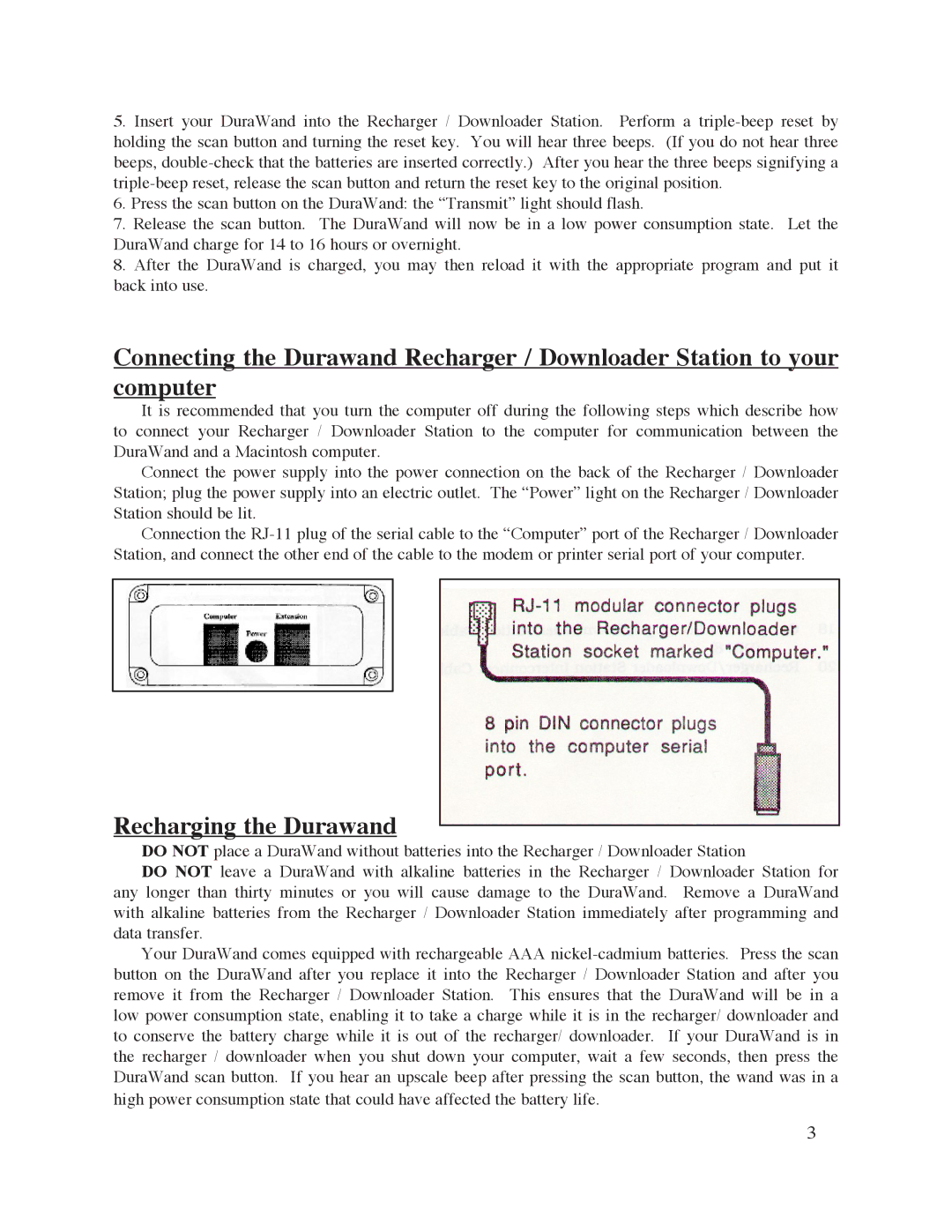5.Insert your DuraWand into the Recharger / Downloader Station. Perform a
6.Press the scan button on the DuraWand: the “Transmit” light should flash.
7.Release the scan button. The DuraWand will now be in a low power consumption state. Let the DuraWand charge for 14 to 16 hours or overnight.
8.After the DuraWand is charged, you may then reload it with the appropriate program and put it back into use.
Connecting the Durawand Recharger / Downloader Station to your computer
It is recommended that you turn the computer off during the following steps which describe how to connect your Recharger / Downloader Station to the computer for communication between the DuraWand and a Macintosh computer.
Connect the power supply into the power connection on the back of the Recharger / Downloader Station; plug the power supply into an electric outlet. The “Power” light on the Recharger / Downloader Station should be lit.
Connection the
Recharging the Durawand
DO NOT place a DuraWand without batteries into the Recharger / Downloader Station
DO NOT leave a DuraWand with alkaline batteries in the Recharger / Downloader Station for any longer than thirty minutes or you will cause damage to the DuraWand. Remove a DuraWand with alkaline batteries from the Recharger / Downloader Station immediately after programming and data transfer.
Your DuraWand comes equipped with rechargeable AAA
3