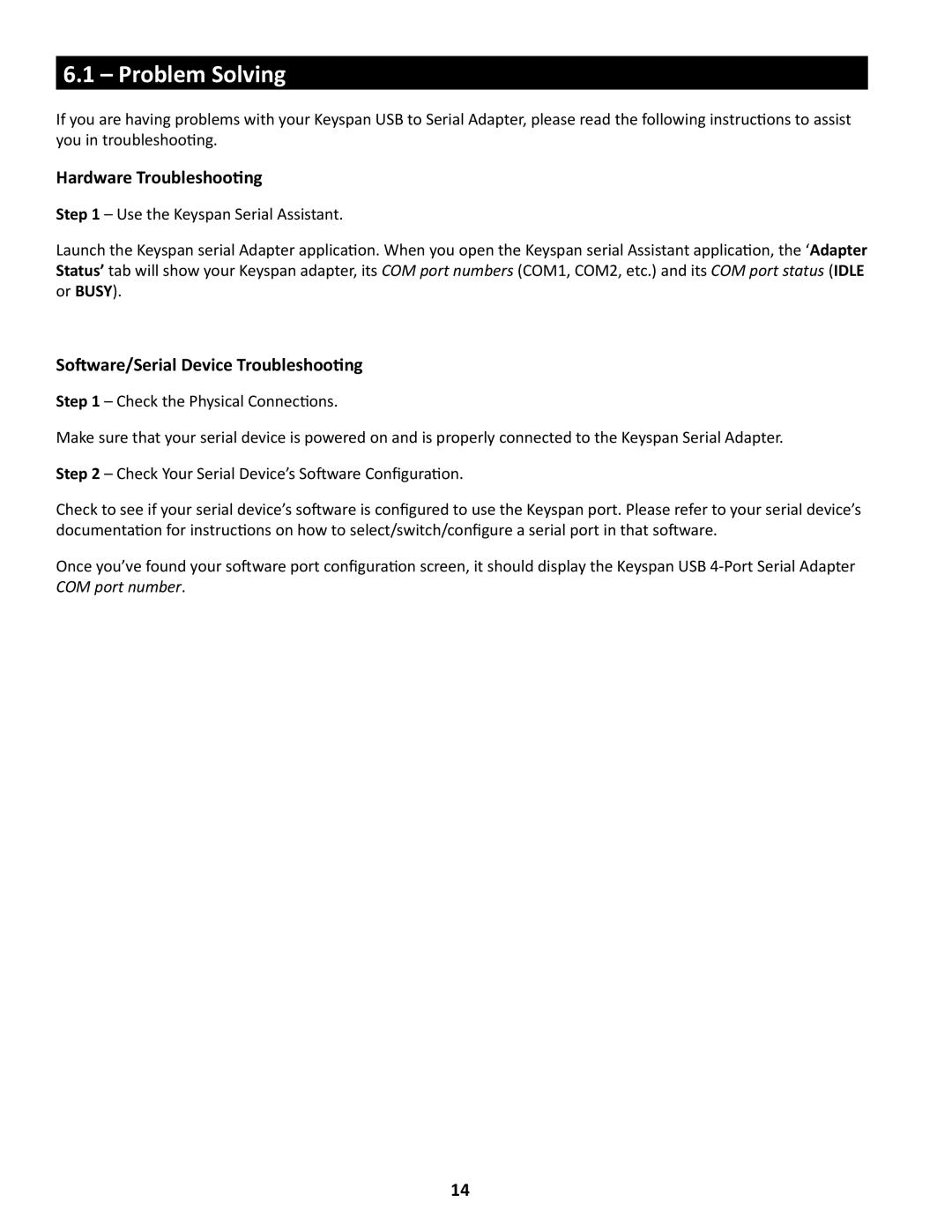USA-49WG specifications
The Keyspan USA-49WG is a versatile and highly regarded USB to serial adapter, designed for efficient and reliable connectivity between USB-equipped computers and serial devices. This device is particularly popular among users who work with older serial technology or need to connect to various serial interfaces.One of the standout features of the USA-49WG is its ability to support multiple serial connections through a single USB port. Equipped with four serial ports, this adapter allows users to connect several legacy serial devices simultaneously, making it an ideal solution for applications that require multiple connections, such as industrial automation, data logging, and point-of-sale systems.
The USA-49WG utilizes FTDI's FT232R chip, which is known for its high performance and compatibility. This chipset ensures that the adapter achieves excellent data transfer rates, with support for baud rates up to 115200 bps. This makes the Keyspan USA-49WG suitable for a range of applications that require fast and reliable communication.
Another key characteristic of the Keyspan USA-49WG is its plug-and-play functionality. Users can easily connect the device to their USB port, and it will automatically install the necessary drivers on major operating systems, including Windows, macOS, and Linux. This ease of use significantly reduces setup time, allowing users to focus on their projects without the hassle of complicated installation processes.
In terms of design, the USA-49WG is built with a compact and robust housing, providing durability for both home and industrial use. Additionally, it features LED indicators for power and data transmission, allowing users to monitor activity at a glance.
The adapter also includes a comprehensive set of features to enhance usability, such as:
- 128-byte transmit/receive FIFO buffers for efficient data handling,
- Support for RS-232 serial communication standard,
- Full-duplex communication capabilities, ensuring simultaneous data transmission and reception.
In conclusion, the Keyspan USA-49WG USB to serial adapter stands out for its multi-port functionality, ease of installation, and robust performance. It provides an excellent solution for connecting modern USB-equipped systems to legacy serial devices, making it an essential tool for various professional and home applications. Its combination of features and technologies makes it a reliable choice for those in need of seamless serial connectivity.