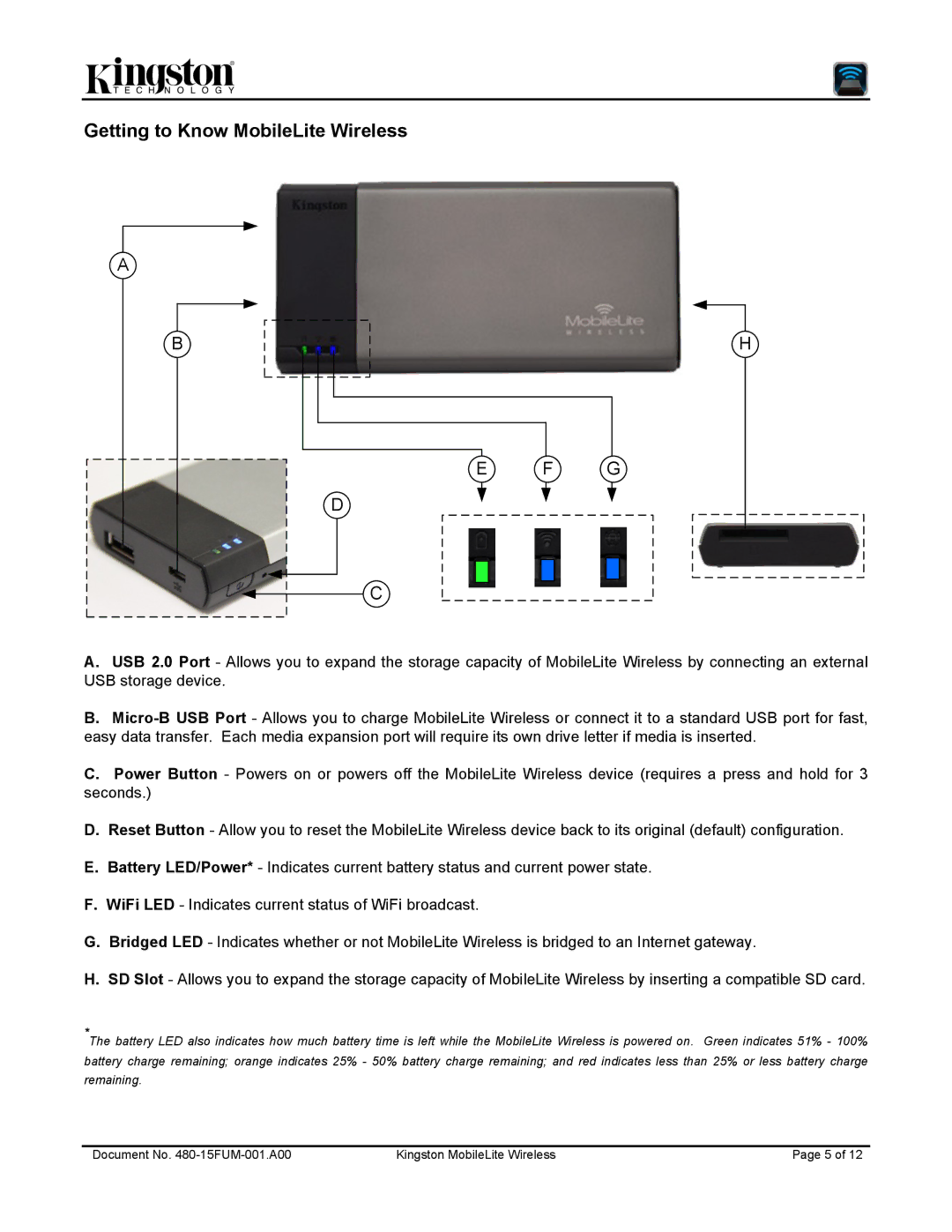Getting to Know MobileLite Wireless
A
B
H
E | F | G |
D
C
A.USB 2.0 Port - Allows you to expand the storage capacity of MobileLite Wireless by connecting an external USB storage device.
B.
C.Power Button - Powers on or powers off the MobileLite Wireless device (requires a press and hold for 3 seconds.)
D.Reset Button - Allow you to reset the MobileLite Wireless device back to its original (default) configuration.
E.Battery LED/Power* - Indicates current battery status and current power state.
F.WiFi LED - Indicates current status of WiFi broadcast.
G.Bridged LED - Indicates whether or not MobileLite Wireless is bridged to an Internet gateway.
H.SD Slot - Allows you to expand the storage capacity of MobileLite Wireless by inserting a compatible SD card.
*The battery LED also indicates how much battery time is left while the MobileLite Wireless is powered on. Green indicates 51% - 100% battery charge remaining; orange indicates 25% - 50% battery charge remaining; and red indicates less than 25% or less battery charge remaining.
Document No. | Kingston MobileLite Wireless | Page 5 of 12 |