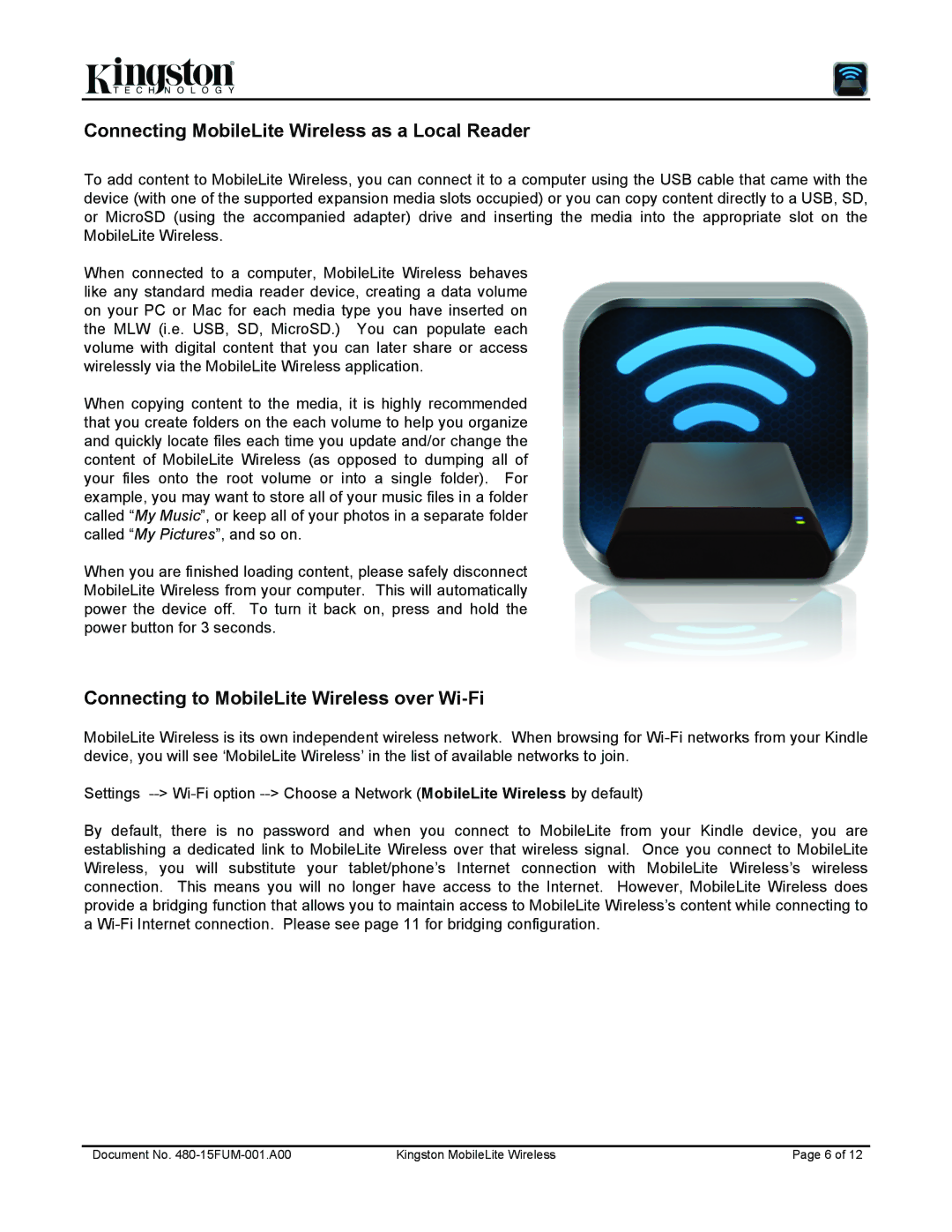Connecting MobileLite Wireless as a Local Reader
To add content to MobileLite Wireless, you can connect it to a computer using the USB cable that came with the device (with one of the supported expansion media slots occupied) or you can copy content directly to a USB, SD, or MicroSD (using the accompanied adapter) drive and inserting the media into the appropriate slot on the MobileLite Wireless.
When connected to a computer, MobileLite Wireless behaves like any standard media reader device, creating a data volume on your PC or Mac for each media type you have inserted on the MLW (i.e. USB, SD, MicroSD.) You can populate each volume with digital content that you can later share or access wirelessly via the MobileLite Wireless application.
When copying content to the media, it is highly recommended that you create folders on the each volume to help you organize and quickly locate files each time you update and/or change the content of MobileLite Wireless (as opposed to dumping all of your files onto the root volume or into a single folder). For example, you may want to store all of your music files in a folder called “My Music”, or keep all of your photos in a separate folder called “My Pictures”, and so on.
When you are finished loading content, please safely disconnect MobileLite Wireless from your computer. This will automatically power the device off. To turn it back on, press and hold the power button for 3 seconds.
Connecting to MobileLite Wireless over Wi-Fi
MobileLite Wireless is its own independent wireless network. When browsing for
Settings
By default, there is no password and when you connect to MobileLite from your Kindle device, you are establishing a dedicated link to MobileLite Wireless over that wireless signal. Once you connect to MobileLite Wireless, you will substitute your tablet/phone’s Internet connection with MobileLite Wireless’s wireless connection. This means you will no longer have access to the Internet. However, MobileLite Wireless does provide a bridging function that allows you to maintain access to MobileLite Wireless’s content while connecting to a
Document No. | Kingston MobileLite Wireless | Page 6 of 12 |