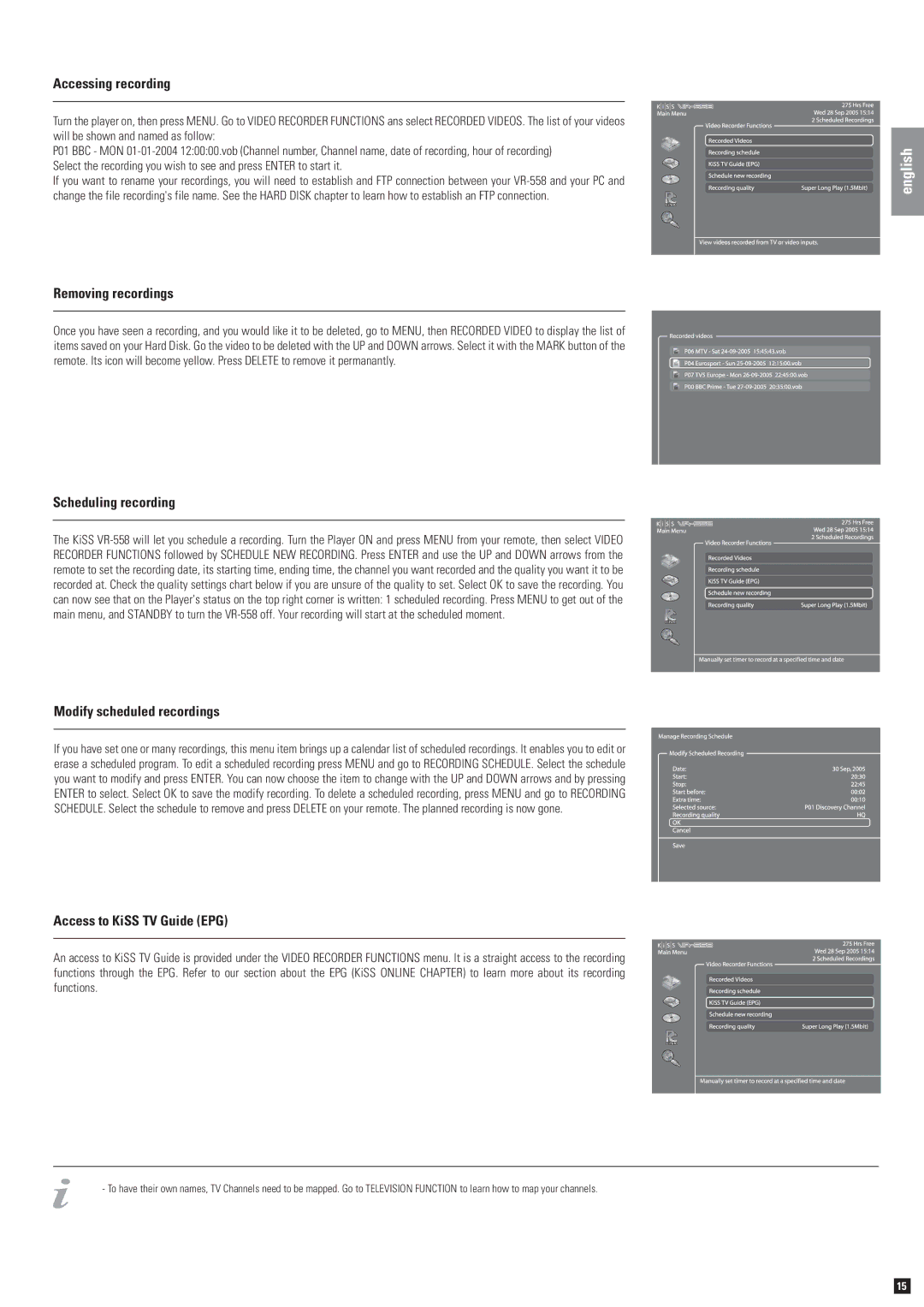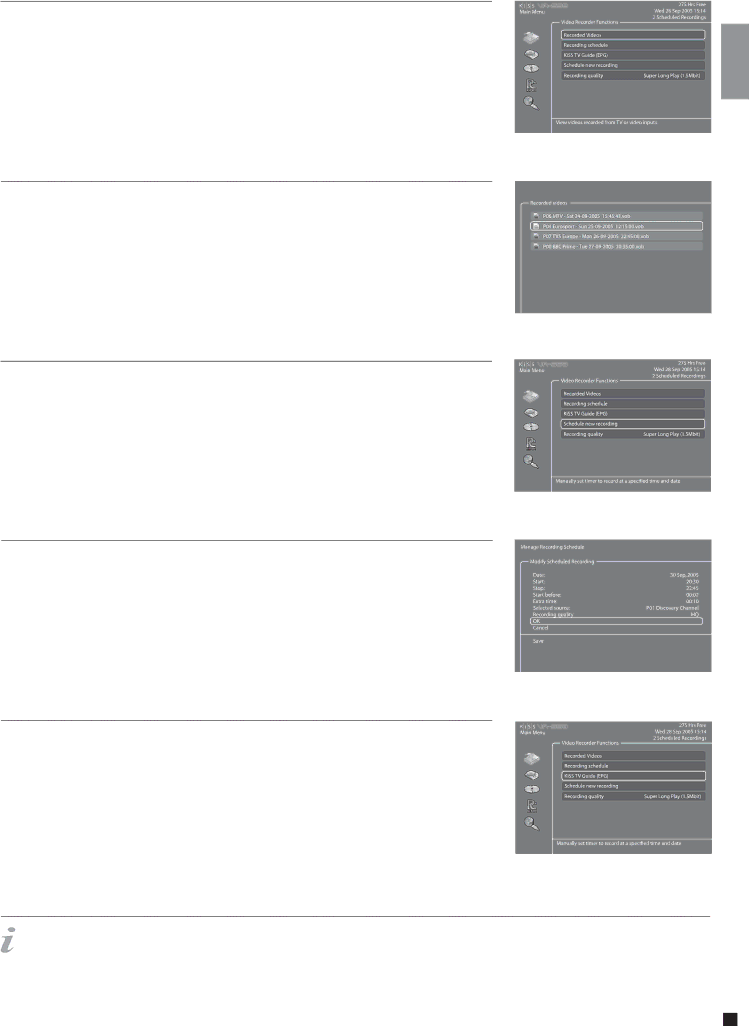
Accessing recording
Turn the player on, then press MENU. Go to VIDEO RECORDER FUNCTIONS ans select RECORDED VIDEOS. The list of your videos will be shown and named as follow:
P01 BBC - MON
If you want to rename your recordings, you will need to establish and FTP connection between your
Removing recordings
Once you have seen a recording, and you would like it to be deleted, go to MENU, then RECORDED VIDEO to display the list of items saved on your Hard Disk. Go the video to be deleted with the UP and DOWN arrows. Select it with the MARK button of the remote. Its icon will become yellow. Press DELETE to remove it permanantly.
Scheduling recording
The KiSS
Modify scheduled recordings
If you have set one or many recordings, this menu item brings up a calendar list of scheduled recordings. It enables you to edit or erase a scheduled program. To edit a scheduled recording press MENU and go to RECORDING SCHEDULE. Select the schedule you want to modify and press ENTER. You can now choose the item to change with the UP and DOWN arrows and by pressing ENTER to select. Select OK to save the modify recording. To delete a scheduled recording, press MENU and go to RECORDING SCHEDULE. Select the schedule to remove and press DELETE on your remote. The planned recording is now gone.
Access to KiSS TV Guide (EPG)
An access to KiSS TV Guide is provided under the VIDEO RECORDER FUNCTIONS menu. It is a straight access to the recording functions through the EPG. Refer to our section about the EPG (KiSS ONLINE CHAPTER) to learn more about its recording functions.
- To have their own names, TV Channels need to be mapped. Go to TELEVISION FUNCTION to learn how to map your channels.
english
15