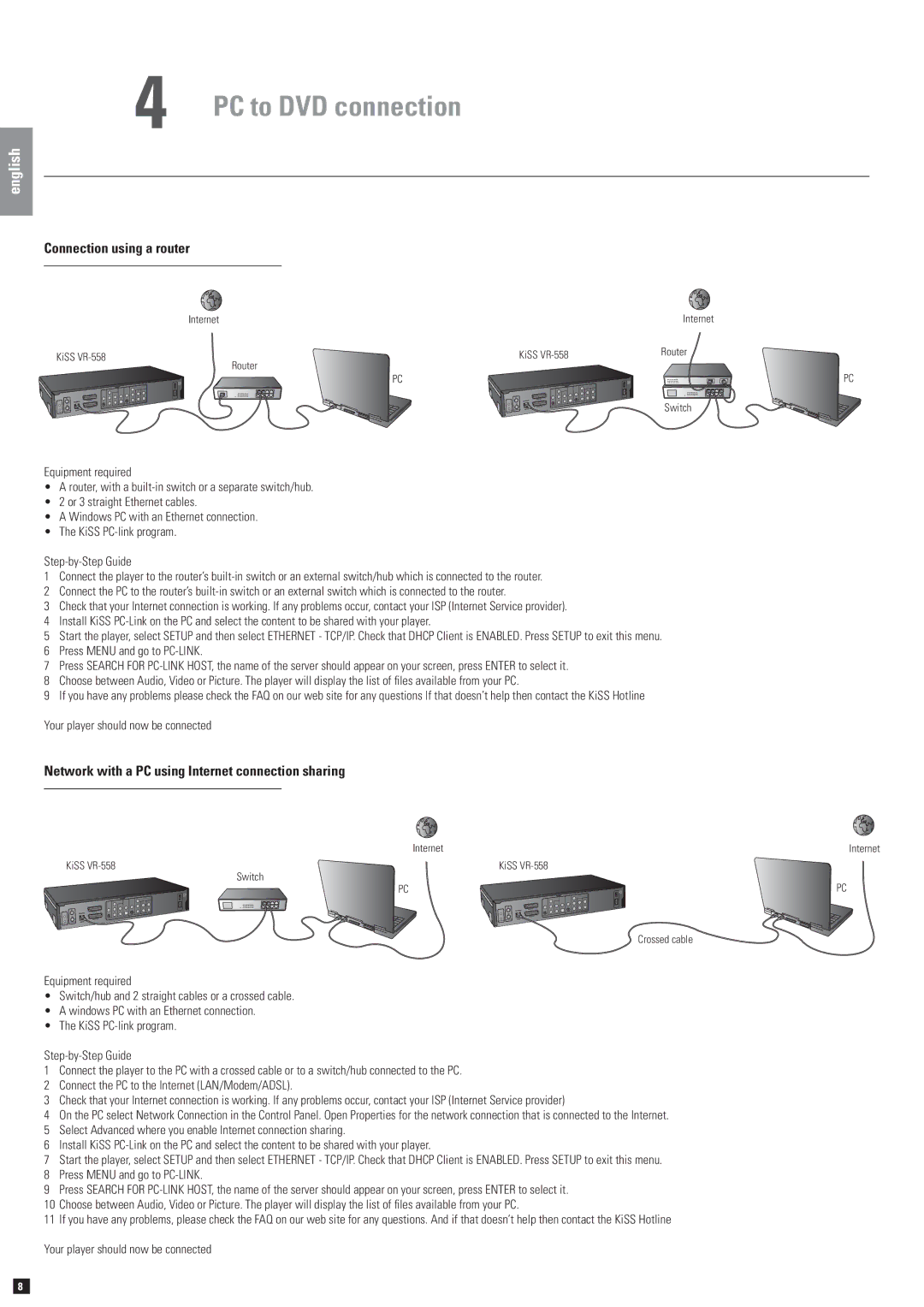4 PC to DVD connection
english
Connection using a router
Internet |
| Internet |
KiSS | KiSS | Router |
| Router |
|
| PC |
|
|
| Switch |
Equipment required
•A router, with a
•2 or 3 straight Ethernet cables.
•A Windows PC with an Ethernet connection.
•The KiSS
1Connect the player to the router’s
2Connect the PC to the router’s
3Check that your Internet connection is working. If any problems occur, contact your ISP (Internet Service provider).
4Install KiSS
5Start the player, select SETUP and then select ETHERNET - TCP/IP. Check that DHCP Client is ENABLED. Press SETUP to exit this menu.
6Press MENU and go to
7Press SEARCH FOR
8Choose between Audio, Video or Picture. The player will display the list of files available from your PC.
9If you have any problems please check the FAQ on our web site for any questions If that doesn’t help then contact the KiSS Hotline
Your player should now be connected
Network with a PC using Internet connection sharing
Internet
KiSS | KiSS |
Switch
PC
Crossed cable
Equipment required
•Switch/hub and 2 straight cables or a crossed cable.
•A windows PC with an Ethernet connection.
•The KiSS
1Connect the player to the PC with a crossed cable or to a switch/hub connected to the PC.
2Connect the PC to the Internet (LAN/Modem/ADSL).
3Check that your Internet connection is working. If any problems occur, contact your ISP (Internet Service provider)
4On the PC select Network Connection in the Control Panel. Open Properties for the network connection that is connected to the Internet.
5Select Advanced where you enable Internet connection sharing.
6Install KiSS
7Start the player, select SETUP and then select ETHERNET - TCP/IP. Check that DHCP Client is ENABLED. Press SETUP to exit this menu.
8Press MENU and go to
9Press SEARCH FOR
10Choose between Audio, Video or Picture. The player will display the list of files available from your PC.
11If you have any problems, please check the FAQ on our web site for any questions. And if that doesn’t help then contact the KiSS Hotline
Your player should now be connected
PC
Internet
PC
8