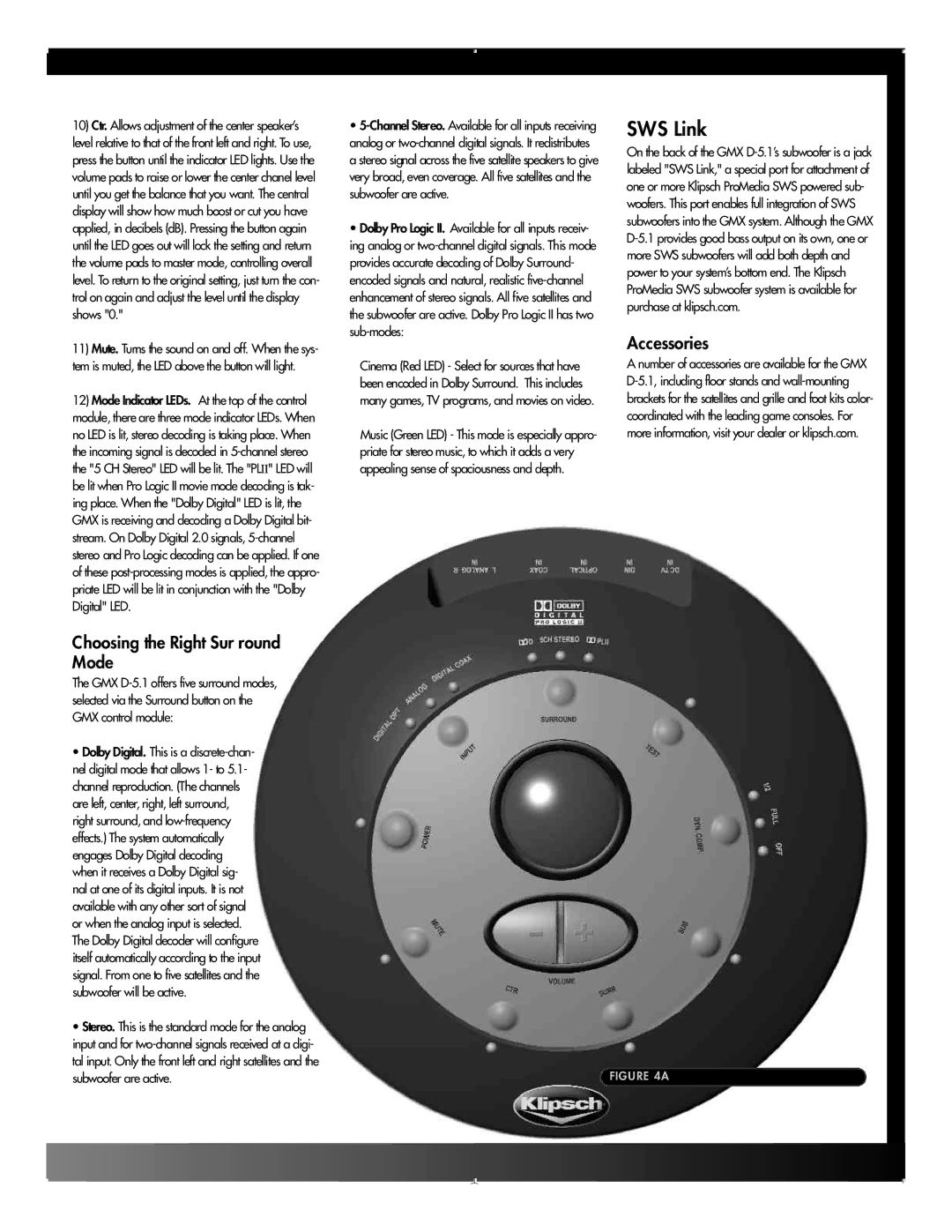10)Ctr. Allows adjustment of the center speaker’s level relative to that of the front left and right. To use, press the button until the indicator LED lights. Use the volume pads to raise or lower the center chanel level until you get the balance that you want. The central display will show how much boost or cut you have applied, in decibels (dB). Pressing the button again until the LED goes out will lock the setting and return the volume pads to master mode, controlling overall level. To return to the original setting, just turn the con- trol on again and adjust the level until the display shows "0."
11)Mute. Turns the sound on and off. When the sys- tem is muted, the LED above the button will light.
12)Mode Indicator LEDs. At the top of the control module, there are three mode indicator LEDs. When no LED is lit, stereo decoding is taking place. When the incoming signal is decoded in 5-channel stereo the "5 CH Stereo" LED will be lit. The "PLII" LED will be lit when Pro Logic II movie mode decoding is tak- ing place. When the "Dolby Digital" LED is lit, the GMX is receiving and decoding a Dolby Digital bit- stream. On Dolby Digital 2.0 signals, 5-channel stereo and Pro Logic decoding can be applied. If one of these post-processing modes is applied, the appro- priate LED will be lit in conjunction with the "Dolby Digital" LED.
Choosing the Right Sur round Mode
The GMX D-5.1 offers five surround modes, selected via the Surround button on the GMX control module:
•Dolby Digital. This is a discrete-chan- nel digital mode that allows 1- to 5.1- channel reproduction. (The channels are left, center, right, left surround, right surround, and low-frequency effects.) The system automatically engages Dolby Digital decoding when it receives a Dolby Digital sig- nal at one of its digital inputs. It is not available with any other sort of signal or when the analog input is selected. The Dolby Digital decoder will configure itself automatically according to the input signal. From one to five satellites and the subwoofer will be active.
•Stereo. This is the standard mode for the analog input and for two-channel signals received at a digi- tal input. Only the front left and right satellites and the subwoofer are active.
•5-Channel Stereo. Available for all inputs receiving analog or two-channel digital signals. It redistributes a stereo signal across the five satellite speakers to give very broad, even coverage. All five satellites and the subwoofer are active.
•Dolby Pro Logic II. Available for all inputs receiv- ing analog or two-channel digital signals. This mode provides accurate decoding of Dolby Surround- encoded signals and natural, realistic five-channel enhancement of stereo signals. All five satellites and the subwoofer are active. Dolby Pro Logic II has two sub-modes:
Cinema (Red LED) - Select for sources that have been encoded in Dolby Surround. This includes many games, TV programs, and movies on video.
Music (Green LED) - This mode is especially appro- priate for stereo music, to which it adds a very appealing sense of spaciousness and depth.
SWS Link
On the back of the GMX D-5.1’s subwoofer is a jack labeled "SWS Link," a special port for attachment of one or more Klipsch ProMedia SWS powered sub- woofers. This port enables full integration of SWS subwoofers into the GMX system. Although the GMX D-5.1 provides good bass output on its own, one or more SWS subwoofers will add both depth and power to your system’s bottom end. The Klipsch ProMedia SWS subwoofer system is available for purchase at klipsch.com.
Accessories
A number of accessories are available for the GMX D-5.1, including floor stands and wall-mounting brackets for the satellites and grille and foot kits color- coordinated with the leading game consoles. For more information, visit your dealer or klipsch.com.
FIGURE 4A