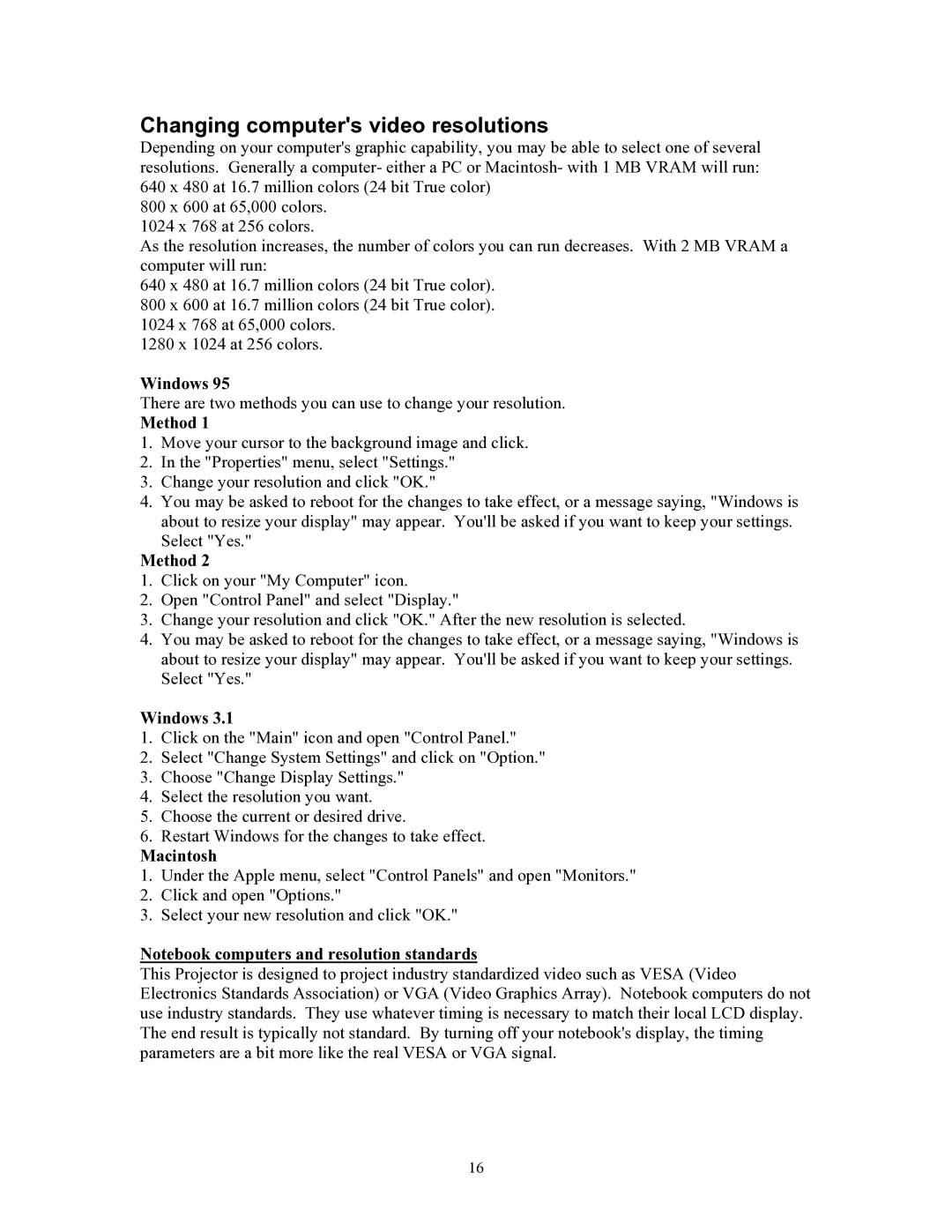HT200 specifications
The Knoll Systems HT200 is a sophisticated home theater receiver widely recognized for its blend of advanced audio technologies and user-friendly features. This model is part of Knoll Systems' commitment to delivering high-quality sound and video experiences in residential settings.One of the standout features of the HT200 is its powerful amplification capabilities. It utilizes a robust multi-channel amplifier that can deliver high wattage per channel, ensuring clear, dynamic sound even at high volumes. This is particularly advantageous for audiophiles and movie enthusiasts who seek an immersive audio experience. The incorporation of high-quality DACs (Digital-to-Analog Converters) further enhances sound fidelity, providing a richer and more accurate audio reproduction.
The HT200 supports a wide range of audio formats, including traditional stereo as well as surround sound formats like Dolby Atmos and DTS:X. This versatility allows users to enjoy a cinematic experience from the comfort of their homes. The receiver can decode these advanced formats, providing users with the ability to create a multi-dimensional audio environment.
In terms of connectivity, the HT200 is equipped with multiple HDMI inputs, allowing it to integrate seamlessly with various devices like Blu-ray players, gaming consoles, and streaming devices. It also supports 4K and HDR video pass-through, ensuring that users can enjoy high-quality visuals without any compromise. Additional connectivity options include Bluetooth, Wi-Fi, and even USB ports, which cater to diverse multimedia sources.
The user interface of the HT200 is designed with accessibility in mind. It offers an intuitive on-screen menu that simplifies the setup process and provides easy navigation. Furthermore, the receiver supports mobile app control, allowing users to manage settings and playback remotely through their smartphones or tablets.
Another notable characteristic of the HT200 is its customizable sound settings. Users can adjust parameters such as equalization and speaker placement, ensuring an optimized audio experience tailored to their specific room acoustics. This level of personalization makes the HT200 an appealing choice for home theater enthusiasts looking to maximize their audio experience.
In summary, the Knoll Systems HT200 is a feature-rich home theater receiver that combines powerful amplification, advanced audio processing, and extensive connectivity options. With its user-friendly interface and customizable sound settings, it stands out as an excellent choice for anyone looking to elevate their home entertainment experience.