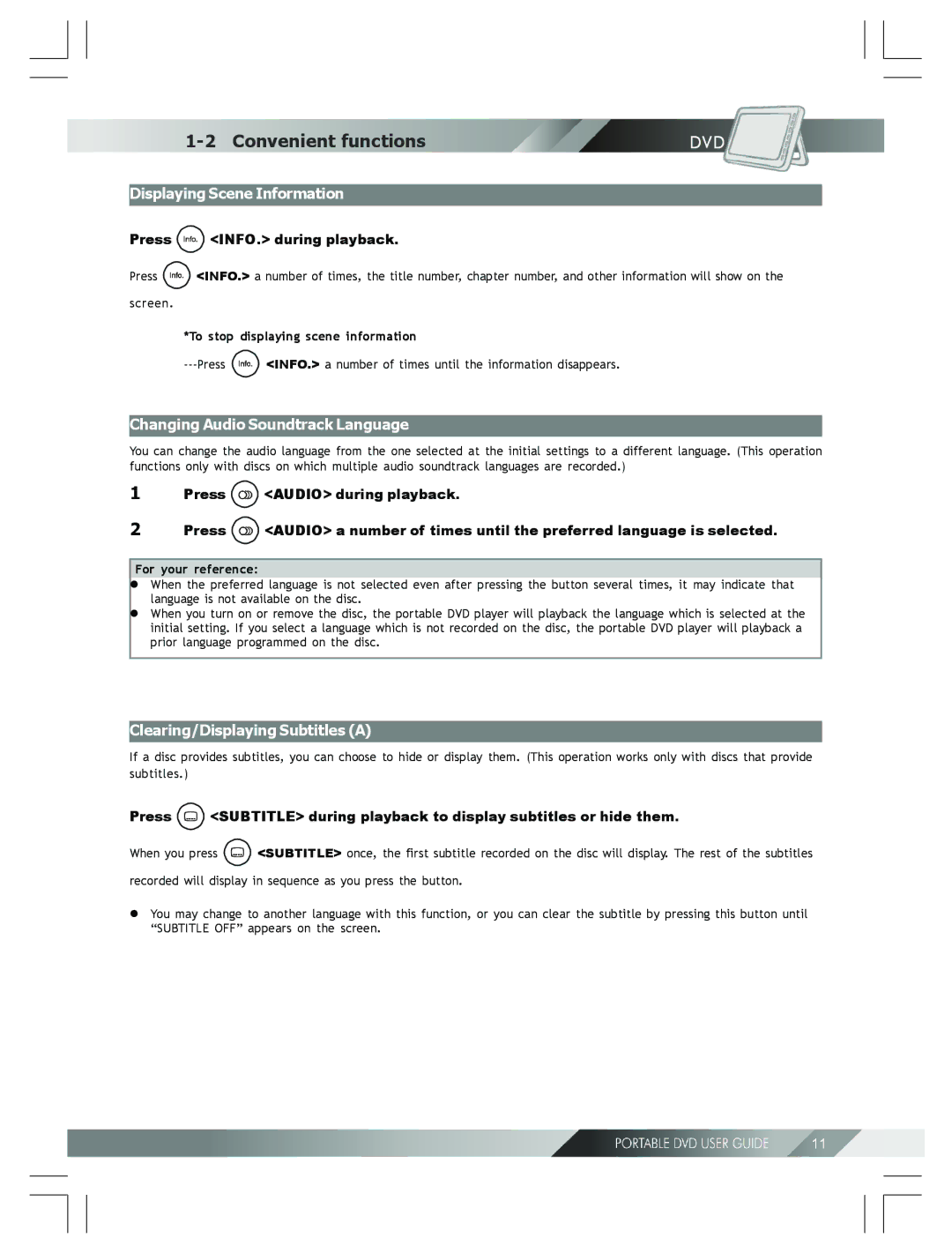Portable DVD Player
Table of Contents
LCD Setup
Language Setup
Audio Setup
Custom Setup
Never make or change connections with the power switched on
FCC and Safety Information
Outdoor use or wet location applications
Important Safety Instructions
Precautions
Selecting the type of disc for the type of TV connected
After operation
DVD Playback
Preparation
Basic Playback
Skipping Back
Skipping Ahead
Press 1/ALL Repeat during playback
Repeat Viewing
Changing Audio Soundtrack Language
Convenient functions
Displaying Scene Information
Press INFO. during playback
Mute the DVD Player
Changing Subtitle Language B
Press Subtitle during playback
Viewing From Another Angle
Using the Menu Function
Using a DVD Menu
Audio CD Playback
Displaying Track Information
Skipping Ahead or Back to Tracks
Pause
Press Pause once during playback
Slide Show
Playing Kodak Picture CDs
Load a kodak picture CD
Press Title to enter Thumbnail mode
Thumbnail Mode
File Manager
Playing Jpeg picture CDs
Load a Jpeg picture CD
Playing Mode
To finish the setup operation
Language Setup
On Screen Display OSD Language Setting
To return to the Setup Menu screen
Subtitle French German
DVD Menu Language Setting
English
Menu Chinese Audio
Audio Soundtrack Language Selection DVD
Subtitle Language Selection DVD
TV Type 43 PS Screen Saver 43 LB TV System 169 Video Output
Screen Setup
TV Type Setting
TV System Video Output
Screen Saver Setting
TV Type Screen Saver
TV System Auto Video Output
TV System Setting
TV Type
Video Output Setting
Troubleshooting
If your TV doesn’t support P-Scan feature, press Stop
Analog Out
Audio Setup
Digital Out Setting
Digital Out
Analog Out Setting
Parental Ctrl
Custom Setup
MMC/SD Setting
Password Angle Mark
Store
Parental Control Setting DVD
Factory pre-set password
Parental Ctrl Old New Verify
Password Setting DVD
Angle Mark Setting DVD
Parental Ctrl Read Password Angle Mark Default
Default Setting
Color Setting
LCD Setup
Panel Setting
To finish setup operation
Bright Setting
Symptom Common Remedy
Troubleshooting
Disc Handling and Maintenance
Definition of Terms
Bärbar DVD-spelare
Innehåll
Egna inställningar
Språkinställningar
Skärm-inställningar
AUDIO-inställningar
Varning
El- och säkerhetsinformation
Användning utomhus eller på fuktiga platser
Viktiga säkerhetsanvisningar
Försiktighetsåtgärder
Välja typ av skiva för den anslutna TV-apparaten
Efter användning
DVD-avspelning
Förberedelser
Normal avspelning
Hoppa bakåt
DVD-avspelning , fortsättning
Hoppa framåt
Tryck på 1/ALL Repeat under avspelning
Repetering
Byta ljudspråk
Användbara funktioner
Visa information om scenen
Tryck på INFO. under avspelning
Stänga av ljudet för DVD-spelaren
Användbara funktioner , fortsättning
Byta textningsspråk B
Byta kameravinkel
Tryck på PLAY/SEL Tryck på Menu
Använda DVD-menyer
Tryck på Title i stoppläge
Använda MENY-funktionen
Gånger för att stoppa avspelningen
Audio-CD-avspelning
Förberedelse
Visa spårinformation
Audio-CD avspelning , fortsättning
Hoppa framåt eller bakåt till spår
Paus
Bildspel
Spela Kodak Picture-CD
Mata in en Kodak Picture CD-skiva
Tryck på Title för att aktivera miniatyrläget
Spela Kodak Picture-CD , fortsättning
Miniatyrläge
Filhanteraren
Spela Jpeg Picture-CD
Mata in en JPEG-bildskiva
Avspelningsläge
Spela Jpeg Picture-CD , fortsättning
För att avsluta
För att återgå till SETUP-skärmen
Språkinställningar
Ställa in språk för skärmtexter OSD, On Screen Display
Ställa in språk för DVD-menyer
Språkinställningar , fortsättning
Välja språk för ljudspår DVD
Du kan välja önskat textningsspråk
Språkinställningar, fortsättning
Välja Textningsspråk DVD
Tryck på UPP NER för att välja önskad bildskärmsstorlek
Skärm-inställningar
Ställa in typ av TV
Tryck på UPP NER för att välja TV Type, och tryck sedan på
Ställa in skärmsläckare
Skärm-inställningar , fortsättning
Tryck på UPP NER för att välja önskat TV-system
Ställa in TV-system
Skärm-inställningar, fortsättning
Inställning av videosignaler Video Output
Om din TV inte stöder P-Scan, tryck på Stopp
Inställning av videosignaler Video Output, fortsättning
TV Type Video Screen Saver
Tryck på UPP NER för att välja önskad inställning
Audio-inställningar
Ställa in Digital Out
Tryck på UPP
Ställa in Analog Out
Audio-inställningar , fortsättning
MMC/SD-inställningar
Egna inställningar
Ställa in barnlås DVD
Egna inställningar , fortsättning
Ställa in lösenord DVD
Ställa in kameravinkelsymbol DVD
Tryck på Höger för att välja Read, och tryck sedan på
Tryck på UPP NER för att välja Default, och tryck sedan på
Egna inställningar, fortsättning
Förinställningar
Färginställningar
LCD-inställningar
Ställa in skärmen
Ljusstyrka
LCD-inställningar , fortsättning
Felsökning
Symptom Vanliga Åtgärd
Skivhantering och underhåll
Ordlista

 <INFO.> during playback.
<INFO.> during playback.![]() <INFO.> a number of times, the title number, chapter number, and other information will show on the screen.
<INFO.> a number of times, the title number, chapter number, and other information will show on the screen.![]() <INFO.> a number of times until the information disappears.
<INFO.> a number of times until the information disappears.![]() <AUDIO> during playback.
<AUDIO> during playback.![]() <AUDIO> a number of times until the preferred language is selected.
<AUDIO> a number of times until the preferred language is selected.![]() <SUBTITLE> during playback to display subtitles or hide them.
<SUBTITLE> during playback to display subtitles or hide them.![]() <SUBTITLE> once, the first subtitle recorded on the disc will display. The rest of the subtitles recorded will display in sequence as you press the button.
<SUBTITLE> once, the first subtitle recorded on the disc will display. The rest of the subtitles recorded will display in sequence as you press the button.![]()
![]()