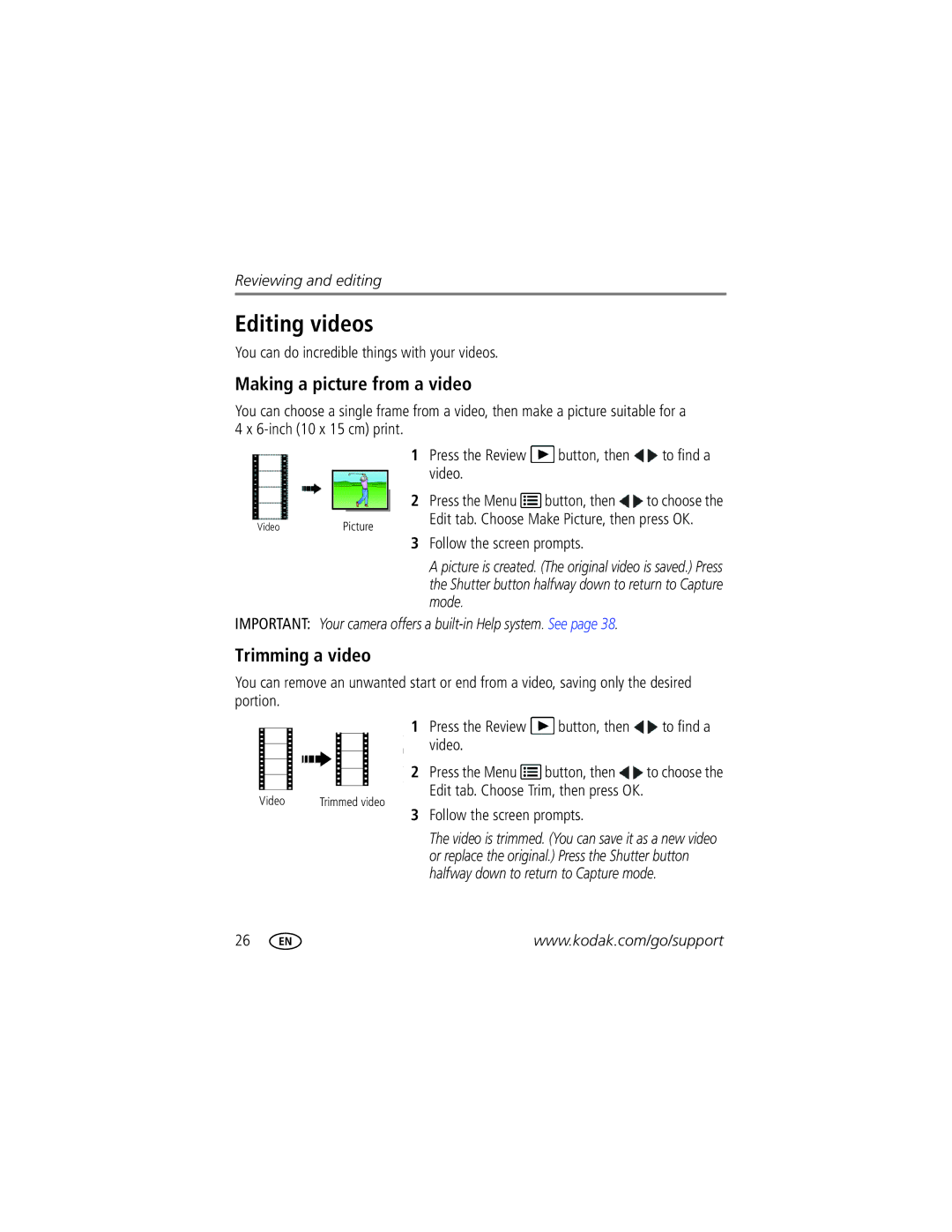Kodak Easyshare C142
For interactive tutorials For help with your camera
Eastman Kodak Company Rochester, New York
Front view
Shutter button
Back view
LCD
Table of contents
Table of contents
Setting up your camera
Attaching the strap Loading the AA batteries
Turning on the camera Setting the language and date/time
Storing pictures on an optional SD or Sdhc Card
Using the framing marks
Taking pictures
To review and work with videos, see
Taking a video
Reviewing the picture/video just taken
Know when your batteries need attention
Understanding the picture-taking icons
Use the LCD to frame your subject
Using the optical zoom
Using digital zoom
Using the flash
Than when using preflash
Using different modes
Use this mode For Smart Capture
Press OK to choose a Scene mode
Using Scene SCN modes
Press to view scene mode descriptions
Using shortcuts
Press to choose a setting
Press the Menu button
Using the self-timer
Using burst
Press to choose Done, then press OK
Sharing through social networks
Press to choose a social networking site, then press OK
When finished, press to choose Done, then press OK
Manage email addresses and Kodak Pulse Digital Frames
Using the keyboard
Tagging pictures
Marking pictures/videos for emailing
Find your pictures like a pro
Reviewing pictures/videos
Playing a video
Using the undo delete picture feature
Deleting pictures/videos
Protecting pictures/videos from deletion
Press the Menu button to exit the menu
Viewing pictures/videos in different ways
Magnifying a picture
Viewing as thumbnails multi-up
Press the Review button
Smarter way to find and enjoy your pictures
All Date
For more about shortcuts, see
Know when your batteries need attention
Understanding the review icons
Play a slide show loop
Creating a slide show
Make a slide show
Displaying pictures/videos on a television
Cropping pictures
Using the menu button in review
Review Edit Setup
Rotating pictures
Trimming a video
Editing videos
Making a picture from a video
Selecting multiple pictures/videos
Copying pictures/videos
Press OK to select pictures/videos
Copy pictures/videos
Using the menu button to change settings
Using the capture tab
Doing more with your camera
Doing more with your camera
Video settings
Using the Setup menu
Use Setup to customize other camera settings
Kodak Camera Software
Transferring, printing pictures
Download software, transferring pictures
Connecting the camera to a Kodak All-in-One Printer
Printing pictures
Direct printing with a Kodak All-in-One Printer
Printing from a Kodak All-in-One Printer
Printing from an optional SD or Sdhc Card
Disconnecting the camera from a Kodak All-in-One Printer
Ordering prints online
Marking your pictures for printing
Turning on camera Help
Getting help from your camera
Great news
Troubleshooting
Camera problems
Computer/connectivity problems
Memory card not
Picture quality problems
Direct printing Pictbridge enabled printer problems
Software
Other
Camera specifications
Digital zoom-5X continuous
Face detection-Yes
Long time exposure-0.5-8 seconds
Image file format
Appendix
Care and maintenance
Operating temperature-0-40C 32-104F
Upgrading your software and firmware
Tripod mount-1/4 inch
Important safety instructions
Storage capacities
Do not charge non-rechargeable batteries
Battery replacement, battery life
Extending battery life
Limitations
Limited warranty
Limited warranty coverage
Regulatory compliance
Your rights
Outside the United States and Canada
FCC compliance and advisory
Appendix
Australian C-Tick
Vcci Class B ITE Russian GOST-R
China RoHS
N137
Korean Class B ITE
Index
Framing marks Guidelines, battery
Cleaning lens, 46 loading
Edit videos
Viewing pictures, videos
Pictbridge
Search pictures
Running slide show Safety
Self-timer, 12 set tag, 29 setting
USB
Transfer pictures

![]() button, then
button, then ![]() to find a video.
to find a video.![]() button, then
button, then ![]() to choose the Edit tab. Choose Make Picture, then press OK.
to choose the Edit tab. Choose Make Picture, then press OK.![]() button, then
button, then ![]() to find a video.
to find a video.![]() button, then
button, then ![]() to choose the
to choose the