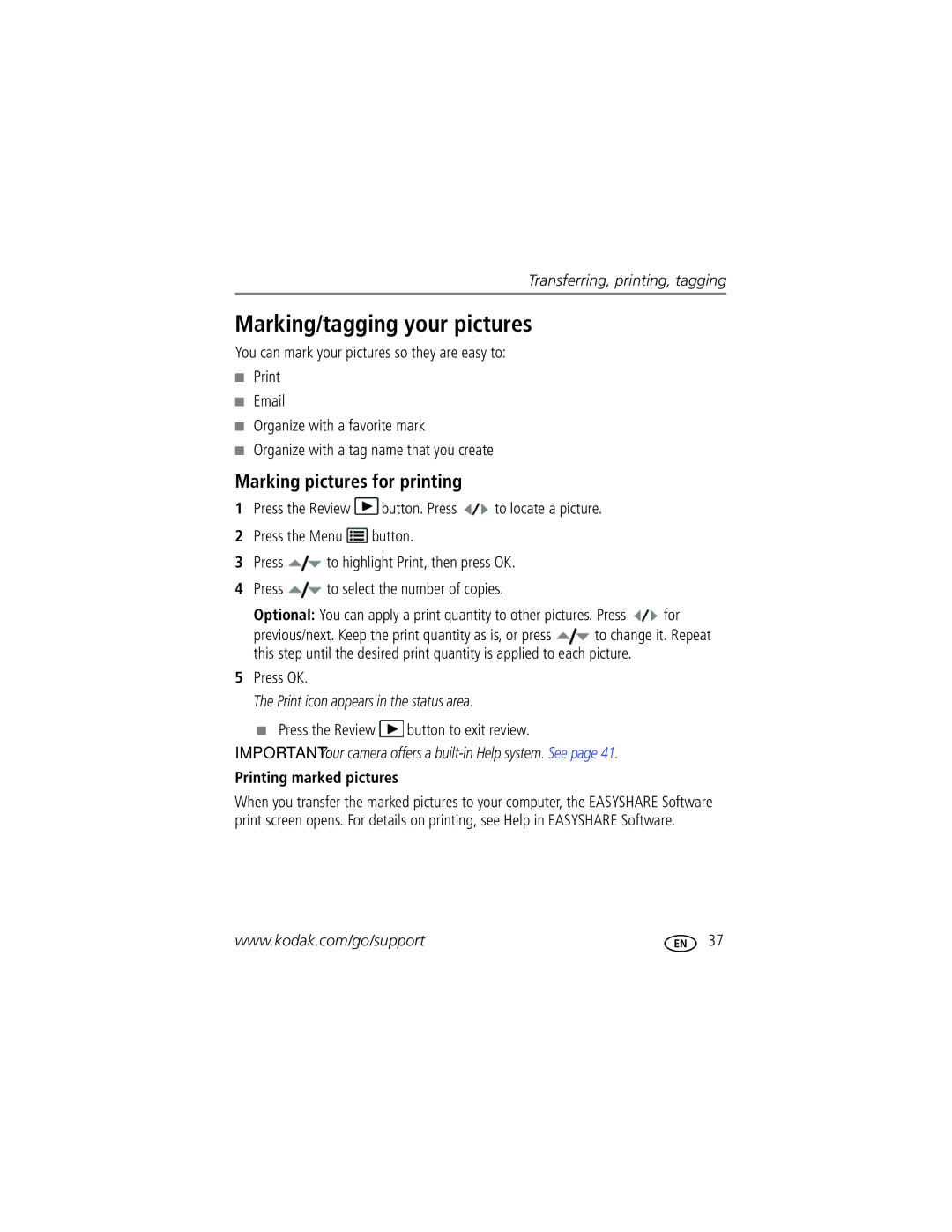8610982 specifications
Kodak 8610982 is a high-quality film product that has gained recognition among photography enthusiasts and professionals alike. This film is part of Kodak's extensive range of products designed to deliver exceptional image quality and reliability. It serves as a testament to the brand's long-standing legacy in the realm of photography, marked by innovation and excellence.One of the standout features of Kodak 8610982 is its advanced sensitivity rating. This film typically features a high ISO rating, which allows photographers to capture images in a variety of lighting conditions. Whether shooting in bright daylight or low-light environments, this film maintains outstanding performance, making it a versatile choice for different photography genres.
The film utilizes a unique emulsion technology that enhances color reproduction and contrast. The rich color palette produced by Kodak 8610982 is particularly popular among landscape photographers and portrait artists, as it captures subtle tones and vibrant hues. The sharpness and clarity of the images further contribute to the overall quality, ensuring that every detail is faithfully rendered.
Another notable characteristic of Kodak 8610982 is its remarkable grain structure. The film’s fine grain allows for smooth enlargements without noticeable loss of detail. This feature is crucial for photographers who aim to produce large prints or engage in extensive editing and manipulation of their images. The balance between grain and resolution provides a pleasing aesthetic that appeals to a wide array of users.
Kodak has also integrated a reliable coating technology in the production of this film, which minimizes scratches and enhances longevity. Users can expect that their images will remain preserved over time, reflecting the original quality and integrity of the photograph.
The Kodak 8610982 film is compatible with a variety of cameras and can be used in various photographic applications, including street photography, portraiture, and fine art. The film’s adaptability makes it an excellent choice for both amateur and seasoned photographers seeking to explore their creative potential.
In summary, Kodak 8610982 stands out for its high sensitivity, superior color reproduction, fine grain structure, and robust durability. These features combined make it a favorite among those who value quality and versatility in their photographic endeavors. Whether capturing fleeting moments or crafting composed shots, this film remains a reliable option that meets the demands of modern photography.