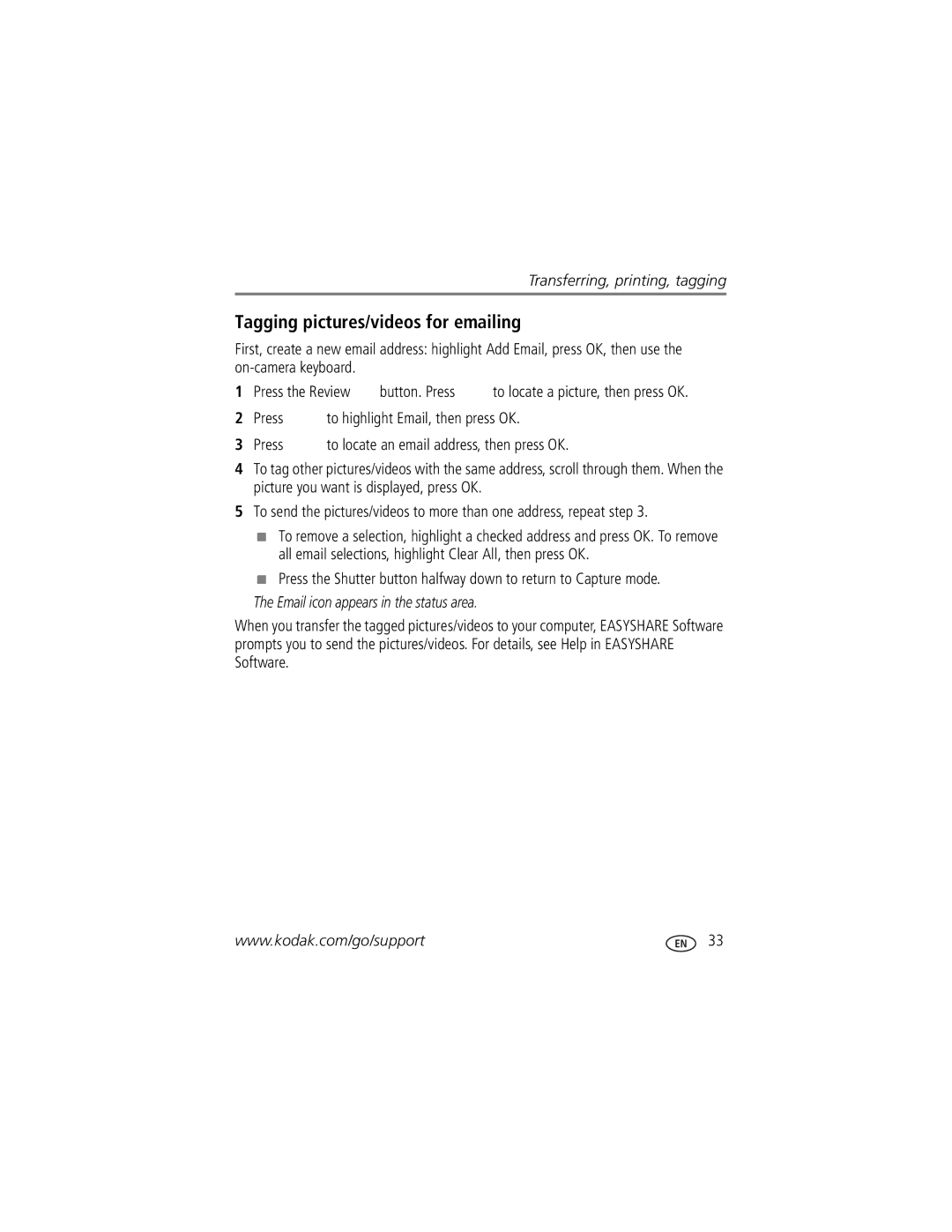8898934, 8749400 specifications
Kodak has long been a household name in the world of photography, offering a wide range of products that cater to both professionals and amateurs alike. Among their extensive portfolio is the Kodak 8749400 and Kodak 8898934, two cameras that are particularly noteworthy for their innovative features and user-friendly design.The Kodak 8749400 is designed with the everyday user in mind. It boasts a compact and lightweight design, making it easy to carry around for spontaneous photography sessions. One of its standout features is its impressive 20-megapixel sensor that delivers stunning image quality, allowing users to capture sharp, vibrant photos even in challenging lighting conditions. The camera also includes a 5x optical zoom lens, which provides versatility for various shooting scenarios, whether capturing wide landscapes or intricate details up close.
Moreover, the Kodak 8749400 incorporates intelligent scene detection technology, automatically optimizing settings based on the environment. This means that users can focus on framing their shot without the hassle of adjusting complex settings. Features such as face detection and smile capture further enhance the user experience by ensuring that the most memorable moments are captured flawlessly.
On the other hand, the Kodak 8898934 represents an upgrade in terms of technology and targeting more advanced users. It features a higher-resolution 24-megapixel sensor, offering even greater detail and clarity. Additionally, the Kodak 8898934 is equipped with built-in Wi-Fi connectivity, making it easier for users to share their images directly to social media or cloud services without the need for a computer. This camera also incorporates Full HD video recording capabilities, allowing users to capture life’s moments in motion with exceptional detail.
Both cameras feature durable designs, tailored for outdoor use, with ergonomic grips that provide comfort during extended shooting sessions. The intuitive user interface ensures that beginners can navigate through settings smoothly, while advanced photographers can employ manual controls for more creative freedom.
In summary, the Kodak 8749400 and Kodak 8898934 are two cameras that stand out in Kodak’s lineup, showcasing the brand’s commitment to quality, innovation, and user satisfaction. Whether you're capturing everyday moments or pursuing photography as an art form, these models are equipped with the necessary features and technologies to enhance your photographic journey.