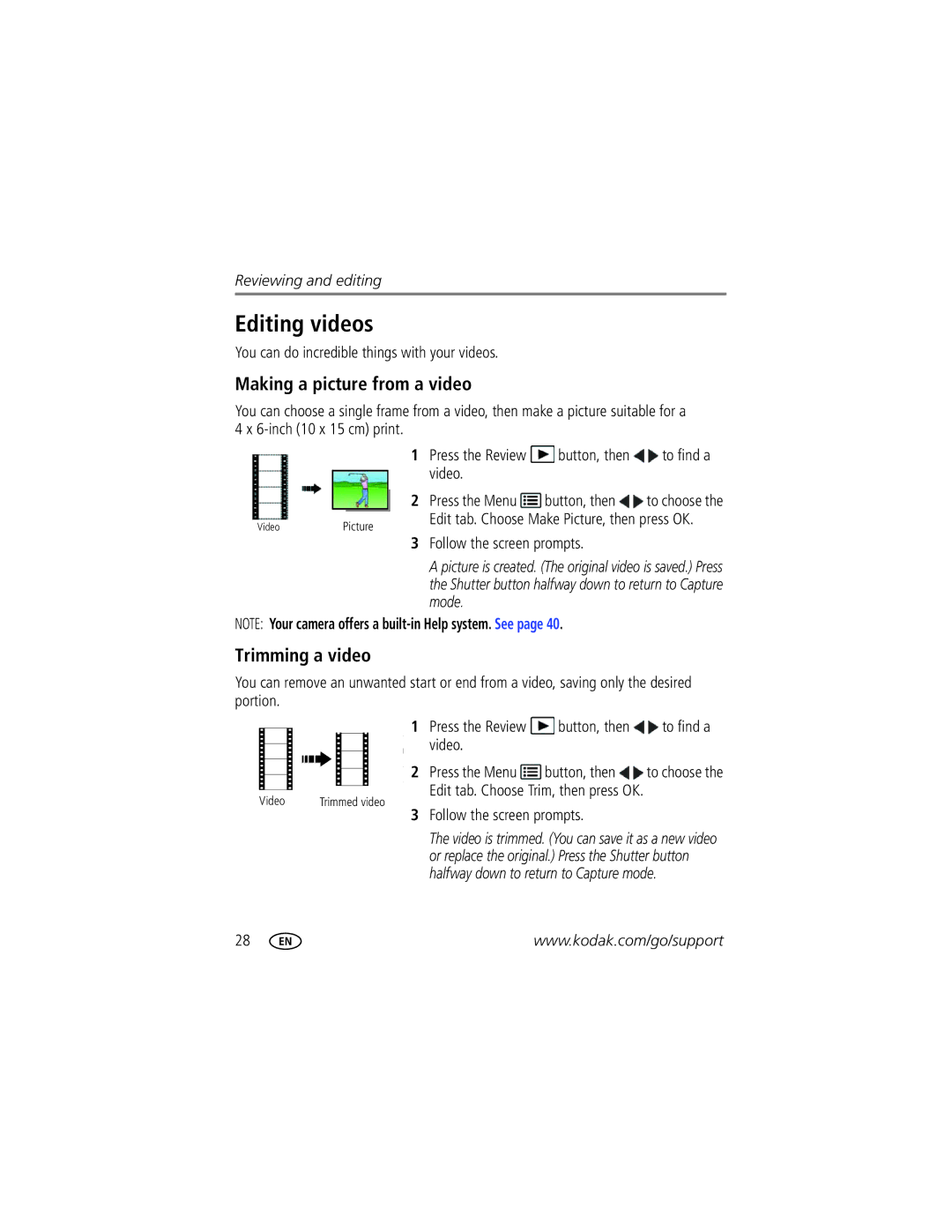Kodak Easyshare C143
For interactive tutorials For help with your camera
Eastman Kodak Company Rochester, New York
Front view
Shutter button
Back view
USB port
Table of contents
Table of contents
Setting up your camera
Attaching the strap Loading the AA batteries
Turning on the camera Setting the language and date/time
Storing pictures on an optional SD or Sdhc Card
Using the framing marks
Taking pictures
Reviewing the picture/video just taken
Press the Mode Button, then until
Taking a video
To review and work with videos, see
Understanding the picture-taking icons
Know when your batteries need attention
For more about shortcuts, see
Using digital zoom
Using the optical zoom
Use the LCD to frame your subject
When the light is behind the subject
Using the flash
Than when using preflash
Red-eye Reduction
Program
Use this mode For Smart Capture
Suits your subjects and surroundings, then press OK
Scene
Museum Camera on a steady surface or tripod Text
Using Scene SCN modes
Press OK to choose a Scene mode
Beach Bright beach scenes Snow Bright snow scenes Fireworks
Press to choose a setting
Using shortcuts
SCN mode For
Press the Menu button
Using the self-timer
Using burst
Seconds
Take the first picture
Taking panoramic pictures
Take Or 3 pictures Get 1 panoramic picture
Press to choose a social networking site, then press OK
Sharing through social networks
Press to choose Done, then press OK
When finished, press to choose Done, then press OK
Manage email addresses and Kodak Pulse Digital Frames
Tagging people
Tagging pictures
Tip Are faces not always detected?
People Tags, press to choose Yes, then press OK
Need to update a name?
Tagging with keywords
Press the Review button, then to find a picture to tag
Using the keyboard
Marking pictures/videos for emailing
Find your pictures like a pro
Reviewing pictures/videos
Playing a video
During playback
Protecting pictures/videos from deletion
Using the undo delete picture feature
Deleting pictures/videos
Press the Menu button to exit the menu
Magnifying a picture
Viewing pictures/videos in different ways
Viewing as thumbnails multi-up
Smarter way to find and enjoy your pictures
People All Date
Know when your batteries need attention
Understanding the review icons
Make a slide show
Creating a slide show
Play a slide show loop
Displaying pictures/videos on a television
Review Edit Setup
Using the menu button in review
Cropping pictures
Rotating pictures
Making a picture from a video
Editing videos
Trimming a video
Press OK to select pictures/videos
Selecting multiple pictures/videos
Copying pictures/videos
Copy pictures/videos
Self-timer/Burst
Using the menu button to change settings
Using the capture tab
Picture Timer
ISO Speed
Settings More information Exposure Compensation
Color Mode
Long Time Exposure None
Video settings
Using the Setup menu
Use Setup to customize other camera settings
Video Out
Settings More information Red-eye Reduction
Reset All Camera Settings
Image Storage
Formatting deletes all
Card during formatting may Damage the card
Turn off the camera
Download software, transferring pictures
Download Kodak Software later Get Software help
Direct printing with a Kodak All-in-One Printer
Connecting the camera to a Kodak All-in-One Printer
Printing pictures
Printing from a Kodak All-in-One Printer
Ordering prints online
Disconnecting the camera from a Kodak All-in-One Printer
Printing from an optional SD or Sdhc Card
Marking your pictures for printing
Getting help from your camera
Turning on camera Help
Camera problems
Troubleshooting
Status Solution
Computer/connectivity problems
Direct printing Pictbridge enabled Printer problems
Picture quality problems
Software
Getting help on the Web
Camera
Other
Face detection-Yes Face recognition-Yes
Specifications
Digital zoom-5X continuous
Long time exposure-0.5-8 seconds
Image file format
Still Exif 2.21 Jpeg compression file organization DCF
Upgrading your software and firmware
Care and maintenance
Operating temperature-0-40C 32-104F
Pictbridge support-Yes
Important safety instructions
Storage capacities
Extending battery life
Battery replacement, battery life
Do not charge non-rechargeable batteries
Limited warranty coverage
Limited warranty
Limitations
Outside the United States and Canada
Regulatory compliance
Your rights
FCC compliance and advisory
Appendix
Vcci Class B ITE Russian GOST-R
Australian C-Tick
N137
China RoHS Korean Class B ITE
Index
Audio/video
Edit videos
Framing marks Guidelines, battery Help
Cleaning lens, 47 loading
Viewing pictures, videos
Quickview, using
Multi-up Tagged pictures
Setting up the camera
Running slide show Safety
Self-timer, 12 set tag, 33 setting
Search pictures
USB

![]() button, then
button, then ![]() to find a video.
to find a video.![]() button, then
button, then ![]() to choose the Edit tab. Choose Make Picture, then press OK.
to choose the Edit tab. Choose Make Picture, then press OK.![]() button, then
button, then ![]() to find a video.
to find a video.![]() button, then
button, then ![]() to choose the
to choose the