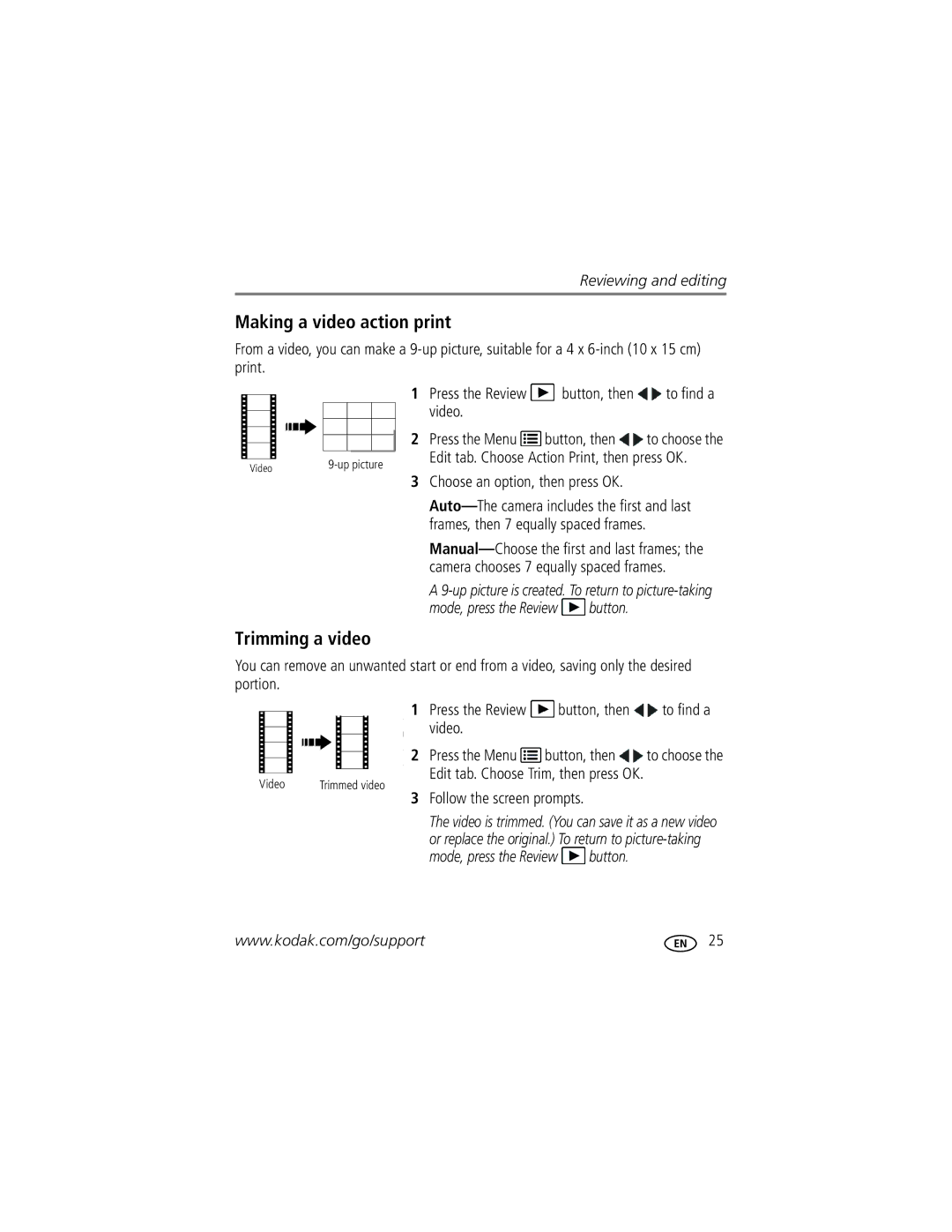For interactive tutorials For help with your camera
Digital Camera
Eastman Kodak Company Rochester, New York
Front view
Flash Self-timer Video light Beeper Lens Microphone
Back view
Share Battery compartment SD/SDHC Card slot
Table of contents
Table of contents
Attaching the strap Loading the AA batteries
Setting up your camera
Turning on the camera Setting the language and date/time
Storing pictures on an optional SD or Sdhc Card
Taking a video
Mode Press the Mode button, then until
Taking pictures/videos
Taking pictures
Reviewing the picture/video just taken
Take the picture
Know when your batteries need attention
Using the digital zoom
Understanding the picture-taking icons
Using the flash
Use
Using different modes
Press OK to choose a Scene mode
Using Scene SCN modes
Shortcuts appear. To hide the shortcuts again, press
Using shortcuts
Using the self-timer
Press to choose Done, then press OK
Sharing pictures/videos
Sharing through social networks
Press to choose a social networking site, then press OK
Manage email addresses and Kodak Pulse Digital Frames
When finished, press to choose Done, then press OK
Check mark appears. Press to choose Delete, then press OK
Tagging pictures/videos with keywords
Using the keyboard
Press the Review button, then to find a picture
Marking pictures/videos for emailing
Playing a video
Reviewing and editing
Reviewing pictures/videos
Deleting pictures/videos
Protecting pictures/videos from deletion
Using the undo delete picture feature
Press the Menu button to exit the menu
Press the Review button
Viewing pictures/videos in different ways
Magnifying a picture
Viewing as thumbnails
All Date
Smarter way to find and enjoy your pictures
For more about shortcuts, see
Understanding the review icons
Make a slide show
Creating a slide show
Play a slide show loop
Displaying pictures/videos on a television
Review Edit Setup
Using the menu button in review
Cropping pictures
Press the Review button, then to find a video
Editing videos
Making a picture from a video
You can do incredible things with your videos
Video
Making a video action print
Trimming a video
Press the Review Button, then
Copy pictures/videos
Selecting multiple pictures/videos
Copying pictures/videos
Press OK to select pictures/videos
Using the capture tab
Using the menu button to change settings
Doing more with your camera
Video settings
Using the Setup menu
Use Setup to customize other camera settings
Language
Transferring, printing pictures
Printing from a Kodak All-in-One Printer
Connecting the camera to a Kodak All-in-One Printer
Printing pictures
Direct printing with a Kodak All-in-One Printer
Ordering prints online
Disconnecting the camera from a Kodak All-in-One Printer
Printing from an optional SD or Sdhc Card
Marking your pictures for print
Getting help from your camera
Troubleshooting
Turning on camera Help
Camera problems
Troubleshooting
Computer/connectivity problems
Direct printing Pictbridge enabled printer problems
Picture quality problems
Camera
Getting help on the Web
Shutter speed-1/8-1/1400 seconds
Camera specifications
Appendix
Lens protection-Built-in Digital zoom-5X continuous
Tripod mount-1/4 inch
Operating temperature-0-40C 32-104F
Image file format
Still Exif 2.21 Jpeg compression file organization DCF
Upgrading your software and firmware Storage capacities
Care and maintenance
Important safety instructions
Charge Ni-MH batteries when they are nearly depleted
Battery replacement, battery life
Limited warranty
Extending battery life
Limitations
Limited warranty coverage
Outside the United States and Canada
Regulatory compliance
FCC compliance and advisory
Your rights
Which the receiver is connected
Russian GOST-R
Computer
Index
ISO speed Keyboard
Format Guidelines, battery
Cleaning lens, 42 loading
Viewing pictures, videos
Pictbridge
Video out, 29 viewing By multi-up Picture, after taking, 5
Timer, shutter delay, 11 tips
Transfer pictures
Action print, 25 copying, 26 edit
White balance

 button, then
button, then  to find a video.
to find a video.![]() button, then
button, then ![]() to choose the Edit tab. Choose Action Print, then press OK.
to choose the Edit tab. Choose Action Print, then press OK.![]() button.
button.![]() button, then
button, then ![]() to choose the
to choose the![]() button.
button.