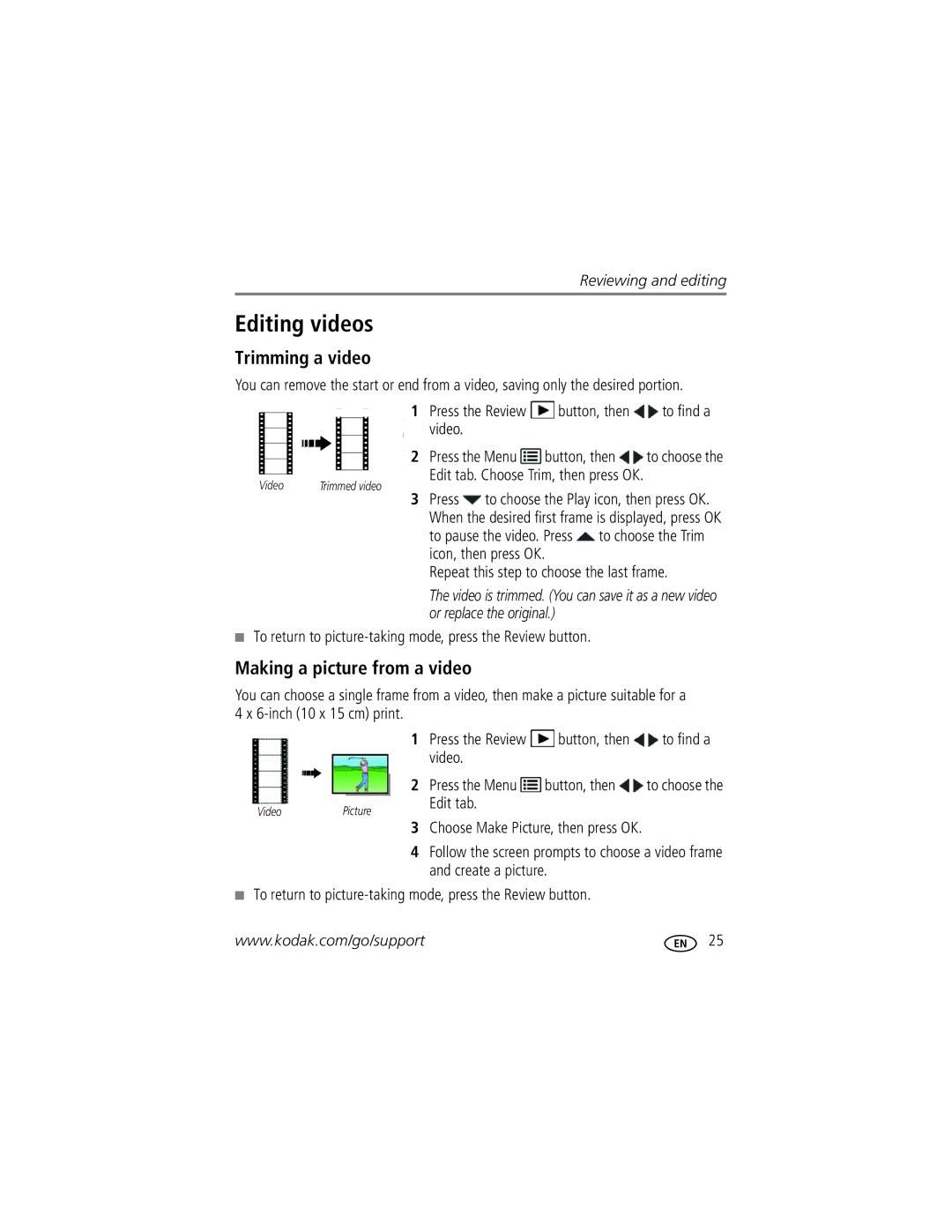For help with your camera
Kodak Easyshare
Eastman Kodak Company Rochester, New York
Shutter button Flash button
Front view
Delete button Menu button Info button
Back view
Table of contents
Table of contents
Attaching the wrist strap Loading the batteries
Setting up your camera
To change OK to accept
Setting the language and date/time
Press the Power button
Turning on the camera
Turn on the camera
Turn off the camera
Taking pictures
To get clear, focused pictures Camera turns on in Auto mode
Delete the current picture/video Play/pause a video
Mode button
Reviewing the picture/video just taken
Displays Video
Understanding the picture-taking icons
Adjusting LCD brightness
Using the digital zoom
Watch the battery level
Full Three quarters Half Critical AC Power
Reduction Taken
Using the flash
When the light is behind the subject
Off Never Red-eye
Video
Using different modes
Use this mode For Auto
Scene
Night Portrait
Using Scene SCN modes
Camera is now in the scene mode that you chose
Tripod
Press to show/hide shortcuts
Using shortcuts
Press to choose a setting. Shortcuts
Shortcuts appear. To hide the shortcuts again, press
Using burst
Using the self-timer
Press the Menu button
Tip Do you send pictures to the same sites each time?
Sharing pictures/videos through social networks
Press to choose a social networking site, then press OK
Press to choose Done, then press OK
Manage email addresses and Kodak Pulse Digital Frames
When finished, press to choose Done, then press OK
Check mark appears. Press to choose Delete, then press OK
To return to picture-taking mode, press the Menu button
Using the keyboard
Tagging pictures
Tagging with keywords
Marking pictures/videos for emailing
Playing a video
Reviewing pictures/videos
Playback speed
Press the Menu button to exit the menu
Using the undo delete picture feature
Deleting pictures/videos
Protecting pictures/videos from deletion
Press the Review button
Viewing pictures/videos in different ways
Magnifying a picture
Viewing pictures/videos as thumbnails multi-up
To return to picture-taking mode, press the Review button
Smarter way to find and enjoy your pictures
All Date
For more about shortcuts, see
Understanding the review icons
Displaying pictures/videos on a television
Review Edit Setup
Using the menu button in review
Cropping pictures
Rotating pictures
Using Kodak Perfect Touch Technology
Repeat this step to choose the last frame
Editing videos
Trimming a video
Making a picture from a video
Making a video action print
Selecting multiple pictures/videos
Up picture is created
Off
Using the menu button to change settings
Self-timer/Burst
Picture Timer
Color Mode
Settings More information
Long Time Exposure
Sharpness
Settings More information White Balance
Use Setup to customize other camera settings
Using the Setup menu
Kodak Camera Software
Other Application Apple IPHOTO, etc
Computer
Format
Download Kodak Software later Get Software help
Transferring pictures to your computer
Turn off the camera
Turn on the camera
Printing from a Kodak All-in-One Printer
Connecting the camera to a Kodak All-in-One Printer
Printing pictures
Direct printing with a Kodak All-in-One Printer
Printing from an optional SD or Sdhc Card
Disconnecting the camera from a Kodak All-in-One Printer
Marking your pictures for print
Ordering prints online
Turning on camera Help
Getting help from your camera
Camera problems
Troubleshooting
Status
Status Solution
Computer/connectivity problems
Direct printing Pictbridge enabled printer problems
StatusSolution
Reposition the camera for more available light
Picture quality problems
Getting help on the Web
Appendix
Specifications
Tripod mount-1/4 inch
Operating temperature-0-40C 32-104F
Image file format
Picture size
Upgrading your software and firmware Storage capacities
Care and maintenance
When removing the battery, allow it to cool it may be hot
Important safety instructions
Limited warranty coverage
Battery replacement, battery life
Limited warranty
Extending battery life
Limitations
Outside the United States and Canada
Regulatory compliance
FCC compliance and advisory
Your rights
Appendix
Vcci Class B ITE China RoHS
Australian C-Tick
N137
Korean Class B ITE
Russian GOST-R
Index
Battery icon
ISO speed
Guidelines, battery
LCD brightness, 6, 30 lens Cleaning lens, 42 loading
Viewing pictures, videos
Setting
Power icon, 7 printing
Protecting pictures, videos Quickview, using
Safety
Edit
Time, setting Timer, shutter delay, 12 tips
Smart display, 30 smart find, 20 software
Transfer pictures
Optical
Warranty, 44 white balance

![]() button, then
button, then ![]() to find a video.
to find a video.![]() to choose the Play icon, then press OK. When the desired first frame is displayed, press OK to pause the video. Press
to choose the Play icon, then press OK. When the desired first frame is displayed, press OK to pause the video. Press ![]() to choose the Trim icon, then press OK.
to choose the Trim icon, then press OK.![]() button, then
button, then ![]() to find a video.
to find a video.![]() button, then
button, then ![]() to choose the Edit tab.
to choose the Edit tab.