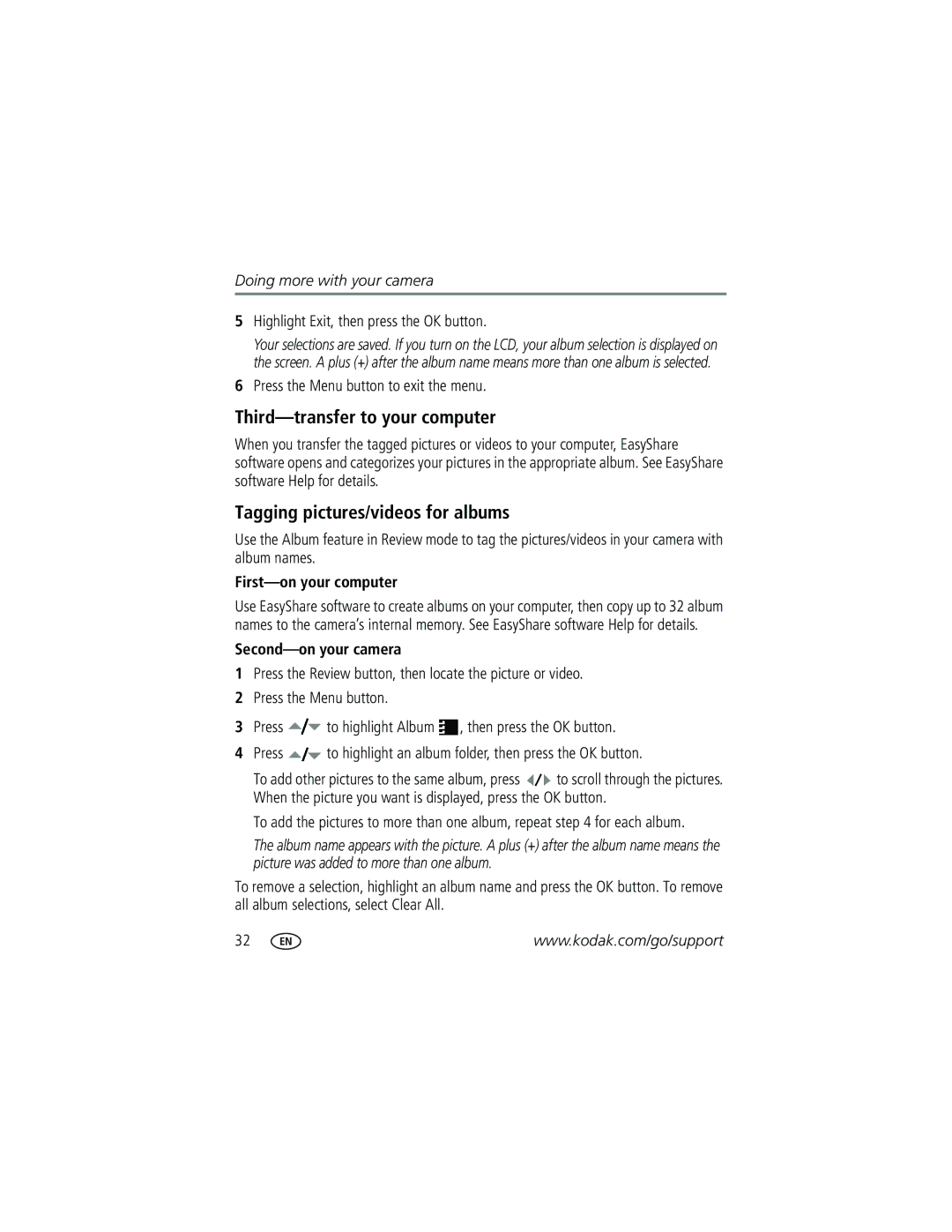Kodak EasyShare C360 zoom digital camera User’s guide
Eastman Kodak Company Rochester, New York
Front, top view
3 4
Side, back, bottom view
LCD
Table of contents
Table of contents
Setting up your camera
Attaching the wrist strap Loading the batteries
Turning on the camera Setting the date/time, first time
Setting the date/time and language, other times
Storing pictures on an SD or MMC card
Taking a picture
Taking a video
Understanding quickview blur warning icons
Reviewing the picture or video just taken
To review pictures and videos anytime, see
Capture mode-shutter pressed halfway
Understanding picture-taking icons
Capture mode-no buttons pressed
Using the auto-focus framing marks to take pictures
Press the Shutter button completely down to take the picture
Reviewing pictures and videos on your camera
Magnifying a picture during review
Pictures
Viewing multi-up thumbnails during review
Understanding review icons
Videos
Press the Menu button to exit the menu
Deleting pictures and videos during review
Protecting pictures and videos from deletion
Mac OS X-follow the on-screen instructions
Installing the software
Follow the on-screen instructions to install the software
Also available for transferring
Transferring pictures with the USB cable
Printing pictures
Printing with a Kodak EasyShare printer dock
Printing from a PictBridge enabled printer
Direct printing with a PictBridge enabled printer
Connecting the camera to a PictBridge enabled printer
Turn on the printer. Turn on the camera
Ordering prints online
Using a printer that is not PictBridge enabled
Disconnecting the camera from a PictBridge enabled printer
Printing from an optional SD or MMC card
Custom
Kodak EasyShare dock Docking configuration
Dock compatibility for your camera
Dock
To zoom out
Using optical zoom
Using digital zoom
Take the picture or video
Changing the flash settings
For flash settings in each mode, see
Picture-taking modes
Scene modes
Turn the Mode dial to Scene
Press the OK button to choose a Scene mode
Turn the Mode dial to Video
Using the self-timer
Use the same procedure to take a video, but
Use this SCN mode For Text
Are saved
Using burst
First 5 pictures
Press the Shutter button halfway to focus and set exposure
Changing picture-taking settings
Setting Icon Options Exposure Bracketing
Setting Icon Options Picture Size
White Balance
When in Landscape mode
Memory, even if a card is installed
Unavailable in Video mode
Normal default
Low Color
Press the LCD/Info button Camera Sounds
Setting Icon Options Setup Menu
Customizing your camera
Choose sound effects Set to all functions
Is set to Off
Running a slide show
Starting the slide show
Displaying pictures and videos on a television
Changing the slide show display interval
Running a continuous slide show loop
Press to highlight On, then press the OK button
Copying pictures and videos
Cropping pictures
Viewing picture/video information
To exit Review, press the Review button
Second-on your camera
Pre-tagging for album names
First-on your computer
Copy pictures or videos
Highlight Exit, then press the OK button
Third-transfer to your computer
Tagging pictures/videos for albums
First-on your computer
Tagging pictures for printing
When can I tag my pictures and videos?
Sharing your pictures
Third-transfer to your computer
Printing tagged pictures
Tagging pictures and videos for emailing
Press the Share button to exit the menu
Press the Share button. Press to locate a picture/video
Tagging pictures as favorites
Second-tag pictures/videos on your camera
Third-transfer and email
Optional settings
Favorites
Printing and emailing favorites
Removing all favorites from your camera
Preventing favorites from transferring to the camera
Camera problems
Status Solution
Status Solution
Computer/connectivity problems
Picture quality problems
Reposition camera for more available light
Direct printing PictBridge enabled printer problems
Helpful links
Camera
Telephone customer support
Output image size
Camera specifications
CCD-1/2.5 in. CCD, 43 aspect ratio
Color electronic viewfinder-LCD
Video capture
Shutter speed
ISO speed
Image file format
Tripod mount-1/4 inch
Flash settings in each mode
Available settings
Capture modes
Scene modes Children
First burst
Last burst
Self-Portrait
Picture storage capacity
Important safety instructions
Storage capacities
Video storage capacity
Risk of Electric Shock
Battery life
Extending battery life
Power-saving features
If no action for Camera To turn it back on
Limited warranty coverage
Warranty
Limited warranty
Limitations
Your rights
FCC compliance and advisory
Regulatory compliance
Outside the United States and Canada
Kodak EasyShare C360 zoom digital camera
Canadian DOC statement
English translation
Index
Blur warning
Guidelines, battery
Loading, 1 customer support, 44 customizing camera settings
EasyShare software Installing
Dock compatibility
Macintosh, installing software on, 11 magnify picture
About pictures, videos, 30 installing
LCD/Info button, ii lens Cleaning lens, 52 light sensor
Help Web links
Using
Picture-taking settings, 22 power
Power light Power off, 27 printer dock, 12 printing
Multi-up
Shutoff, auto, 52 shutter
Picture size Picture taking mode, 18 return, 26 self-timer
White balance, 23 settings Flash
After taking, 5, 8 volume
USB cable USB, A/V out

![]() to highlight Album
to highlight Album ![]() , then press the OK button.
, then press the OK button.![]() to highlight an album folder, then press the OK button.
to highlight an album folder, then press the OK button.![]() to scroll through the pictures. When the picture you want is displayed, press the OK button.
to scroll through the pictures. When the picture you want is displayed, press the OK button.