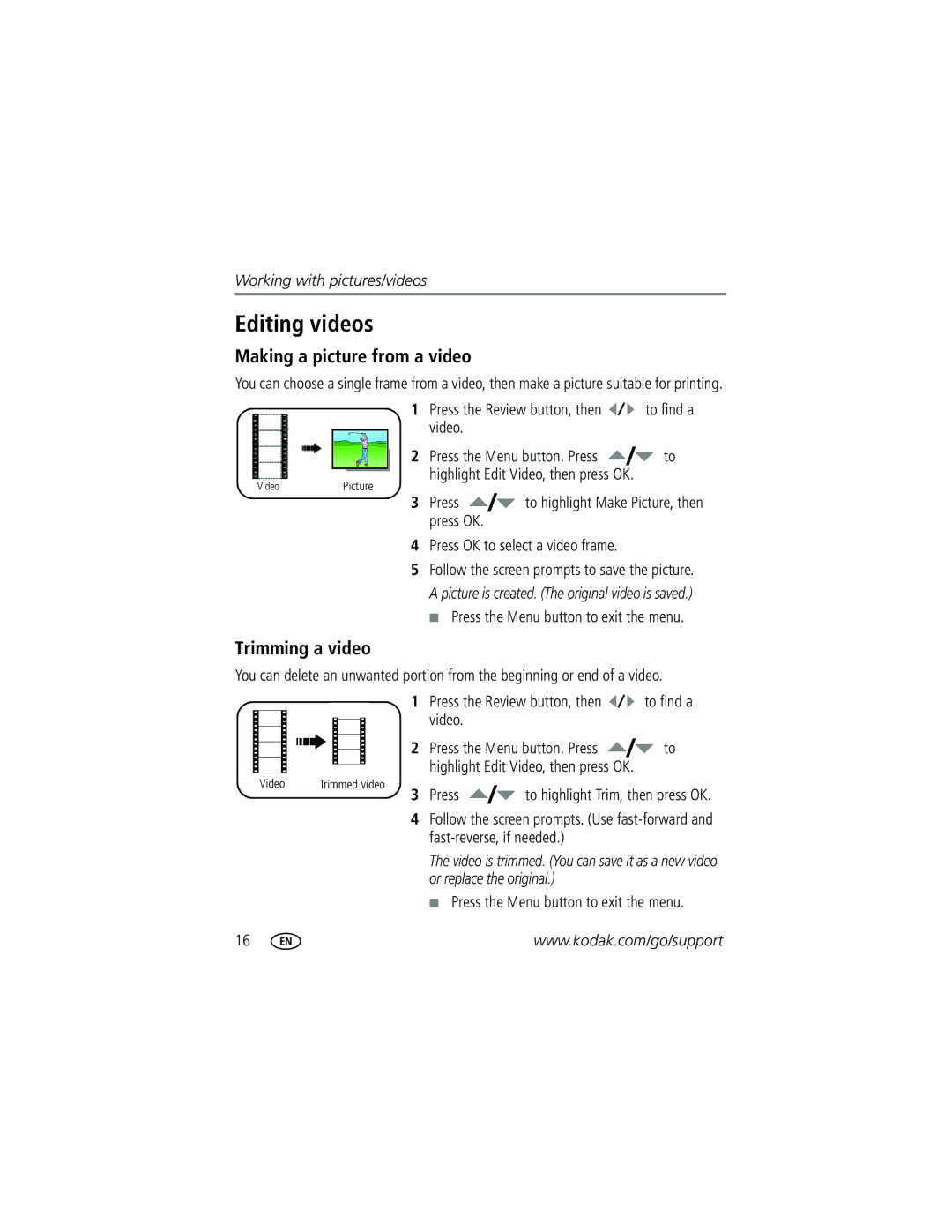Kodak EasyShare C513 zoom digital camera User’s guide
Eastman Kodak Company Rochester, NY
Shutter button Lens Flash button
Mode dial
Front view
On/Off button Microphone Flash
Back view
Table of contents
Table of contents
Attaching the strap Loading the battery
To replace batteries and extend battery life, see
Turning on the camera Setting the language, date/time
Storing pictures on an SD or MMC card
See page 50 for storage capacities
Reviewing the picture just taken
Taking a picture
To review pictures/videos anytime, see
Taking a video
Using the framing marks to take pictures
Press the Shutter button halfway
Use the LCD to frame your subject
Using optical zoom
Using the digital zoom
To zoom out
Using the flash
Using different picture-taking modes
Scene modes
Press OK to choose a Scene mode
Use this For
Using camera Help
Then press the button
Understanding the picture-taking icons
Capture mode-shutter pressed halfway
Magnifying pictures
Reviewing pictures/videos
Press the Review button
Viewing thumbnails multi-up
Playing a video
Viewing picture/video information
Protecting pictures/videos from deletion
Deleting pictures/videos
Press the Menu button to exit the menu
Press to highlight Perfect Touch tech., then press OK
Using Kodak Perfect Touch technology
Cropping pictures
Highlight Edit Picture, then press OK
Trimming a video
Editing videos
Making a picture from a video
Press the Review button, then to find a video
Making a video action print
Use Slide Show to display your pictures/videos on the LCD
Running a slide show
Starting the slide show
Changing the slide show display interval
Running a continuous slide show loop
Before you copy, make sure that
Copying pictures/videos
Copy pictures/videos
Pictures
Understanding the review icons
Videos
Understanding blur warning icons
Options
Changing picture-taking settings
Self-timer
Picture Size
Landscape mode
Black-and-white or sepia
Video mode
Customizing your camera
Format
Settings Language
Cancel-exits this setting
Card formats the card
Sharing your pictures
Using exposure compensation to adjust picture brightness
Using the framing grid to compose a picture
Press the LCD/Info button appears Until the grid
Press the Share button to exit the menu
Tagging pictures for printing
Printing tagged pictures
Second-tag pictures/videos on your camera
Tagging pictures and videos for emailing
First-on your computer
Third-transfer and email
Pictures to your
Tagging pictures as favorites
Transfer
Computer
Slide Show Remove favorites Multi-up Setup Menu
Optional settings
Removing favorites from your camera
Tagging pictures/videos for albums
Printing and emailing favorites
Second-on your camera
Pre-tagging for album names
Third-transfer to your computer
Selected albums are noted with a check mark
Installing the software
Follow the on-screen instructions to install the software
Transferring pictures with the USB cable
Also available for transferring
Printing pictures
Connecting the camera to a PictBridge enabled printer
Turn off the camera and printer
Disconnecting the camera from a PictBridge enabled printer
Using a printer that is not PictBridge enabled
Printing from a PictBridge enabled printer
Turn on the printer. Turn on the camera
Ordering prints online
Dock compatibility for your camera
Printing from an optional SD/MMC card
Try one or more of the following
Camera problems
Including protected files
Make sure your camera is not in Close-up mode
Check the image storage location setting see
Clean the lens see
Picture or
Camera/computer communications
LCD screen messages
Kodak EasyShare software Help
Guide Troubleshooting & Repairs
Select Interactive Troubleshooting & Repairs
Format Camera error
Turned off
Software
Helpful links
Camera
Other
Italy 02 696 Japan 03 5540 Korea 080 708 Netherlands
Australia
00 800
+44 131 458
Image sensor-Kodak ISS 1/2.5 in., 43 aspect ratio, Cmos
Camera specifications
Output image size
PictBridge support-Yes
Self Timer-2 seconds, 10 seconds, or 2-shot
Tripod mount-1/4 inch Operating temperature-32-104F0-40C
Color modes-Color, Black & White, Sepia
Weight-137 g 4.8 oz without battery or card
Care and maintenance
Upgrading your software and firmware Storage capacities
Important safety instructions
Battery Pictures
Battery life
Extending battery life
Do not charge non-rechargeable batteries
Limited warranty coverage
Limited Warranty
Limitations
Your rights
Outside the United States and Canada
Regulatory compliance
FCC compliance and advisory
N137
Australian C-Tick
Canadian DOC statement
DOC Class B Compliance
China RoHS Vcci Class B ITE Russian GOST-R
Eastman Kodak Company Rochester, NY AIO-40
Blur warning, 25 button
Backlight, 9 battery
Focus framing marks
On/off, i review, ii, 12 share, ii shutter, i zoom, ii
Grid, framing Guidelines, battery Help Web links
Compatibility, 39 connector, ii printer
Firmware, upgrading, 50 flash Settings, 7 flower, 9 focus
About pictures, videos, 13 installing
Night portrait
Full, 24 inserting card, 3 storage capacities
Ok button, ii on/off button
Return
Protecting pictures, videos Quickview, using
Settings
Running slide show
Tips Care & maintenance
Sounds, 25 specifications, camera, 48 sports
Switching, 24 strap post, ii sunset
Slide show continuous loop, 18 running
Wrist strap