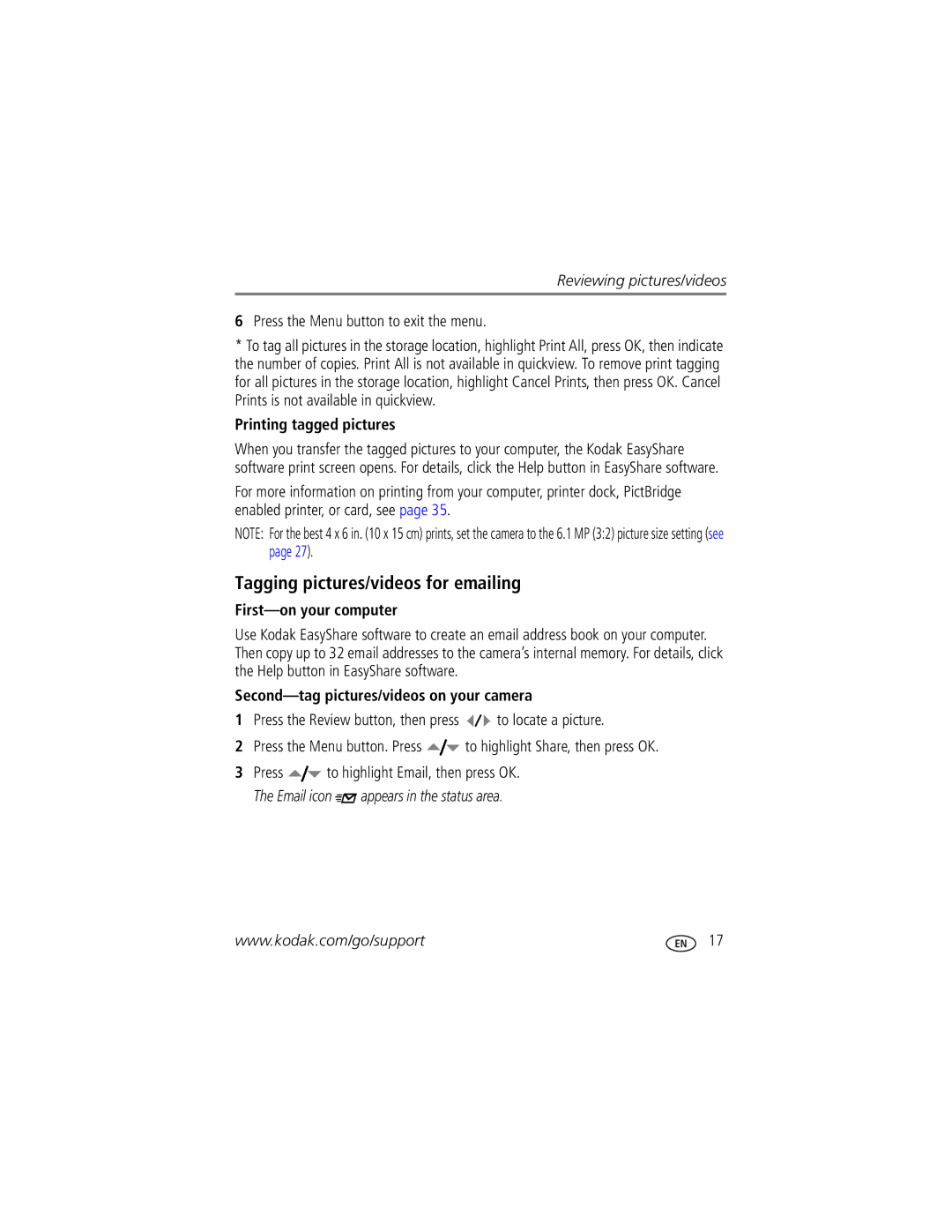C763 specifications
The Kodak C763 is a noteworthy digital camera that captures the essence of Kodak’s long-standing tradition of delivering quality imaging solutions. This compact digital camera was designed with functionality and user-friendliness at its core, making it an excellent choice for both novices and seasoned photographers.One of the key features of the Kodak C763 is its 6-megapixel resolution, which enables users to capture vibrant images with fine details. This resolution strikes a balance between quality and file size, making it suitable for various applications, from casual snapshots to printing larger photographs.
In terms of zoom capabilities, the C763 boasts a 3x optical zoom and 5x digital zoom, which allows photographers to get closer to their subjects without losing image quality. The combination of optical and digital zoom empowers users to explore different framing techniques and capture distant subjects clearly.
The camera also incorporates a 2.5-inch LCD screen, providing a vibrant viewfinder and making it easier to compose shots and navigate through menus. The display’s size contributes to a user-friendly experience, allowing users to review their photos with clarity and detail.
Kodak’s EasyShare technology is a prominent feature of the C763, facilitating effortless sharing of images. Users can quickly transfer photos to their computers or send them directly to friends and family via email. The EasyShare functionality emphasizes Kodak’s commitment to making digital photography accessible and enjoyable for everyone.
The C763 is equipped with several scene modes, including portrait, landscape, and night, enabling users to optimize their settings for various shooting conditions. This versatility enhances the camera's usability and helps users achieve the desired photographic outcomes effortlessly.
In terms of storage, the C763 utilizes SD or MMC memory cards, providing expandable storage options as needed. This feature ensures that users can keep capturing memories without the constant worry of running out of space.
Overall, the Kodak C763 represents an excellent blend of practicality and innovative technology, ideal for everyday photography. With its robust features, intuitive design, and Kodak’s commitment to quality, the C763 stands as a testament to the brand’s legacy in the digital camera market, ensuring that memories can be captured and cherished for years to come.