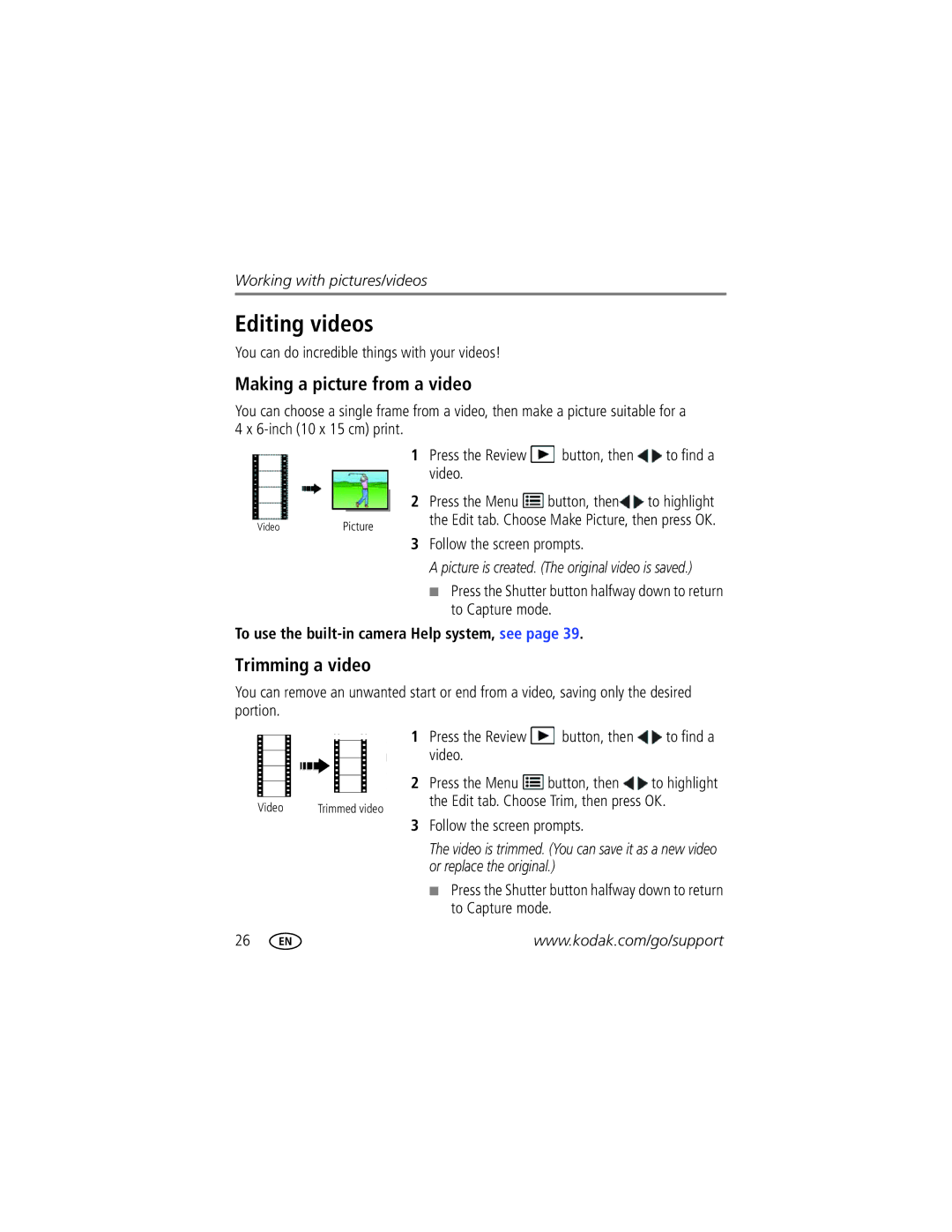Kodak Easyshare CD83
For interactive tutorials For help with your camera
Page
Front view
Back view
LCD
Table of contents
Table of contents
Setting up your camera
Attaching the strap
Loading the AA batteries
Turning on the camera
Setting the language and date/time
Storing pictures on an SD or Sdhc Card
Compose the picture
Using the framing marks
Taking pictures
Using the optical and digital zoom
Using digital zoom
Reviewing the picture/video just taken
To review pictures/videos anytime, see
Using the flash
Light, hold the camera steady or use a tripod
Red Eye
Off Never
Using different modes
Use this mode For
Using Scene SCN modes
SCN mode For
Using shortcuts
Press the Mode Button, then until
Taking a video
To review and work with videos, see
Seconds
Using the self-timer
To get into the scene
Take 2 or 3 pictures Get 1 panoramic picture
Taking panoramic pictures
Take the first picture
To learn more about shortcuts, see
Know when your batteries need attention
Understanding the picture-taking icons
Press to choose Done, then press OK
Sharing pictures through social networks
Press to choose a social networking site, then press OK
Manage email addresses and Kodak Pulse Digital Frames
Check mark appears. Press to choose Delete, then press OK
Tip Are faces not always detected?
Tagging pictures
Tagging people
Need to update a name?
Tagging with keywords
People Tags, press to choose Yes, then press OK
Press the Review button, then to find a picture
To use the built-in camera Help system, see
Using the keyboard
Marking pictures/videos as favorites
Marking pictures for email
Playing a video
Reviewing pictures/videos
Magnifying a picture
Protecting pictures/videos from deletion
Using the undo delete feature
Deleting pictures/videos
Viewing pictures/videos in different ways
Viewing as thumbnails multi-up
Smarter way to find and enjoy your pictures
To use the built-in camera Help system, see
Using the menu button in review
Understanding the review icons
Cropping pictures
Editing videos
Making a picture from a video
Trimming a video
You can do incredible things with your videos
Choice an option, then press OK
Selecting multiple pictures/videos
Making a video action print
Copy pictures/videos
Copying pictures/videos
Running a slide show
Using Kodak Perfect Touch Technology
Rotating pictures
Displaying pictures/videos on a television
Using the menu button to change settings
Using the Capture tab
Settings More information
Picture Size
Settings More information Focus Mode
Self-timer
Color Mode
Burst Off
Settings More information AF Control Still
White Balance
Exposure Metering
AF Zone
Video settings
Using the Setup tab
Use Setup to customize your camera
Common format
Settings More information Share Button Settings Show/Hide
Reset All Camera Settings
Red-eye Reduction
Computer Connection Kodak Software
Download Kodak Software later Get Software help
Transferring pictures to your computer
Turn off the camera
Connecting the camera to a Kodak All-in-One Printer
Printing pictures
Direct printing with a Kodak All-in-One Printer
Printing from a Kodak All-in-One Printer
Printing from an optional SD or Sdhc Card
Marking your pictures for print
Ordering prints online
Getting help from your camera
Turning on camera Help
Status
Troubleshooting
Camera problems
Computer/connectivity problems
Picture quality problems
StatusSolution
Status Solution
Direct printing Pictbridge enabled Printer problems
Behind the subject
Getting help on the Web
Camera
Software
Other
Specifications
Digital zoom-5X continuous
Face detection-Yes Face recognition-Yes
ISO speed in Program mode-Auto64-400
Image file format
Care and maintenance
Operating temperature-0-40C 32-104F
Pictbridge Support-Yes
Tripod mount-1/4 inch
Important safety instructions
Upgrading your software and firmware Storage capacities
Use power-saving features see LCD Brightness,
Battery replacement, battery life
Extending battery life
Limitations
Limited warranty
Limited warranty coverage
Your rights
Outside the United States and Canada
Regulatory compliance
FCC compliance and advisory
Korean Class B ITE Vcci Class B ITE
China RoHS Russian GOST-R
Eastman Kodak Company Rochester, NY
Australian C-Tick N137 Canadian DOC statement
Customize camera
Audio/video
Cropping pictures
Framing marks Guidelines, battery
Cleaning lens, 46 loading
Edit videos
Viewing pictures, videos
Playing a video, 20 power Camera, 2 printing
Protecting pictures, videos Quickview, using
Reset camera, 34
For email, 18 memory
Running slide show Safety
Self-timer, 11 setting
Time, setting
Search pictures
USB

 button, then
button, then  to find a video.
to find a video.![]() button, then
button, then![]() to highlight the Edit tab. Choose Make Picture, then press OK.
to highlight the Edit tab. Choose Make Picture, then press OK.![]() button, then
button, then ![]() to find a video.
to find a video.![]() button, then
button, then ![]() to highlight
to highlight