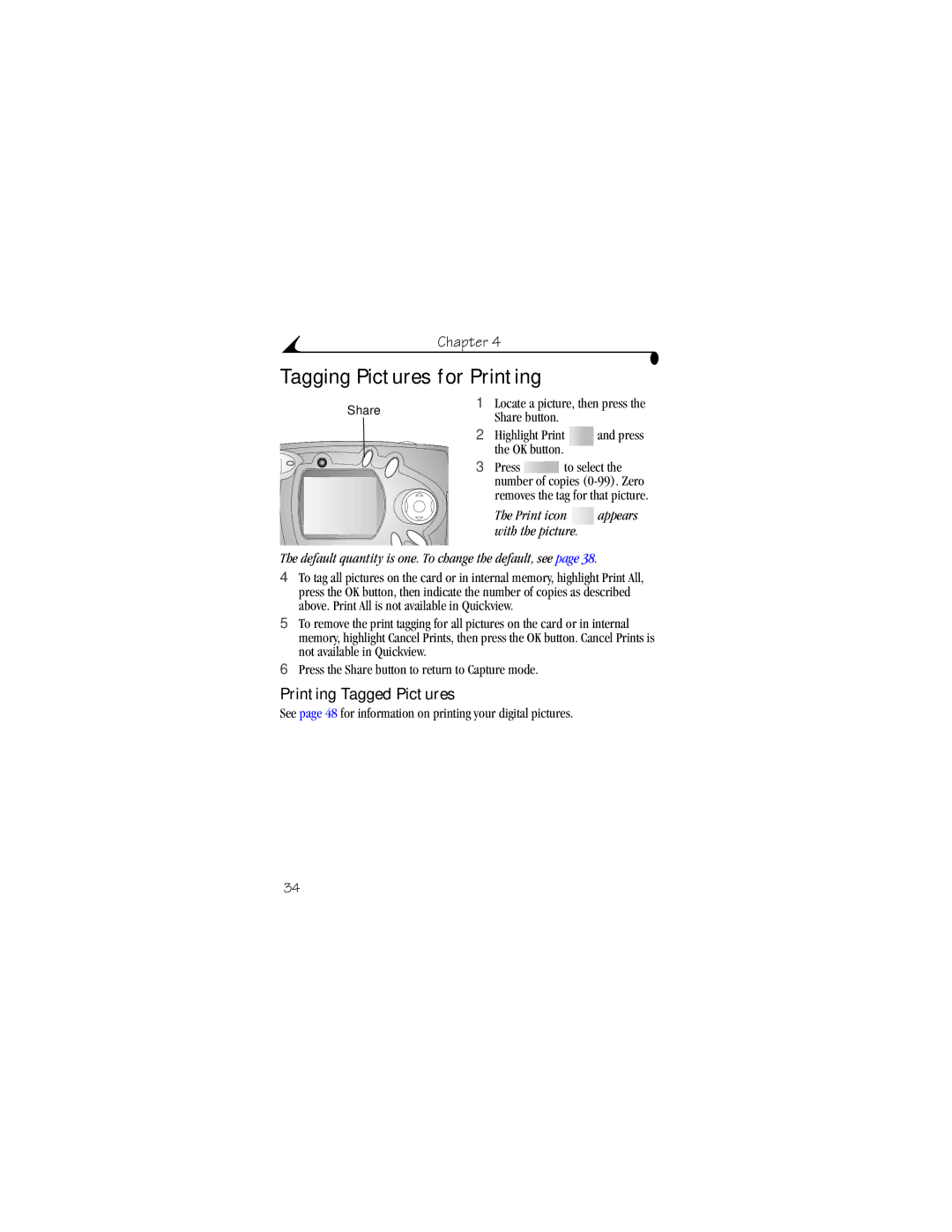CX4210 specifications
The Kodak CX4210 is a compact digital camera that was introduced as part of Kodak's EasyShare line, which aimed to simplify the photography experience. Launched in the early 2000s, it quickly became popular due to its user-friendly features and reliable performance.One of the main features of the CX4210 is its 2.0-megapixel resolution, which allows for decent quality images suitable for prints up to 5x7 inches. The camera utilizes a 1/2.7-inch CCD sensor that helps in capturing vibrant colors and reasonably sharp details, making it a suitable choice for casual photographers.
The CX4210 is equipped with a fixed Kodak 3x optical zoom lens, allowing users to zoom in closer to their subjects without losing image quality. Additionally, it includes a 5x digital zoom, which can be useful for capturing distant subjects, although it's worth noting that digital zoom may result in some loss of detail.
Another notable feature of the Kodak CX4210 is its EasyShare system. This technology allows for seamless sharing of images with family and friends. The camera comes with a built-in docking station that makes transferring photos to a computer quick and straightforward. Users can simply dock their camera to upload images and even recharge the battery simultaneously.
With regards to design, the CX4210 is compact and lightweight, making it easy to carry around. It has a simple interface with an intuitive control layout that appeals to beginners. The 1.5-inch LCD screen provides a clear view for composing shots and reviewing images.
The camera boasts several scene modes, including portrait, landscape, and night shot, enhancing its versatility in different shooting environments. Furthermore, the CX4210 supports both JPEG image formats and delivers decent battery life, powered by AA batteries, which can be easily swapped out.
In conclusion, the Kodak CX4210 is a noteworthy digital camera that encapsulates the early 2000s design of easy-to-use photography equipment. With its decent image quality, user-friendly features, and easy sharing capabilities, it remains a memorable choice for those seeking to capture everyday moments without the complications of advanced camera systems.