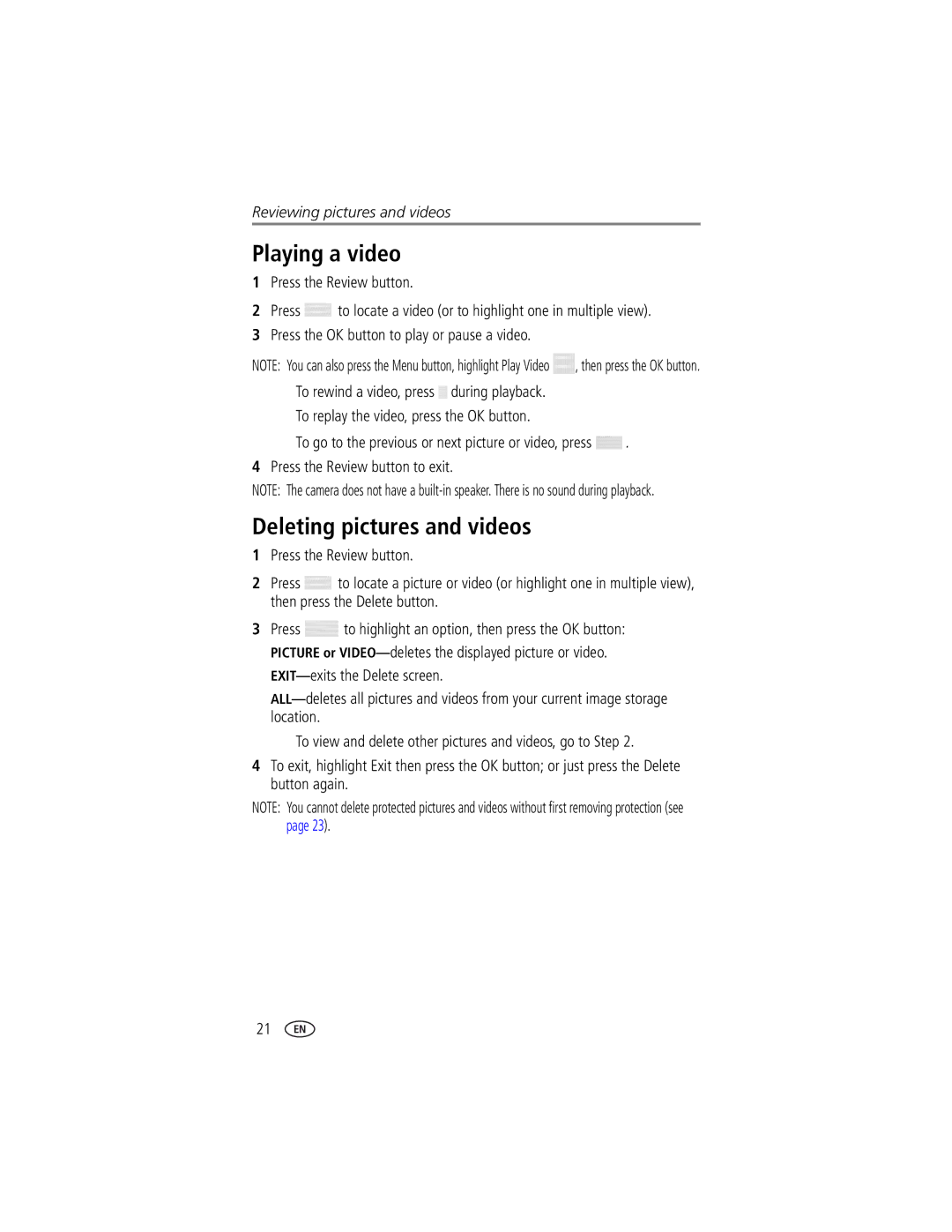Reviewing pictures and videos
Playing a video
1Press the Review button.
2Press ![]() to locate a video (or to highlight one in multiple view).
to locate a video (or to highlight one in multiple view).
3Press the OK button to play or pause a video.
NOTE: You can also press the Menu button, highlight Play Video ![]() , then press the OK button.
, then press the OK button.
■To rewind a video, press ![]() during playback.
during playback.
■To replay the video, press the OK button.
■To go to the previous or next picture or video, press ![]() .
.
4Press the Review button to exit.
NOTE: The camera does not have a
Deleting pictures and videos
1Press the Review button.
2Press ![]() to locate a picture or video (or highlight one in multiple view), then press the Delete button.
to locate a picture or video (or highlight one in multiple view), then press the Delete button.
3Press ![]() to highlight an option, then press the OK button: PICTURE or
to highlight an option, then press the OK button: PICTURE or
■To view and delete other pictures and videos, go to Step 2.
4To exit, highlight Exit then press the OK button; or just press the Delete button again.
NOTE: You cannot delete protected pictures and videos without first removing protection (see page 23).
21