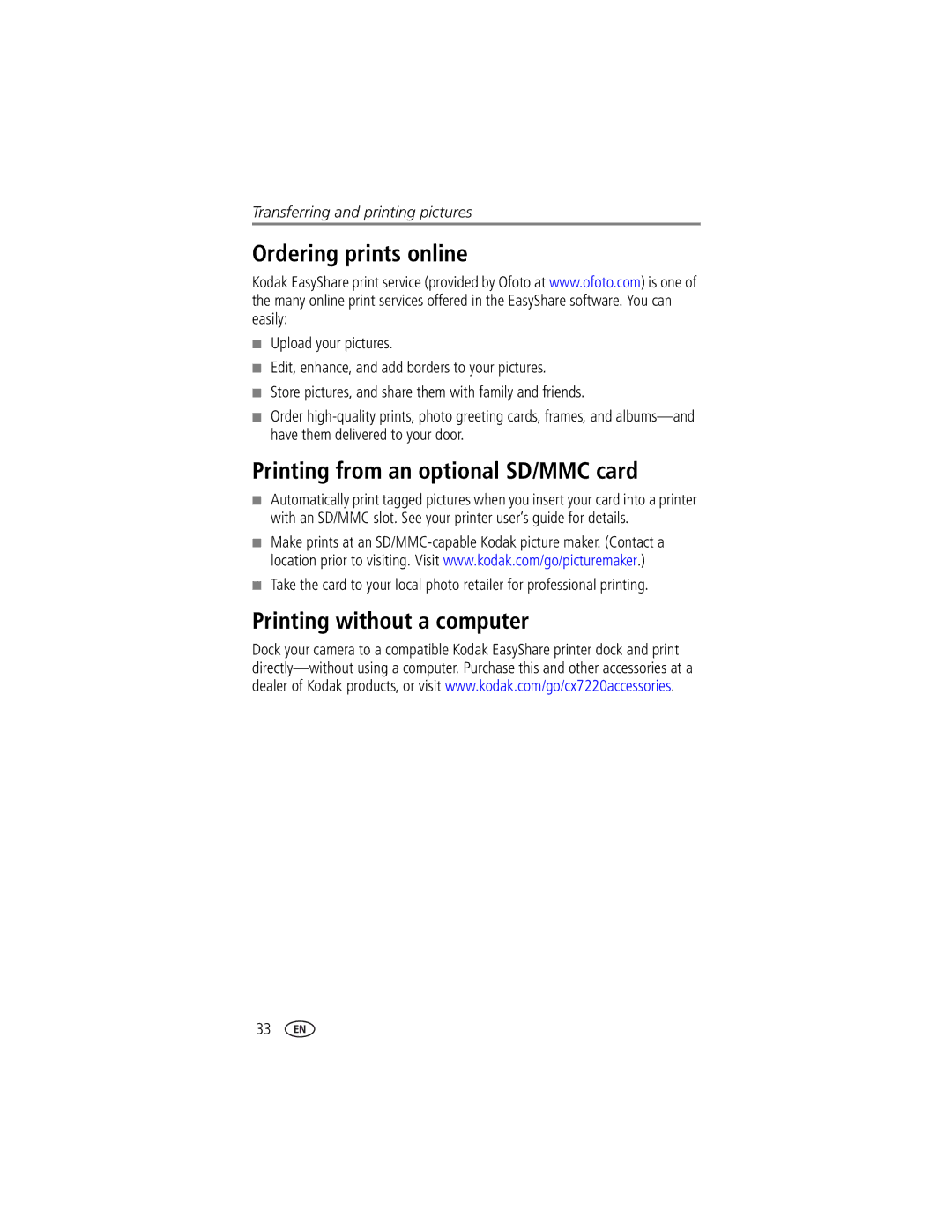Kodak EasyShare CX7220 zoom digital camera
User’s Guide
Eastman Kodak Company State Street Rochester, New York
Self Timer/Video light Lens Shutter button
Front/top/side view
Grip
Wrist strap post Flash unit Microphone
Back/side view
Camera screen Viewfinder
Ready light Share button
Controller buttons
Battery door
Side view
Bottom view
Iii
Table of contents
Table of contents
Installing the software first
Package contents
Getting started
Loading the batteries
Important battery information
Battery safety and handling
Kodak battery replacement types/battery life
Extending battery life
Kodak 3-volt AC adapter-powers your camera
Turn the Mode dial from Off to any other Position
Turning the camera on and off
Setting the date and time
Selecting a language
Setting the date and time, anytime
Checking camera and picture status
Connector and close the card door
Storing pictures and videos on an SD/MMC card
To insert an SD/MMC card
Orient the card as shown
Taking a picture
Taking a video
Capture modes
Using the camera screen as a viewfinder
Reviewing the picture or video just taken
Using optical zoom
Using digital zoom
Use the camera screen to frame your subject see
Take a picture or video as usual
Using the flash
Choosing a flash option
Flash settings in each mode
Capture mode Default setting Available settings
Changing picture-taking settings
When Burst is on
Storage capacities
Self Timer is disabled if Burst is on see
Putting yourself in the picture or video
Pre-tagging for album names
First-on your computer
Second-on your camera
Third-transfer to your computer
Customizing your camera
Setting Icon Options Date Stamp
Video Date Display
Language
Format
Reviewing pictures and videos
Viewing single pictures and videos
Viewing multiple pictures and videos
Press the Review button
Playing a video
Deleting pictures and videos
During Review, press the Menu button for optional settings
Changing optional review settings
Magnifying pictures
Tagging pictures and videos for albums
Protecting pictures and videos from deletion
Press to highlight Album , then press the OK button
Running a slide show
Starting the slide show
Highlight an album folder, then press the OK button
Press the Menu button to return to the Review screen
Copying pictures and videos
Changing the slide show display interval
Running a continuous slide show loop
Hold Press the OK button
Viewing picture and video information
Copy pictures or videos
Installing the software
Minimum system requirements
Install the software
Mac OS X-follow the on-screen instructions
Sharing pictures and videos
Tagging pictures for printing
Press the Share button Press to locate a picture
Videos
Printing tagged pictures
Tagging pictures and videos for emailing
Second-tag on your camera
Using favorites on your computer
Tagging pictures and videos as favorites
Need help?
Third-transfer and email
Transferring and printing pictures
Transferring pictures and videos with the USB cable
Printing pictures from your computer
Turn off the camera Plug the labeled end of the USB cable
Printing from an optional SD/MMC card
Ordering prints online
Printing without a computer
Camera problems
Troubleshooting
Try one or more of the following
Computer/connectivity problems
Message Cause Solution
Needed Internal memory
Format the internal memory
Is corrupted Internal memory
Format internal
Reset the clock
Been reset
An error is detected
Period of time or
Status Cause/solution
Camera ready light status
Getting help
Helpful Web links
Software help
Telephone customer support
Australia
Netherlands
Greece 00800 441 0870 243
800 901 United States 800 235 India 91 22 617
Camera specifications
CX7220 zoom digital camera specifications
Appendix
Display
Flash
CX7220 zoom digital camera specifications Exposure
Capture
Tips, safety, maintenance
Clean the lens and camera screen
Image storage capacities
Picture storage capacity
Approximate number of pictures
Power-saving features
Video storage capacity
Minutes/seconds of video
If no Camera To turn it back on Activity for
FCC compliance and advisory
Upgrading your software and firmware Regulatory compliance
Canadian DOC statement
Camera screen Always on/off setting liveview default
Loading
AC adapter
Alkaline batteries, warning, 3 auto
Flash, i range, 12 settings, 12 turning off, 12 using
Grip, i
Camera
Information About camera
Setting LCD liquid crystal display. See cam- era screen
Menu button, ii, 14 review, 22 setup menu, 18 share
Mode dial, i
Night mode
Locator/connector on camera, iii printing
Setting for image storage, 15 slot
Picture quality, 15 pictures
Auto off
Set album, 15, 17 setting
Shutter button Using Slide show
Specifications, camera Status
Time, setting
Viewfinder, ii lens Using camera screen as, 10 viewing
Taking
Wide angle button, ii, 11 Windows OS
Wrist strap