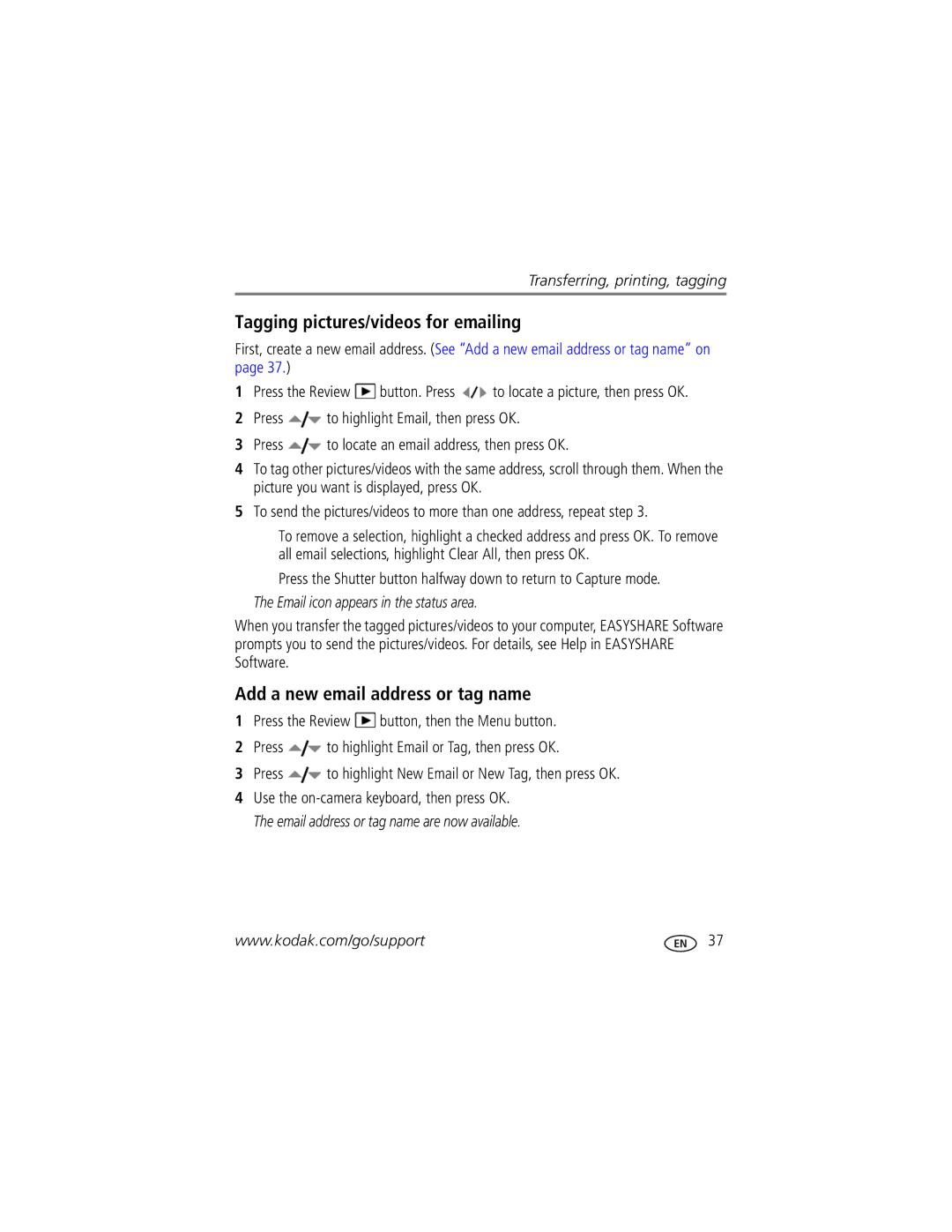M320 specifications
The Kodak M320 is a compact digital camera that combines user-friendly operation with a range of essential features, making it a popular choice among photography enthusiasts and beginners alike. One of its standout characteristics is the sleek, lightweight design, which enhances portability. This camera is perfect for on-the-go photography, allowing users to capture moments without the bulk of larger equipment.At the heart of the Kodak M320 is a 10-megapixel image sensor, delivering impressive image quality suitable for printing and sharing on social media. The camera has a 3x optical zoom lens, enabling users to get closer to their subjects without sacrificing clarity. This lens is complemented by a digital zoom, expanding versatility in capturing various scenes, from landscapes to portraits.
One of the most attractive features of the M320 is its user-friendly interface. The intuitive layout allows for quick adjustments to settings such as resolution and exposure, catering to the needs of both novices and seasoned photographers. Additionally, the camera offers a variety of shooting modes, including automatic, macro, and portrait modes, ensuring optimal results in different environments.
The Kodak M320 is equipped with image stabilization technology, which helps reduce the effects of camera shake, particularly in low-light conditions or when shooting at longer focal lengths. This feature enhances image sharpness and clarity, resulting in more professional-looking photographs.
Furthermore, the M320 supports various image formats, including JPEG, making it easy to save and share photos. The camera also features a built-in flash, which provides additional lighting in dim environments, ensuring that users can capture their subjects without worry.
Battery life is another essential aspect of the Kodak M320, as it typically provides ample shooting time on a single charge, making it ideal for day trips or events. With its compact size, ease of use, and solid performance, the Kodak M320 stands out as a reliable and efficient camera for capturing life's memorable moments. Its design combines functionality with accessibility, appealing to a wide range of users seeking a dependable digital camera solution.