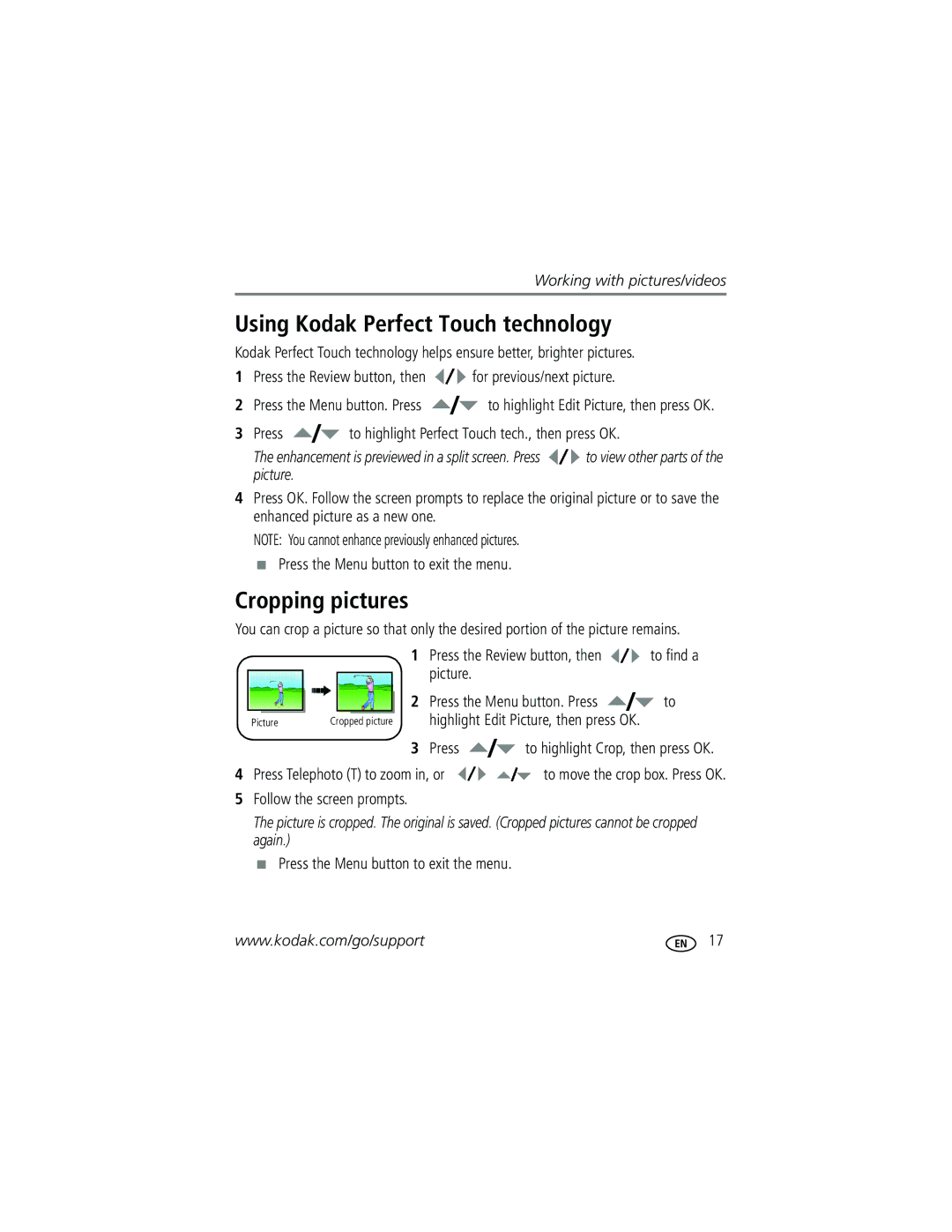Kodak EasyShare
Eastman Kodak Company Rochester, NY
Front view
3 4
Back view
Table of contents
Table of contents
To replace batteries and extend battery life, see
Attaching the strap Loading the KLIC-7001 battery
USB computer
Charging the battery with the USB cable
Computer is turned on and not in sleep mode
Battery charging light
Turning on the camera Setting the language, date/time
See page 55 for storage capacities
Storing pictures on an SD or MMC card
To review pictures/videos anytime, see
Taking a picture
Reviewing the picture just taken
Press the Shutter button halfway
Using the framing marks to take pictures
Taking a video
Use the LCD to frame your subject
Using optical zoom
Using the digital zoom
Use optical zoom to get up to 3X closer to your subject
Using the flash
Using different picture-taking modes
Use this For
Press OK to choose a Scene mode
Scene modes
Museum Self
Using camera Help
To learn more about, then press the button
Manner
Taking panoramic pictures
Capture mode-shutter pressed halfway
Understanding the picture-taking icons
Press the Review button Press W/T to magnify
Reviewing pictures/videos
Magnifying pictures
Press the Review button
Viewing picture/video information
Playing a video
Viewing thumbnails multi-up
Press the Menu button to exit the menu
Deleting pictures/videos
Protecting pictures/videos from deletion
Press to highlight Perfect Touch tech., then press OK
Using Kodak Perfect Touch technology
Cropping pictures
Press the Review button, then to find a video
Editing videos
Making a picture from a video
Trimming a video
Starting the slide show
Use Slide Show to display your pictures/videos on the LCD
Running a slide show
Making a video action print
Running a continuous slide show loop
Changing the slide show display interval
Copy pictures/videos
Copying pictures/videos
Before you copy, make sure that
Videos
Understanding the review icons
Pictures
Understanding blur warning icons
Turned on
Changing picture-taking settings
Settings Self-timer
Burst Off default
Visit
Settings
0to +2.0 in 0.3 increments
Picture Size
ISO Speed
Settings White Balance
Mode
Exposure Metering
Black-and-white or sepia
Landscape mode
Customizing your camera
Video mode
Options
Press the Menu button to exit
Choose if the Red-eye flash fires Off
Imprint the date on pictures Default is off
Playback Blur Warning On default
Cancel-exits this setting
Press the Info/Display button until the grid appears
Using exposure compensation to adjust picture brightness
Using the framing grid to compose a picture
Sharing your pictures
Printing tagged pictures
Tagging pictures for printing
Press the Share button to exit the menu
Third-transfer and email
Tagging pictures and videos for emailing
First-on your computer
Second-tag pictures/videos on your camera
Computer
Tagging pictures as favorites
Transfer
Pictures to your
Removing favorites from your camera
Optional settings
Printing and emailing favorites
Tagging pictures/videos for albums
Third-transfer to your computer
Pre-tagging for album names
Second-on your camera
Selected albums are noted with a check mark
Follow the on-screen instructions to install the software
Installing the software
Also available for transferring
Transferring pictures with the USB cable
Turn off the camera and printer
Connecting the camera to a PictBridge enabled printer
Printing pictures
Turn on the printer. Turn on the camera
Using a printer that is not PictBridge enabled
Printing from a PictBridge enabled printer
Disconnecting the camera from a PictBridge enabled printer
Printing from an optional SD/MMC card
Dock compatibility for your camera
Ordering prints online
Try one or more of the following
Camera problems
Picture or
Including protected files
Increase Exposure Compensation see
LCD screen messages
Camera/computer communications
Insert a card see
Kodak EasyShare software Help
Date and time Reset the clock see
Camera
Getting help
Getting help
MP 43 1280 x 960 pixels
Camera specifications
CCD-1/2.5 in. CCD, 43 aspect ratio
Picture sizes M753 M853/MD853
PictBridge support-Yes
Manual 80, 100, 200, 400, 800, 1250 selectable
Flash modes-Auto, Off, Fill, Red-eye
Tripod mount-1/4 inch Operating temperature-32-104F0-40C
Care and maintenance
Appendix
Do not charge non-rechargeable batteries
Battery life
Limited warranty coverage
Limited Warranty
Extending battery life
Limitations
Outside the United States and Canada
Regulatory compliance
FCC compliance and advisory
Your rights
Observation des normes-Classe B
Australian C-Tick
Canadian DOC statement
N137
Vcci Class B ITE China RoHS Russian GOST-R
During quickview
Album
Blur warning, 30 button
Ok, ii on/off, i review, ii, 14 share, ii shutter, i zoom
ISO speed
Compatibility, 43 connector, ii printer
About pictures, videos, 15 installing
Help
Long time exposure
LCD/info button, ii lens Cleaning lens, 54 loading
Mode dial, i, 9 modes
Focus zone, 27 image storage, 28 ISO
Protecting pictures, videos Quickview, using
Return
Running slide show
Support, technical, 50
Setting, albums, 27 settings
Sharing pictures, videos, 31 shutter
Slide show continuous loop, 20 running
Wrist strap
Videos Emailing tagged, 33 transfer

![]() for previous/next picture.
for previous/next picture.![]() to highlight Edit Picture, then press OK.
to highlight Edit Picture, then press OK. to highlight Perfect Touch tech., then press OK.
to highlight Perfect Touch tech., then press OK.![]() to view other parts of the picture.
to view other parts of the picture.![]() to find a
to find a![]() to highlight Crop, then press OK.
to highlight Crop, then press OK.