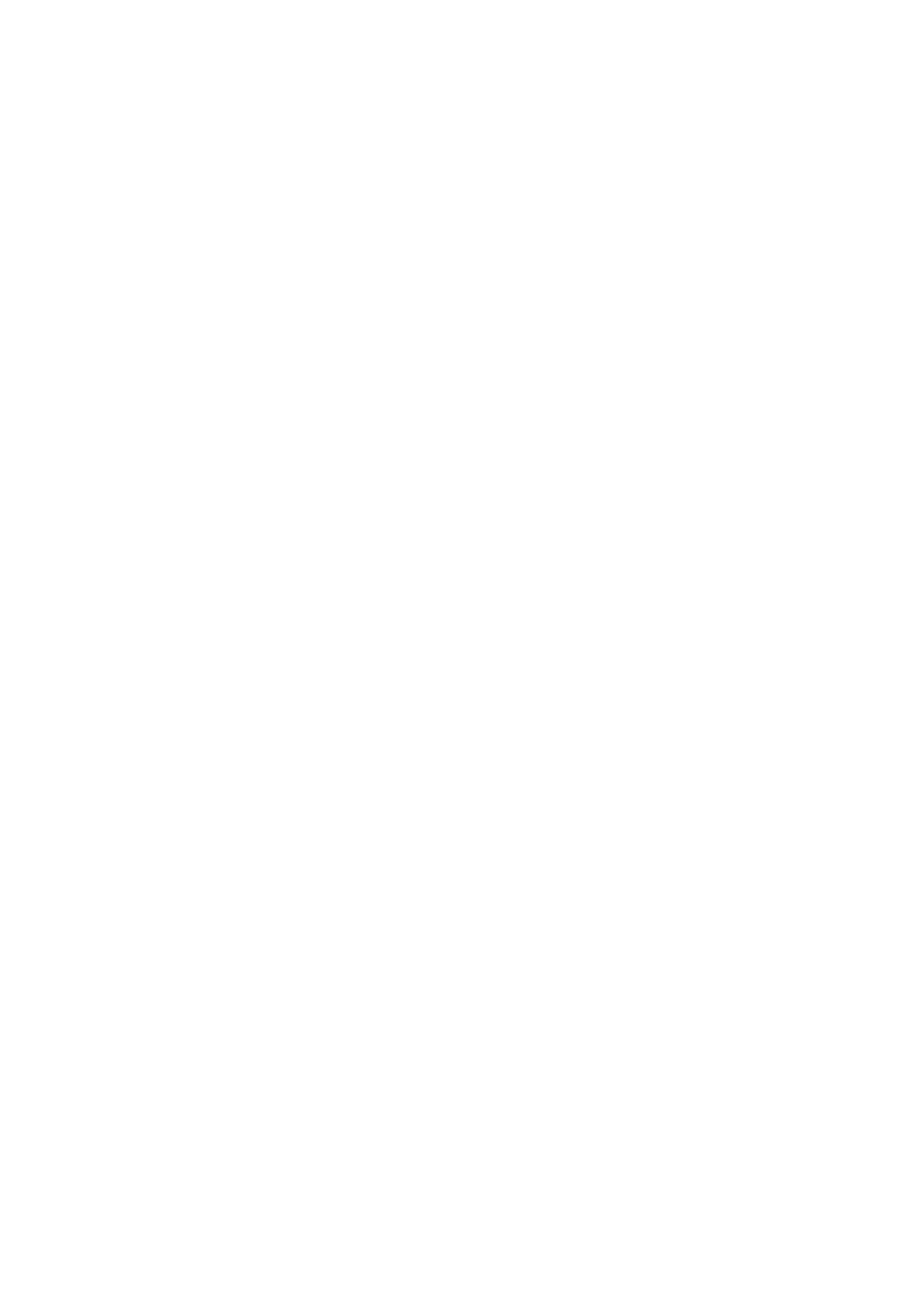Basic Operation
Remote Control Operation
1.POWER
Turn on or turn off the player.
2.PBC
Playback control. Press “PBC” (on) to program selected chapter. The root menu will appear. Press PBC(off) to play movie uninterrupted.
3.DISPLAY
Each time you press the “DISPLAY” button, the following information will appear on the TV screen:
a). When you are playing a DVD
Disc format, Title, Chapter, Chapter Elapsed time Language, Subtitle, Angle
Chapter remain time Title time
Title remain time Display off
b). When you are playing a CD , VCD or MP3
Disc format, Chapter, Mute icon, Dts/PBC, Chapter Elapsed time Chapter remain time
Title time
Title remain time Display off
4.EJECT
Press “EJECT”to open the disc tray. Place a Disc on the tray dish. Hold the disc with- out touching the surface, position it with the printed title side facing up, align it with the guides, and place it in its proper position.
Press “EJECT”to start playing. The disc tray will automatically close and start playing . If the disc has one or more titles recorded on it, the menu screen will appear on the TV monitor.
5.SUBTITLE
If the disc has two or more subtitles recorded on it, they can either be displayed or cleared on the screen.
1.Press “SUBTITLE” during play. It will show as many subtitles as the disc has.
2.Keep on pressing, selected subtitle (including subtitle off) will appear in turn.
3.Stop pressing the button after the selected subtitle appears.
Note: In some cases, the subtitle language is not changed immedi ately to the selected one. When the selected language is not working,
even after pressing the button several times, it means that
the language is not available on the disc. This function is only for
DVD discs.
6.SEARCH
Use this button you can search TITLE, CHAPTER & PLAYING TIME. 1.Press “SEARCH” to show
2.Use “![]()
![]()
![]() ” to select the different modes. 3.Press “PLAY” to select the details.
” to select the different modes. 3.Press “PLAY” to select the details.
2 | 6 | 3 |
1 |
| 4 |
|
| |
5 |
|
|
|
| 08 |