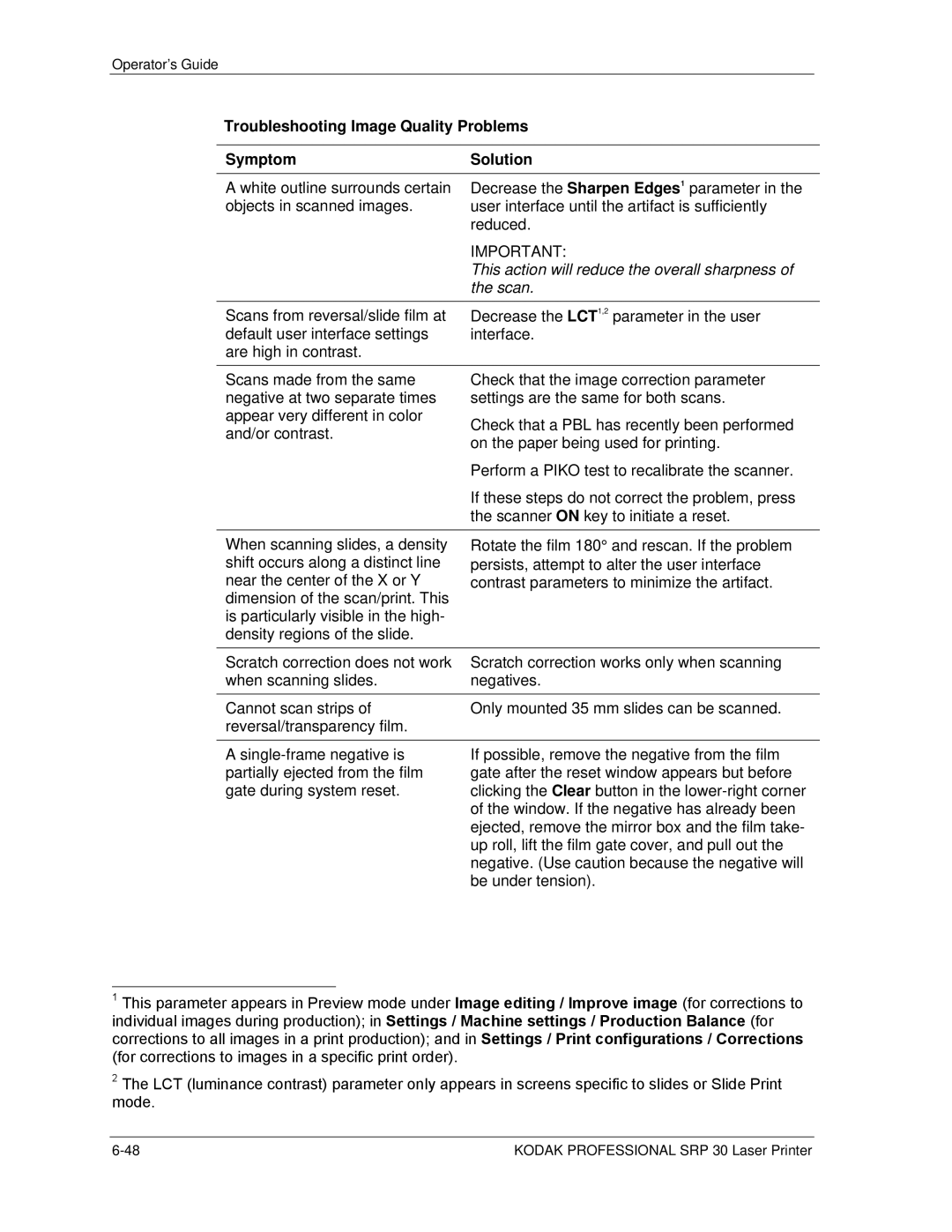SRP30 Laserprinter
Operator’s Guide Kodak Professional SRP 30 Laser Printer
Page
Table of Contents
Production
Maintenance
Contents
Regulatory and Safety Information
Regulatory Compliance
Mechanical Hazard Symbol
Laser Compliance and Safety
Operator’s Guide
Side
Laser Source Label Locations of Laser Safety Labels
When Disposing of the Equipment
Safety Precautions
General Precautions
When Operating the Equipment
Disposal of Chemicals and Containers
Handling of Processing Chemicals
Storage and Disposal
Safety Precautions for the Handling of Chemicals
General Guidelines
Skin and Eye Protection
How to Obtain Service
Warranty Information
Warranty Period
Warranty Repair Coverage
Limitations
Introduction
Urgent type of notice
Using the Documentation
Structure
Text Styles
Consumable Storage Requirements
Storage of Chemicals and Paper
Operator’s Guide Kodak Professional SRP 30 Laser Printer
Overview
Numeric Keypad Reorder Keyboard
General Description
Operator’s Guide
Product Description
Image Editing
Functional Procedure
Film Advance and Paper Transport
Scanner
Printer
Main Computer
Sorter
Paper Processor
Densitometer
Automatic Startup
Starting the Equipment
Manual Startup
User Login
System Startup Status
Readiness for Operation
Start Screen
End of Work
Changing Users
Touch Change user
Operator’s Guide
Touch Shutdown
Shutting Down
Automatic Shutdown
Manual Shutdown
Change Timer
Next Login
Turning Off the Equipment Partially Sleep Mode
Description of the Operating Controls
Buttons and Lamp on the Main Computer
Film stop button
Touch-screen Monitor
Screen Structure
Information Area
Overview
Touch-sensitive Buttons
Drop-down Menus
Pop-up Windows
Overview
Input Screen
Numeric Keypad
Key Function
Reorder Keyboard
Main Menus
Print mode Settings Test Pricing + Statistics End of work
Menu Overview
Menu Bar
Print Mode Menu
Settings Menu without Equipment Settings
Settings Menu with Equipment Settings
Test Menu
Pricing + Statistics Menu
End of Work Menu
Status Information and Help Menus
Other Screens
Info and Help
Overview
Film Drive Info
Info Printer
Info Paper Processor
Info Order
Version Info
Error List
Help Index
Waiting Cancel
Error Help Index
Help
Chemicals
Operator’s Guide Kodak Professional SRP 30 Laser Printer
Preparation of Chemicals
With hot water
After each preparation of a solution, thoroughly rinse
Rinsing the Tanks
Following order
Region CAT No
Mixing the Tank Solutions
Developer
Inserting the Chemical Filters
Stabilizer
Bleach-Fix
Preparing Replenisher
Tank Temperature C
Other Operations to Perform Prior to Production
Settings
Production Balance Digital Digital Order Settings
From the Order Receipt to the Finished Print
Administrator
Operator
Load settings
Settings
Entering Names
Entering Numbers
Cut length Machine
Machine Settings
Settings Machine settings
Configuration Surface and Paper settings
Network orders Digital orders
Install Software
Settings Machine settings Surface
Defining Surfaces
Operator’s Guide
Settings Machine settings Paper settings
Defining Paper Settings
Operator’s Guide
Coding the Paper Magazine
Width Indicators Surface Indicators Paper Width
Settings Machine settings Cut length
Defining the Cut Lengths
Paper width Minimum cut length Comments
User Interface
Settings Machine settings User manager
User Administrator Defining Users and User Rights
Touch Password
Touch Old Password
User Profiles
Defining Times for Startup, Shutdown, and Sleep Mode
Settings Machine settings Startup
Under the No operator actions heading
Calendar Defining Off Days
Settings Machine settings Startup Edit calendar
Settings Machine settings Install Software
Installing the Software
Version Info
Enabling the Software
Importing a Combiprint Layout
Settings Machine settings Combiprint Layout
Importing an Index Print Layout
Settings Machine settings Index print layout
Printer Settings
Scanning crop and Slide crop
Scanner Settings
Settings Machine settings Scanner
Scratch correction
Paper Processor Settings
Setting the Replenishment Rates
Settings Machine settings PP Replenishment
Calibrating the Temperature Sensors and Water Pumps
Settings Machine settings Production Balance
Production Balance TFS Logic
Impact
Sharpen Edges, Saturation, and Sharpen Grain
Panorama Identification
Contrast Management Area Contrast, Detail Contrast
Learning TFS Learns and Learning TFS Used
Learning TFS Reset
TFS Color
Color/Density Logic
Increasing the standard values
Advantages Disadvantages Reducing the standard values
Values
Parameter Function Setting range
Advantages Disadvantages Reducing
Standard
Parameter for Cross Curve Compensation
Cross curve compensation
Cross curve behavior
TFS Density
Selector Logic and TFS Selector
Parameter Selected Setting Description Range
Touch Color correction
Color Correction
Touch DX correction
DX Correction
Operator’s Guide
Production Balance Digital
Operator’s Guide
Digital Order Settings
Settings Machine settings Network orders
Network orders Set Autom. printing to Off
Operator’s Guide
Automatic end of order and Film length
Other Settings
Settings Machine settings Other
Lab ID and Lab name
DTFS Preselection
Print Configurations
Touch Save or Cancel
Settings Print configurations
Settings
Creating, Editing, and Deleting Configurations
Creating a New Configuration
Creating a New Configuration Based on an Existing One
Settings Print configurations Paper
Paper Configurations
Modifying a Configuration
Deleting a Configuration
APS Sizes
Print Sizes
Paper Width Inches
Back Print Configurations
Settings Print configurations Back print
Classic High Vision Panorama Paper Width Inches
Additional Information Regarding Certain Parameters
Settings
APS Film data
Index Print Configurations
Settings Print configurations Index print
APS Back Print
Index Prints
Paper Config
Layout
Print Length
Settings Print configurations Corrections
Correction Configurations
Settings
Settings Print configurations Autosave
Autosave Configurations
Autosave fixed
PDM
Autosave quality
Settings Print configurations Front print
Front Print Configurations
Operator’s Guide
Settings Print configurations Combiprint
Combiprint Configurations
Layout
Settings Print configurations Order
Order Configurations
Single
Package
Reproduction
Single Configurations
Film Mask File Print
Example
Adjust Longer side
Film Mask APS IX
APS Film Sizes Aspect ratio
Film Mask Slide
Package Configurations
Combiprint Configurations
Reproduction Configurations
Black-and-White Prints
Configuration Types in the Order Configuration List
When Scanning Color Negative Film
When Scanning Black-and-White Film
Defining a Standard Configuration
Pricing Configurations
Save / Load Settings and Configurations
Settings Save settings
To save
To load
Settings Load settings
Tests
Operator’s Guide Kodak Professional SRP 30 Laser Printer
Introduction
Printer Tests
Overview
Prerequisites for MBL and PBL Calibration
Printing a PBL Test
Test Start PBL
PBL Test with Laser Point
Test Start MBL
Printing an MBL Test
Enable with Laser point
Daily Calibration without the MBL
Daily Calibration with the MBL
Completion of the New Calibration
Calibration of New Paper, Emulsion Changes Master Paper
Scanner Calibration Piko
Test Start Piko
To start Piko manually
Testing the Paper Processor
Test Control strip Chemical control strip
Operator’s Guide Kodak Professional SRP 30 Laser Printer
Production
Autoprint Print Mode Reorder Mode Manual Positioning Mode
Adjusting the Paper Width
Preparing the Equipment for Different Orders
Preparing the Paper Magazine
Operator’s Guide
Installing Paper
Coding the Paper Magazine
Changing the Paper Magazine
Excessive insertion force on the paper magazine can cause
Damage to the drive gear
Changing the Film Mask
Changing the Mirror Box for 120 Films
APS Film
APS Film Handling
APS Film Cartridge
Order Handling
Typical Order Tracking
Prerequisites
Inserting Film into the Film Feeder
Starting the Order
These print modes Print order starts
Order Number Automatic or Manual
Manual Order Numbering
Touch the Change Order no.? button
Automatic Order Numbering
End of Order Automatic or Manual
Print Modes Overview
Normal Print Modes
Digital Print Modes
Current Configuration Screen
Using Print Configurations
Editing the Current Configuration
Changing the Order Configuration
Selecting a New Order Configuration
Printing
Changing the Order Number
Print mode Autoprint
Autoprint Print Mode
Operator’s Guide
For short film strips 400 mm
Reorder Mode
Print mode Reorder
Touch Edit order
Production
Operator’s Guide
Production
Operator’s Guide
Print mode Manual positioning
Manual Positioning Mode
Operator’s Guide
If the printer is reset with a film piece one or two frames
Inserted in the film mask, the film piece might not be in a
Remove the film mask, you risk damaging the film
DTFS Only for File Print
File Print Mode
Printing from Digital Media
Print mode File print
Pictures
Touch Start printing or Save order
Saving Digital Orders File Prints
Production
Touch Start printing
Touch Prepare Order
Printing Digital Images without Preview
Printing Digital Images with Preview
Screen that is used for resetting the printer
Production
Print mode Slide print
Slide Print Mode
Touch Order end
Finishing the Order
Using Preview
Production
Touch Colour/dens. corrections
Touch Improve Image
Area contrast Detail contrast Sharpness Saturation
Production
Scan
Troubleshooting Image Quality Problems Symptom Solution
Touch Format text
Special
Operator’s Guide
Production
Operator’s Guide
Touch Save on the Image editing and Special screens
Saving Image Data in a File
Images in the Network
Starting Network Orders
Printing Network Orders
Operator’s Guide
Configuring Index Print Layout
Index Prints
Film Strips
Index Prints in the Different Print Modes
Number / Aspect Ratio of the Single Images per Index Print
For File Prints
Print Only Index Print
For Reorders
For Packages
Printing Price Labels Option
Statistics
Saving Statistics
Pricing + Statistics Save Statistics
Pricing + Statistics Show Statistics
Viewing Statistics
Correcting System Conditions
System Errors
Avoiding Handling Errors
Error Messages
Correcting System Conditions
Resetting the Equipment
Reset Using the Film Stop Key On key
Film stop key
Reset Using the Stop Button on the Screen
Important Do not pull out the film mask during a reset
Reset Using the on Key
Error Handling
Unresolved Errors
General
Fill Print
Gray Screen After Reset
Image Processing Errors
Paper Processor Errors
Shutter not reached MR, ML SGLS01 not reached
Printer Errors
Other Error Situations
Help in Case of Error Messages
Removing Paper Jams
Paper Jams in the Printer Section
Paper Jams in the Transport Unit
Before pulling out the transport unit
Close the lever
Transport Unit at the Bottom
Sheet Bridge to Transport Unit
Transport at the Top
Operator’s Guide
Correcting System Conditions
Paper Jams in the Print Engine
Correcting System Conditions
Paper Jams in the Lane Distributor
Mechanical damage cannot be ruled out
Paper Jams between the Lane Distributor and Sheet Transfer
Paper Jams in the Paper Processor
Maintenance
Other Consumables Kodak Professional Digital III Color Paper
Maintenance Schedule and Maintenance Intervals
Clean air filters
Cleaning the APS Film Mask
Daily Maintenance
Cleaning the Drive Rollers in the Film Mask
Primary Procedure
Touch Eject on the Manual positioning screen
End of work Shutdown
Alternate Procedure
Performing a Process Control for the Paper Processor
Maintenance
Weekly Maintenance
Cleaning the Film Take-Up
Removing Dust from the Film Mask
Cleaning the Film Chute
Transport Unit
Removing Paper Dust from the Printer Sections
Single Sheet Buffer and Sheet Bridge
Print Engine
Maintenance
Operator’s Guide
Lane Distributor
Sheet Transfer
Maintenance
Removing the CD Color Developer Feed Unit
Opening and Closing the Wet Section Cover
Stack the crossovers
Removing the Tank Crossovers
Removing the Squeegee Unit and V Wiper
Damage
Cleaning Procedure
Checking the Solution Levels
Cleaning the Chemical Filters
Cleaning the Filters in the Astor and Water Supplies
Plates
Cleaning the Densitometer Calibration Plate
Cleaning the Transport Belt of the Print Chute
Cleaning the Exposure Filters
Monthly Maintenance
Operator’s Guide
When cleaning the very thin and highly fragile glasses
They do not break
Bare hands
Do not wring, bend, or press the filters and filter mats
Cleaning / Replacing the Air Filters
Reinstalling them
Let washed filters and filter mats dry thoroughly before
Lamp House
Under the Cutter Unit
CCD Fan
Into the print engine
Door to the Print Engine
Operator’s Guide
Changing the Scan Lamp
Do not bypass the lamp switch when the lamp mount is folded
Free cloth
To avoid fingerprints, do not touch the lamp with your bare
Changing the Chemical Filters
Cleaning the Processing Racks
Chemical splashes may stain the covers. Remove any splashes
Immediately with water
Maintenance
Operator’s Guide
Cleaning the Dryer Rack
Startup, be sure to disable the automatic MBL in order to
Prevent a paper jam
Operator’s Guide
Cleaning / Replacing the Air Filter
Cleaning the Paper Outlet
Cleaning the Slide Plate with the Feed Chute
Maintenance
Operator’s Guide
Removing the Dust from the Lens
Maintenance When Required
Changing the Ink Ribbon on the Back Printer
Tanks is 20 L
Emptying the Effluent Tanks
Other Consumables
Consumables
Chemicals
Air Filters
Rolls Surface Catalog No In. x ft
Kodak Professional Digital III Color Paper
Operator’s Guide Kodak Professional SRP 30 Laser Printer
Page
Eastman Kodak Company
Eastman Kodak Company