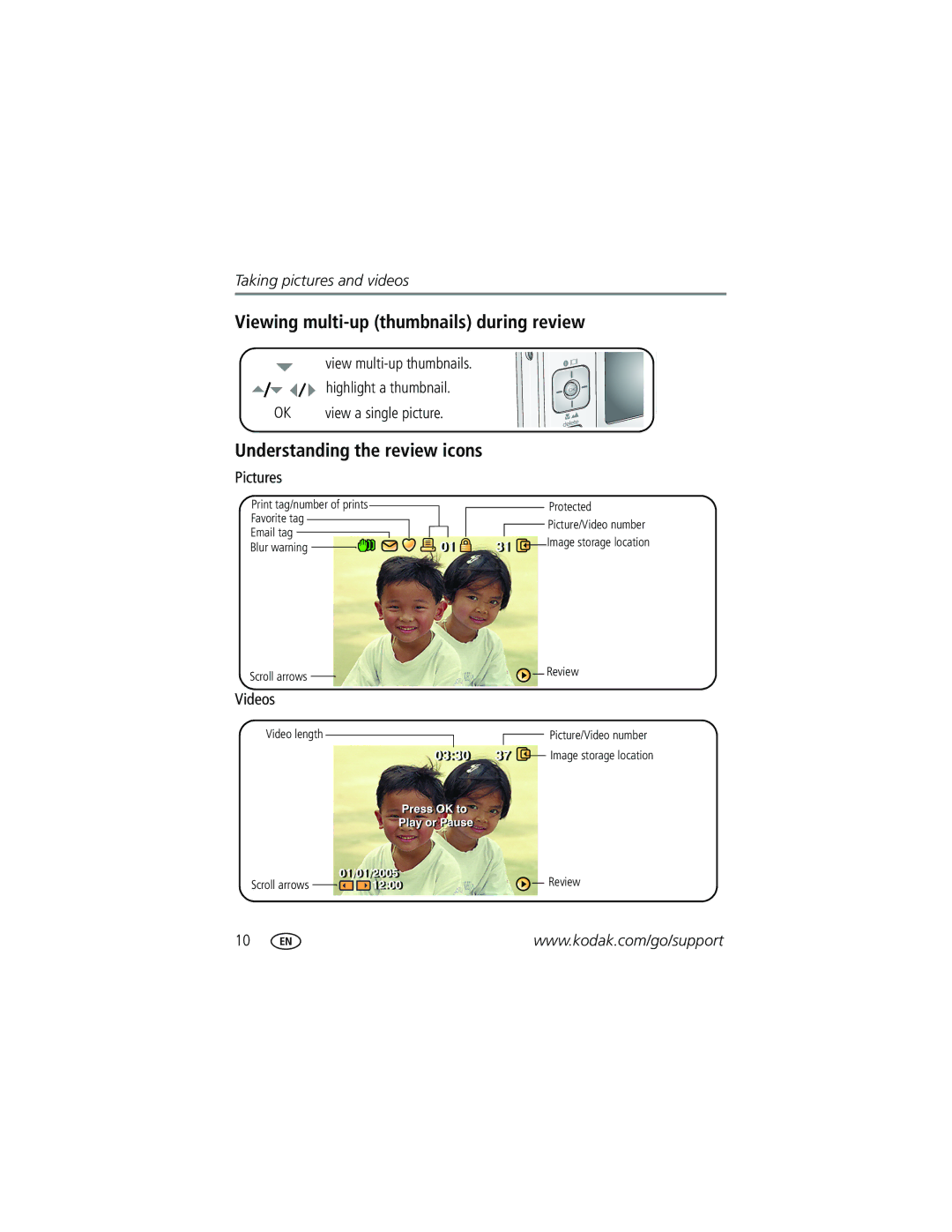Kodak EasyShare Zoom digital camera
Eastman Kodak Company Rochester, New York
4J3465
Front view
Shutter button
Flash button
On/Off button Lens
Back view
Table of contents
Table of contents
Attaching the strap Loading the battery
Notched corner
Charging the battery
May be sold separately Battery charging lights
Kodak EasyShare photo frame dock
Volt AC adapter
Press the On/Off button to turn the camera on in Auto mode
Setting the date/time, first time
Turning on the camera
Storing pictures on an SD or MMC card
Notched corner
Taking a picture
Taking a video
Reviewing the picture or video just taken
Understanding the blur warning icons
To view pictures and videos anytime, see
Quickview
Capture mode-no buttons pressed
Understanding the picture-taking icons
Capture mode-shutter pressed halfway
Using the auto-focus framing marks pictures
Press the Shutter button halfway
Reviewing pictures and videos
Magnifying a picture during review
Pictures
Viewing multi-up thumbnails during review
Videos
Deleting pictures and videos
Protecting pictures and videos from deletion
Press the Menu button to exit the menu
To highlight
Follow the on-screen instructions to install the software
Installing the software
Mac OS X-follow the on-screen instructions
USB / A/V connector
Transferring pictures with the USB cable
Direct printing with a PictBridge enabled printer
Also available for transferring
Printing pictures
Printing with a Kodak EasyShare printer dock
Connecting the camera to a PictBridge enabled printer
Printing from a PictBridge enabled printer
Turn on the printer. Turn on the camera
Press to choose a printing option, then press the OK button
Using a printer that is not PictBridge enabled
Disconnecting the camera from a PictBridge enabled printer
Ordering prints online
Printing from an optional SD or MMC card
Dock Docking configuration
Dock compatibility for your camera
Custom
Dock
Using optical zoom
Using digital zoom
To zoom out
Take the picture or video
For flash settings in each mode, see
Changing the flash settings
Off Never
Picture-taking modes
Press the OK button to choose a Scene mode
For Camera pre-settings Portrait
Scene SCN modes
Sport
For Camera pre-settings Snow
Beach
Text
Fireworks
Starting the slide show
Running a slide show
To interrupt the Slide Show, press the OK button
Changing the slide show display interval
Running a continuous slide show loop
Choosing a slide show transition
Press to highlight On, then press the OK button
Displaying pictures and videos on a television
Running a slide show with the photo frame dock
Cropping pictures
Making pictures from a video
Using the histogram to view picture brightness
Viewing picture/video information
Press Review
To exit Review, press the Review button
Using exposure compensation to adjust picture brightness
Copying pictures and videos
Before you copy, make sure that
Copy pictures or videos
Setting Icon Options Self-timer Off default
Changing picture-taking settings
Burst
Setting Icon Options Picture Size
Video Size 640 x 480 default
320 x
White Balance
Setting
Auto default
Unavailable in Video mode
Normal default
When in Landscape mode
Customizing your camera
Seconds default
Auto Power Off Minutes default
Off no dimming
Minutes
Pictures and videos
Formatting deletes all
During formatting may Damage the card
Pre-tagging for album names
First-on your computer
Second-on your camera
Third-transfer to your computer
Tagging pictures/videos for albums
First-on your computer
Second-on your camera
Third-transfer to your computer
Tagging pictures for printing
Sharing your pictures
Printing tagged pictures
Tagging pictures and videos for emailing
Second-tag pictures/videos on your camera
Press the Share button. Press to locate a picture/video
Press the Share button to exit the menu
Tagging pictures as favorites
Share your favorite pictures in 3 easy steps
Optional settings
Slide Show Remove all favorites Multi-up Setup Menu
Removing all favorites from your camera
Preventing favorites from transferring to the camera
Printing and emailing favorites
Camera problems
Status Solution
Battery life is short
Battery in the camera
Insert a new or charged battery
Storage location is Transfer the pictures to the computer
Computer/connectivity problems
Picture quality problems
Reposition the camera for more available light
Behind the subject
Effective flash range
Turn the flash off
Direct printing PictBridge enabled printer problems
Helpful links
Camera
Software
Other
Telephone customer support
Australia
800 901
+44 131 458
Camera specifications
CCD-1/2.5 in. CCD, 43 aspect ratio
Output image size
Lens protection-Built-in
Shutter speed
ISO speed
Video capture
Image file format
Tripod mount-1/4 inch Operating temperature-32-104F 0-40C
PictBridge support-Yes Self-timer-10 seconds
White balance-Auto, Daylight, Tungsten, Fluorescent
Flash settings in each mode
Storage capacities
Picture storage capacity
Video storage capacity
Number of pictures MB internal memory
Important safety instructions
Using this product
Battery safety and handling
When removing the battery, allow it to cool it may be hot
Battery life
Extending battery life
Power-saving features
If no action for Camera To turn it back on
Warranty
Limited warranty
Limited warranty coverage
Limitations
Your rights
Outside the United States and Canada
Regulatory compliance
FCC compliance and advisory
Australian C-Tick
Kodak EasyShare V530 zoom digital camera
Canadian DOC statement
MPEG-4
Index
Button
Format Guidelines, battery
About pictures, videos, 27 installing
Downloading pictures
Flower, 22, 23 focus
LCD/Info button, ii lens Cleaning lens, 57 loading
Software
Long time exposure
Memory inserting card, 4 storage capacities Menu button
Power off, 34 printer dock, 14 printing
Quickview, using
Setting
Running slide show
Continuous loop, 24 problems, 45 running
Sounds, 33 speaker, i specifications, camera, 50 status
Language
Support, technical
Viewing picture after taking, 6
Video
Digital, 18 optical

![]() Picture/Video number Image storage location
Picture/Video number Image storage location![]() Picture/Video number Image storage location
Picture/Video number Image storage location