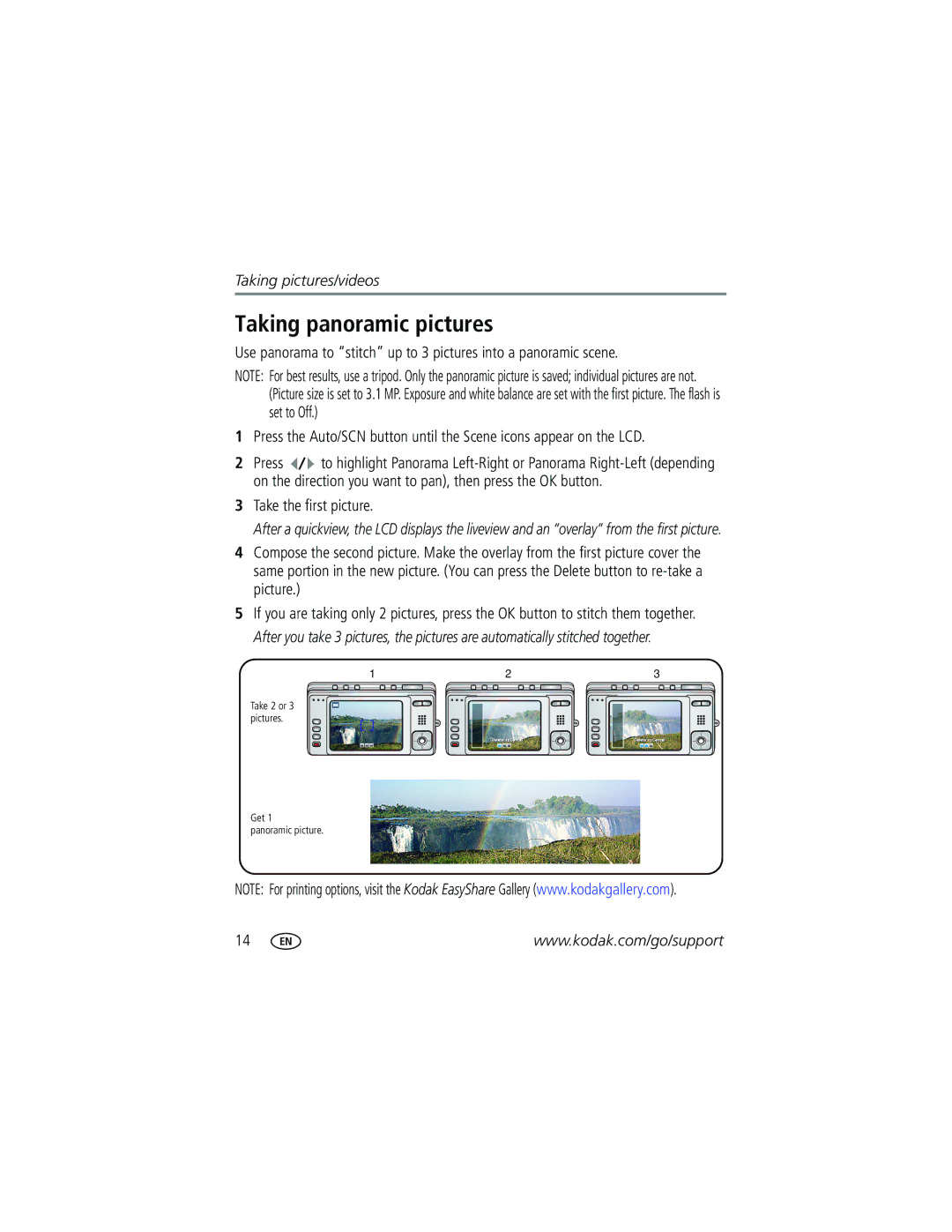Kodak EasyShare Zoom digital camera
Eastman Kodak Company Rochester, New York
4J4374en
Front view
Back view
LCD
Table of contents
Table of contents
Setting up your camera
Attaching the strap Loading the KLIC-7002 battery
Charging the battery
Volt AC adapter
Turning on the camera
Setting the language and date/time
Press the On/Off button to turn the camera on in Auto mode
Storing pictures on an SD or MMC card
See page 57 for storage capacities
To review pictures/videos anytime, see
Reviewing the picture just taken
Compose the picture
Using the framing marks to take pictures
Press the Video mode button
Taking a video
Press the Shutter button halfway
Using the optical zoom
Using digital zoom
Use the LCD to frame your subject
To zoom out
Using the self-timer
Use the same procedure to take a video, but
Any Still mode, press the Menu button
Press to choose
Light turns green
Using the flash
For flash settings in each mode, see
Using different modes
Use this mode For
Favorites
Macro
Using Scene SCN modes
Press the OK button to choose a Scene mode
Tripod
For Camera pre-settings Manner
Taking panoramic pictures
Take the first picture
Understanding the picture-taking icons
Capture mode-shutter button pressed halfway
Reviewing pictures/videos
Magnifying a picture during review
Playing a video during review
Press the OK button to play or pause a video
Using the undo delete feature
Deleting pictures/videos
Protecting pictures/videos from deletion
Press the Menu button to exit the menu
Using Kodak Perfect Touch technology
Cropping pictures
Press the Review button, then to find a Picture to crop
Press the OK button
Editing videos
Making a picture from a video
Splitting a video
You can do incredible things with your videos
Use Slide Show to display your pictures/videos on the LCD
Running a slide show
Making a video action print
Starting the slide show
Choosing a slide show transition
Changing the slide show display interval
Running a continuous slide show loop
Displaying pictures/videos on a television
Running a slide show with the photo frame dock
Viewing pictures/videos in different ways
Viewing as thumbnails multi-up
Viewing by date or by album
Viewing picture/video information
Copy pictures/videos
Copying pictures/videos
Before you copy, make sure that
Videos
Understanding the review icons
Pictures
Understanding the blur warning icons
White-Print sharpness is not determined
Using the menu to change settings
Setting Options Self-timer
Off default
Burst
White Balance
Setting Options Picture Size
Video Size
Black-and-white or sepia
Landscape mode
Setting Options Image Storage
Setup Menu
Setting Options Return to previous menu Camera Sounds
Customizing your camera
EasyShare software
Damage the card
Using exposure compensation to adjust picture brightness
Formatting deletes all
Sharing your pictures
Using the histogram to view picture brightness
Using the framing grid to compose a picture
Tagging pictures for printing
Tagging pictures/videos for emailing
Printing tagged pictures
First-on your computer
Second-tag pictures/videos on your camera
Press the Share button. Press to find a picture/video
Press the Share button to exit the menu
Third-transfer and email
Tagging pictures as favorites
Transfer
Pictures to your
Computer
Preventing favorites from transferring to the camera
Optional settings
Removing all favorites from your camera
Second-on your camera
Tagging pictures/videos for albums
Printing and emailing favorites
Pre-tagging for album names
Third-transfer to your computer
Installing the software
Follow the on-screen instructions to install the software
Transferring pictures/videos
Using the USB cable
Using the photo frame dock
Using other options
Direct printing with a PictBridge enabled printer
Printing pictures
Printing with a Kodak EasyShare printer dock
Disconnecting the camera from a PictBridge enabled printer
Connecting the camera to a PictBridge enabled printer
Printing from a PictBridge enabled printer
Using a printer that is not PictBridge enabled
Dock compatibility for your camera
Ordering prints online
Printing from an optional SD or MMC card
Camera problems
Status Solution
Troubleshooting
Computer/connectivity problems
Direct printing PictBridge enabled printer problems
Effective flash range
Other
Camera
Software
Getting help
Lens protection-Built-in
Camera specifications
Picture size
ISO speed
Video capture
Image file format
Quickview-Yes Video output-NTSC or PAL
Tripod mount-1/4 inch Operating temperature-32-104F 0-40C
PictBridge support-Yes
Flash settings in each mode
Storage capacities
Picture storage capacity
Video storage capacity
Number of pictures Internal memory
Important safety instructions
Using this product
Battery safety and handling
When removing the battery, allow it to cool it may be hot
Battery replacement, battery life
Extending battery life
Warranty
Limited warranty
Limited warranty coverage
Limitations
Your rights
Outside the United States and Canada
Regulatory compliance
FCC compliance and advisory
Australian C-Tick
Kodak EasyShare V603 zoom digital camera
Canadian DOC statement
MPEG-4
Index
Blur warning, 27
Copy pictures
Downloading pictures
Viewing pictures, videos
Focus
Kodak EasyShare software installing, 42 upgrading
Language, 34 LCD
Long time exposure
SCN, 10 self-portrait, 13 snow, 12 sport, 11 text
Quickview, using
Printer dock, 44 printing From a card
Running slide show
Inserting, 4 printing from, 46 slot Storage capacities
Index
Upgrading software, firmware URLs, Kodak Web sites
USB

![]() to highlight Panorama
to highlight Panorama