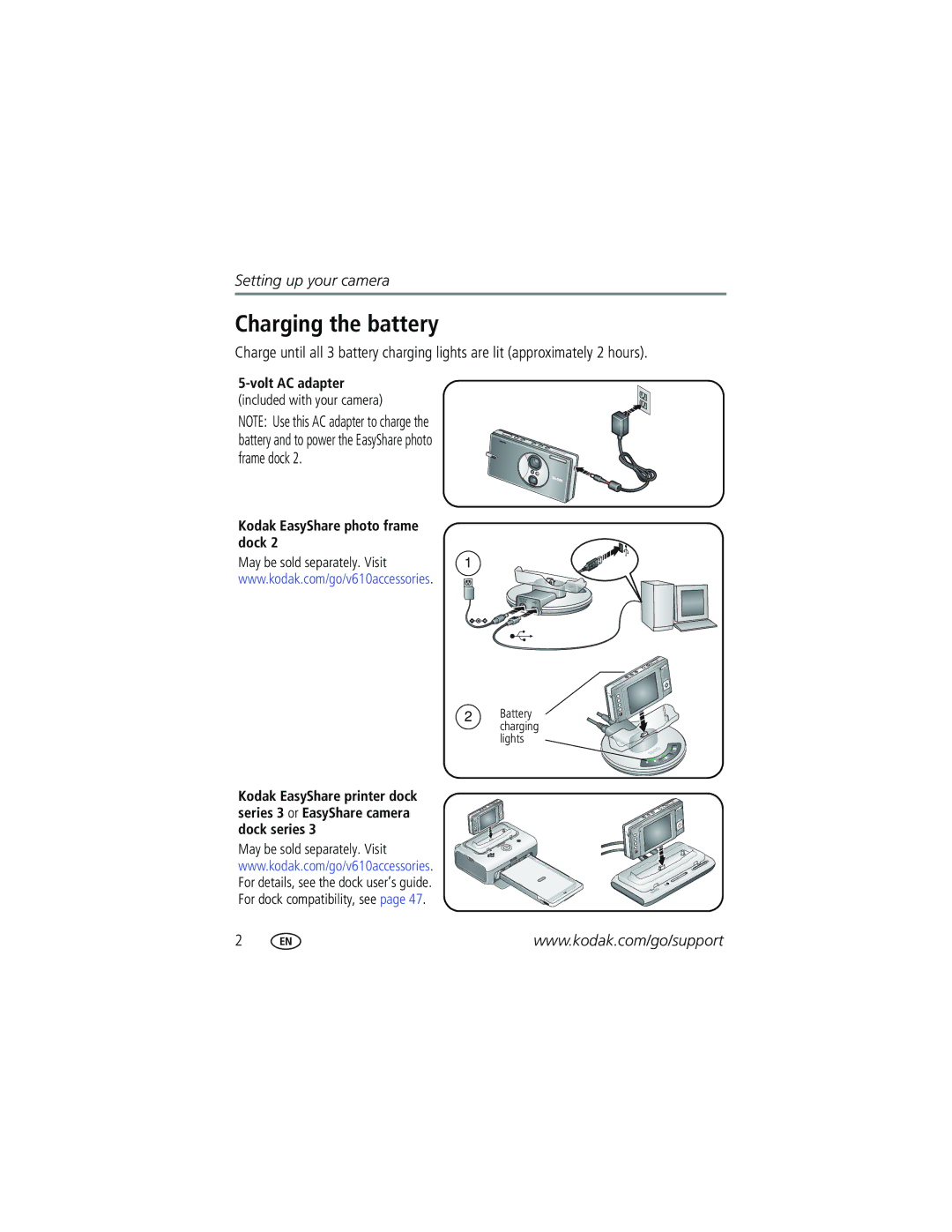Kodak EasyShare V610 dual lens digital camera
Eastman Kodak Company Rochester, New York
Front view
Back view
LCD
Table of contents
Table of contents
Setting up your camera
Attaching the strap Loading the KLIC-7001 battery
Charging the battery
Volt AC adapter
Turning on the camera
Setting the language and date/time
Press the On/Off button to turn the camera on in Auto mode
Storing pictures on an SD or MMC card
See page 66 for storage capacities
To review pictures/videos anytime, see
Taking a picture
Reviewing the picture just taken
Using the framing marks to take pictures
Press the Video mode button
Taking a video
Press the Shutter button halfway
Using the optical zoom
Using digital zoom
Use the LCD to frame your subject
To zoom out
Off
Using the self-timer
Use the same procedure to take a video, but
Light turns green
Using the flash
For flash settings in each mode, see
Using different modes
Using Scene modes
For Camera pre-settings Night
Snow
Beach
Text
Panning
Taking panoramic pictures
Take the first picture
Capture mode-shutter button pressed halfway
Understanding the picture-taking icons
Capture mode-no buttons pressed
Playing a video during review
Reviewing pictures/videos
Magnifying a picture during review
Protecting pictures/videos from deletion
Using the undo delete feature
Deleting pictures/videos
Using Kodak Perfect Touch technology
Cropping pictures
Press the Review button, then to find a picture to crop
OK button
Editing videos
Making a picture from a video
Trimming a video
You can do incredible things with your videos
Use Slide Show to display your pictures/videos on the LCD
Running a slide show
Making a video action print
Starting the slide show
Choosing a slide show transition
Changing the slide show display interval
Running a continuous slide show loop
Displaying pictures/videos on a television
Running a slide show with the photo frame dock
Viewing pictures/videos in different ways
Viewing picture/video information
Viewing by date or by album
Viewing as thumbnails multi-up
Selecting multiple pictures/videos
Copying pictures/videos
Before you copy, make sure that
Copy pictures/videos
Videos
Understanding the review icons
Pictures
Understanding the blur warning icons
White-Print sharpness is not determined
Burst
Using the menu to change settings
Setting Options Self-timer
White Balance
Setting Options Picture Size
Video Size
Black-and-white or sepia
Setting Options AF Control
Single AF default for pictures-usesTTL-AF
Long Time Exposure None default
Reset to Default
Customizing your camera
Seconds default
Auto Power Off Minutes
Off Minutes default Date & Time
Off no dimming
Setting Options Auto Picture Rotation On default
Orientation Sensor On default
Is in Red Eye mode Off-red eye flash does not fire
Playback Blur Warning On default Off
Damage the card
Using exposure compensation to adjust picture brightness
Formatting deletes all
Sharing your pictures
Using the histogram to view picture brightness
Using the framing grid to compose a picture
Tagging pictures for printing
Printing tagged pictures
Tagging pictures/videos for emailing
First-create email addresses
Second-tag pictures/videos on your camera
Press the Share button. Press to find a picture/video
Tagging pictures as favorites
Third-transfer and email
Preventing favorites from transferring to the camera
Optional settings
Removing all favorites from your camera
Tagging pictures/videos for albums
Printing and emailing favorites
First-on your computer
Second-on your camera
Pre-tagging for album names
Third-transfer to your computer
Installing the software
Follow the on-screen instructions to install the software
Transferring pictures/videos
Using the USB cable
Using the photo frame dock
Using other options
Direct printing with a PictBridge enabled printer
Connecting the camera to a PictBridge enabled printer
Printing pictures
Printing from a PictBridge enabled printer
Disconnecting the camera from a PictBridge enabled printer
Turn on the printer. Turn on the camera
Press to choose a printing option, then press the OK button
Using a printer that is not PictBridge enabled
Dock compatibility for your camera
Ordering prints online
Printing from an optional SD or MMC card
Setting up the Bluetooth feature of your camera
Set up your camera to trust your devices
Making the set as trusted choice
Send pictures to a printer Send pictures to a computer
Getting the best Bluetooth reception
Send pictures to a device
You need a Bluetooth enabled device
Sending pictures to a device
Transferring pictures
Before you begin
You need a Bluetooth enabled device, such as a cell phone
Receiving pictures from a device
Printing pictures
You need a Bluetooth enabled printer
Sending pictures to a printer
You need a Bluetooth enabled computer
Sending pictures to a computer
Camera problems
Status Possible Solutions
Troubleshooting
Light status Cause
Computer/connectivity problems
Bluetooth problems
Picture quality problems
Effective flash range
Direct printing PictBridge enabled printer problems
Other
Camera
Software
Getting help
Camera specifications
Picture size
Lens protection-Built-in
ISO speed
@ Auto ISO
Image file format
Tripod mount-1/4 inch Operating temperature-32-104F 0-40C
Quickview-Yes Video output-NTSC or PAL
Flash settings in each mode
Storage capacities
Picture storage capacity
Video storage capacity
Number of pictures Internal memory
Important safety instructions
Using this product
Battery safety and handling
When removing the battery, allow it to cool it may be hot
Battery replacement, battery life
Extending battery life
Limited warranty coverage
Warranty
Limited warranty
Limitations
Your rights
FCC compliance and advisory
Regulatory compliance
Outside the United States and Canada
Vcci Class B ITE Korean Class B ITE
Canadian DOC statement
Industry Canada RSS-Gen Issue
Co-location statement for Portable NON SAR test
FCC Part 15
FCC Part15 Subpart C 15.19a3
Country-specific statements
China Taiwan Brazil
UAE Dubai Israel
Mexico Coftel
Bluetooth
Index
Transfer to, 43 connector, USB / A/V, 22, 44 copy pictures
Downloading pictures
Fireworks
Icon
About pictures, videos, 24 installing
Kodak EasyShare software installing, 43 upgrading
LCD/Info button, ii lens Cleaning lens, 69 lenses
Language
Power off, 33 printer dock, 45 printing From a card
Quickview, using
Running slide show
Scene button
Picture quality, 28
Auto-focus Slide show Bluetooth
Picture-taking mode
Deleting
Upgrading software, firmware URLs, Kodak Web sites