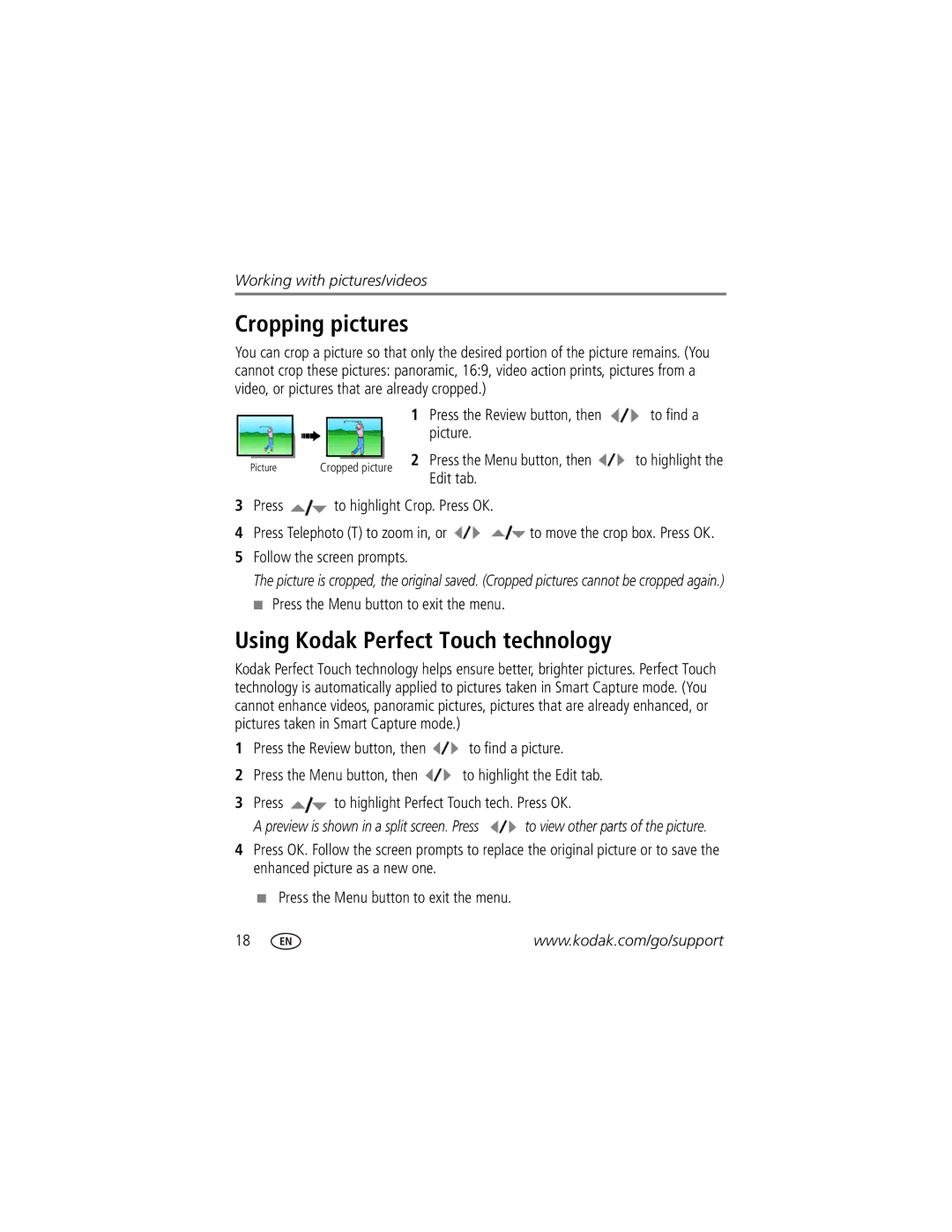Working with pictures/videos
Cropping pictures
You can crop a picture so that only the desired portion of the picture remains. (You cannot crop these pictures: panoramic, 16:9, video action prints, pictures from a video, or pictures that are already cropped.)
1 Press the Review button, then ![]() to find a picture.
to find a picture.
|
|
|
|
|
| 2 Press the Menu button, then | to highlight the |
Picture |
| Cropped picture | |||||
| Edit tab. |
| |||||
|
|
|
|
|
|
| |
3Press  to highlight Crop. Press OK.
to highlight Crop. Press OK.
4Press Telephoto (T) to zoom in, or ![]()
![]() to move the crop box. Press OK.
to move the crop box. Press OK.
5Follow the screen prompts.
The picture is cropped, the original saved. (Cropped pictures cannot be cropped again.) ■ Press the Menu button to exit the menu.
Using Kodak Perfect Touch technology
Kodak Perfect Touch technology helps ensure better, brighter pictures. Perfect Touch technology is automatically applied to pictures taken in Smart Capture mode. (You cannot enhance videos, panoramic pictures, pictures that are already enhanced, or pictures taken in Smart Capture mode.)
1Press the Review button, then ![]() to find a picture.
to find a picture.
2Press the Menu button, then ![]() to highlight the Edit tab.
to highlight the Edit tab.
3Press ![]() to highlight Perfect Touch tech. Press OK.
to highlight Perfect Touch tech. Press OK.
A preview is shown in a split screen. Press ![]() to view other parts of the picture.
to view other parts of the picture.
4Press OK. Follow the screen prompts to replace the original picture or to save the enhanced picture as a new one.
■Press the Menu button to exit the menu.
18 | www.kodak.com/go/support |