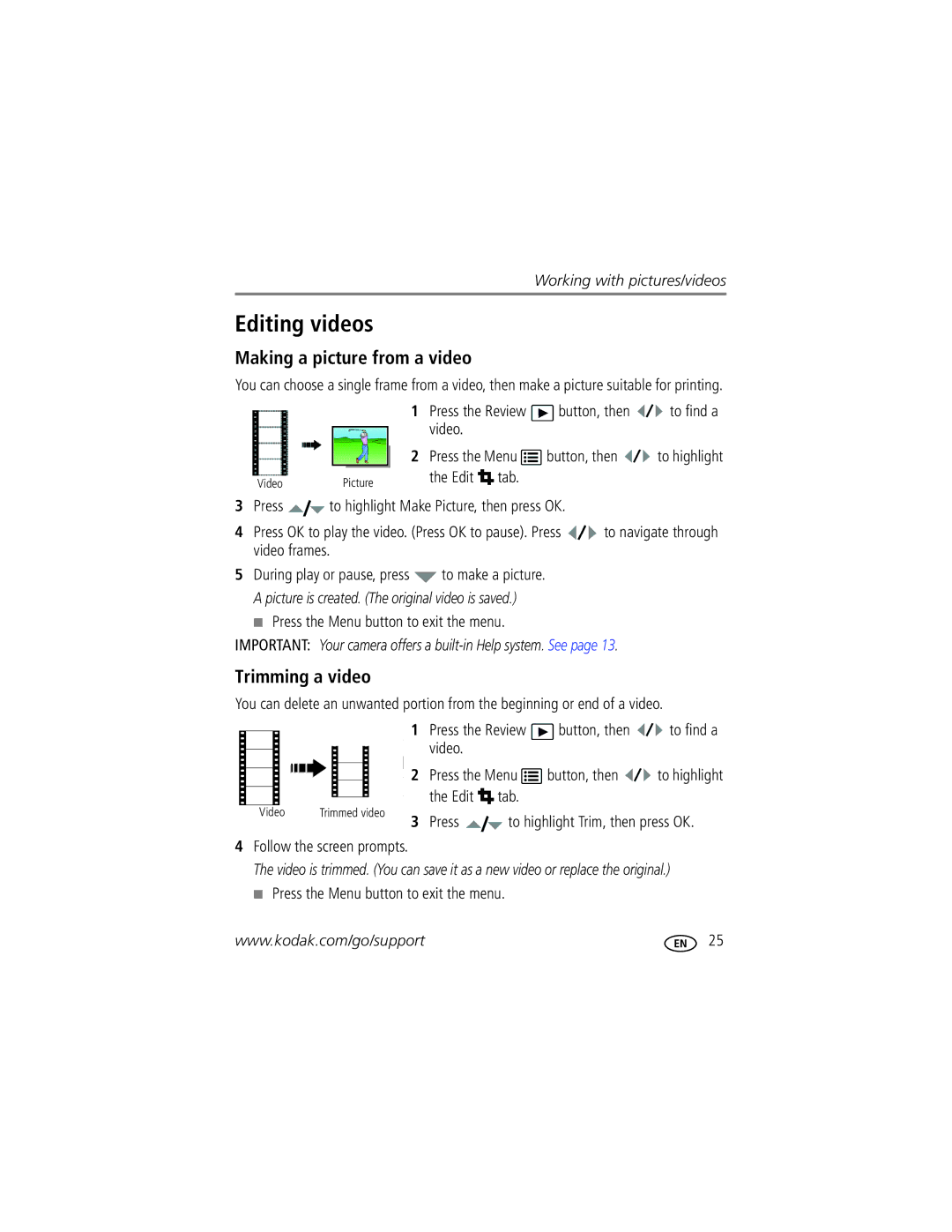Z915 specifications
The Kodak Z915 is a compact digital camera that emerged as a popular choice among photography enthusiasts looking for a balance between performance and portability. Launched in 2008, the Z915 features a sleek design and a robust set of specifications that make it an appealing option for casual photography, family events, and even more serious photographic endeavors.One of the primary highlights of the Kodak Z915 is its powerful 10-megapixel sensor, which allows for detailed and high-resolution images. Whether capturing landscapes or portraits, this sensor ensures that the photos retain clarity and vibrancy. The camera comes equipped with a 10x optical zoom lens, which offers a versatile focal length range of 35mm to 350mm equivalent. This zoom capability enables users to capture distant subjects with ease while maintaining image quality.
The Z915 also incorporates advanced image stabilization technology, specifically Kodak's Perfect Touch technology, which helps to reduce blur from camera shake. This feature is especially beneficial when shooting in low-light conditions or at full zoom. Additionally, the camera includes a high-performance autofocus system, ensuring that subjects are captured sharply and with precision.
When it comes to shooting modes, the Kodak Z915 does not disappoint. The camera offers a variety of scene modes tailored for different environments, such as portrait, landscape, night scene, and sports. Users can easily switch between modes to optimize their photography for various conditions, making it user-friendly for beginners and experts alike.
Moreover, the Z915 features a 2.5-inch LCD screen that provides a clear view for framing shots and reviewing images. The screen is designed for easy visibility, even in bright daylight, allowing photographers to compose their images confidently. The camera also supports various image formats, including JPEG, giving users flexibility in how they store and share their photos.
Battery life is another notable aspect of the Kodak Z915. It utilizes AA batteries, which offer convenience and ease of replacement, making it ideal for long outings or travel. With good power management, users can expect to capture a significant number of shots before needing a battery replacement.
Overall, the Kodak Z915 stands out for its combination of user-friendly features, solid performance, and affordability. Its blend of zoom capability, image stabilization, and versatility make it a commendable choice for anyone looking to explore the world of digital photography.