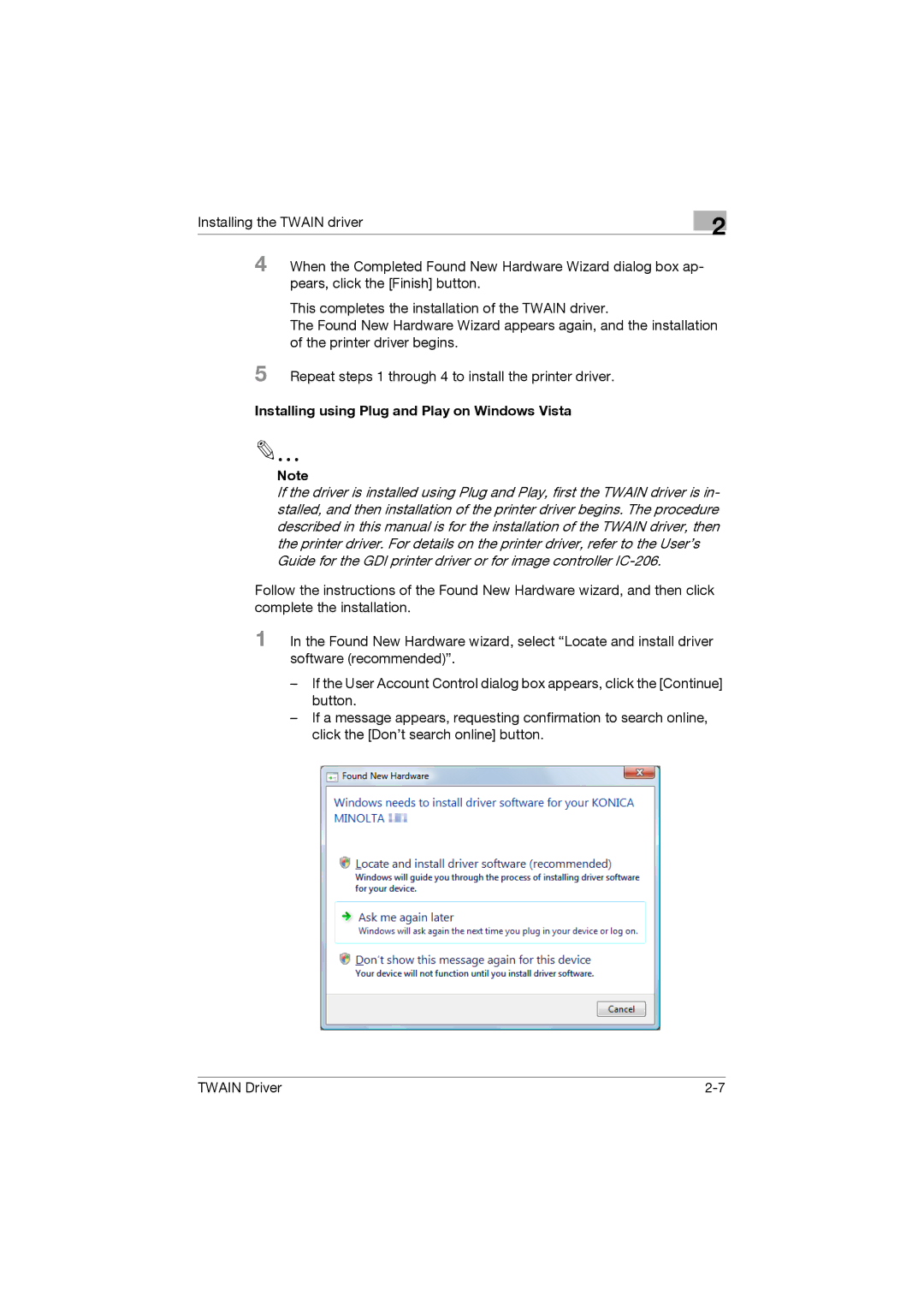TWIN Driver specifications
The Konica Minolta TWIN Driver is an innovative printing solution designed to enhance the productivity and efficiency of various printing environments. This driver is specifically crafted to maximize the functionality of Konica Minolta's multifunction printers (MFPs), offering a seamless integration of hardware and software capabilities.One of the main features of the TWIN Driver is its dual printing functionality. It allows users to process two print jobs simultaneously, significantly reducing wait times in busy office settings. This capability is especially beneficial in high-volume printing environments, where multiple users may require access to printing resources at the same time.
The TWIN Driver is compatible with various print formats, including PDF, DOCX, and images, making it versatile for a broad spectrum of printing needs. Its user-friendly interface simplifies the printing process, enabling easier navigation for users of all experience levels. The intuitive design helps to minimize errors and streamline the workflow.
Additionally, the TWIN Driver integrates advanced technologies that enhance print quality and speed. With support for high-resolution printing, users can expect sharp text and vibrant images, ensuring professional-grade output every time. The driver also utilizes advanced color management techniques, allowing for precise color reproduction and consistency across different print jobs.
Security is a vital aspect of modern printing solutions, and the TWIN Driver addresses this with robust security features. It includes functionalities such as user authentication and encryption of sensitive documents, ensuring that confidential information remains protected during the printing process.
Another notable characteristic of the TWIN Driver is its eco-friendly features. It supports various eco-conscious printing practices, such as duplex printing and toner-saving modes, which contribute to reduced paper waste and lower operational costs. This is particularly important for organizations looking to meet sustainability goals while maintaining efficient productivity.
In summary, the Konica Minolta TWIN Driver stands out as a powerful tool in the realm of printing technology. With its dual printing capabilities, compatibility with multiple formats, emphasis on print quality, robust security measures, and eco-friendly functionalities, it is designed to meet the needs of modern workplaces. Whether in a small office or a large corporate environment, the TWIN Driver enhances workflow, reduces time inefficiencies, and supports businesses in achieving their operational objectives.