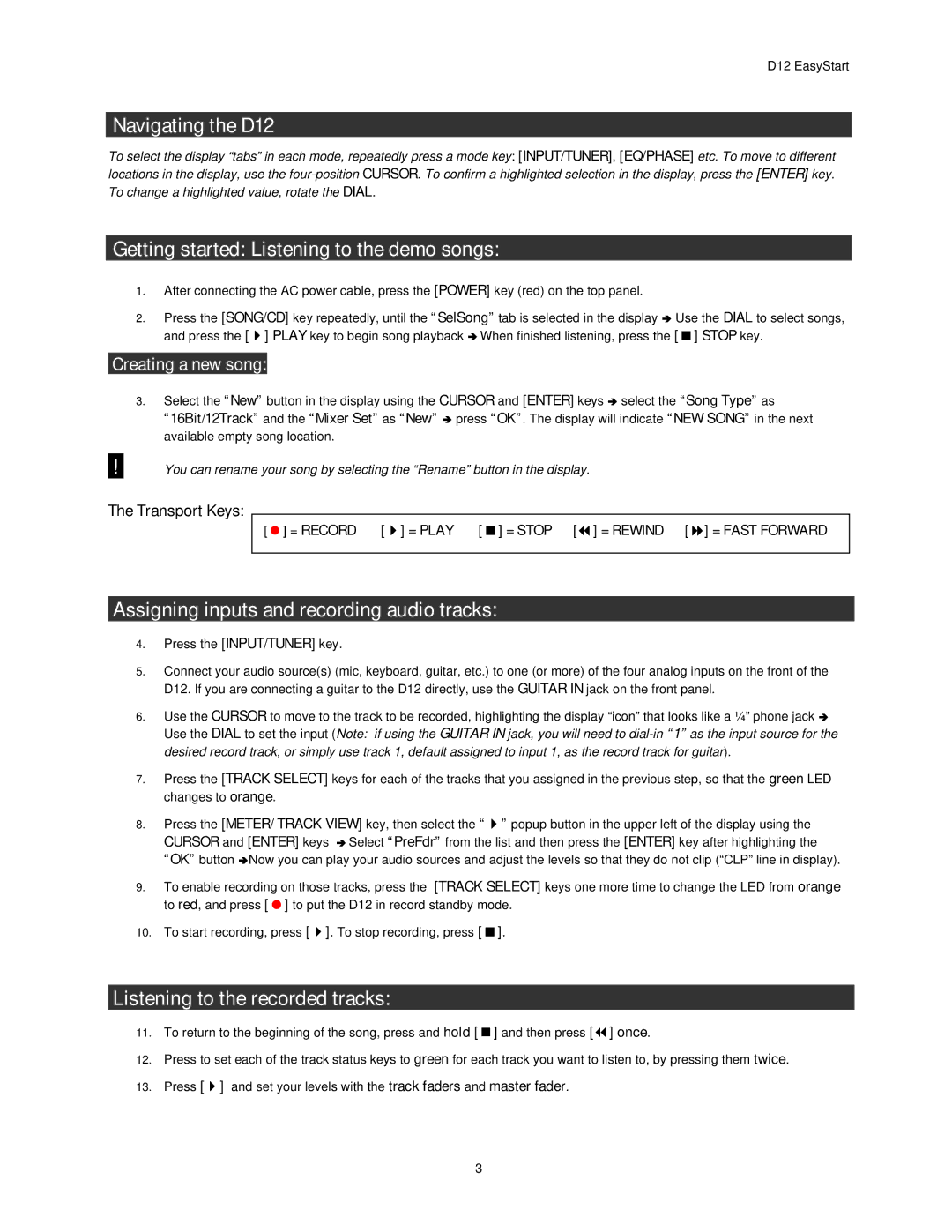D12 EasyStart
Navigating the D12
To select the display “tabs” in each mode, repeatedly press a mode key: [INPUT/TUNER], [EQ/PHASE] etc. To move to different locations in the display, use the
Getting started: Listening to the demo songs:
1.After connecting the AC power cable, press the [POWER] key (red) on the top panel.
2.Press the [SONG/CD] key repeatedly, until the “SelSong” tab is selected in the display Ä Use the DIAL to select songs,
and press the [ ] PLAY key to begin song playback Ä When finished listening, press the [ ] STOP key.
Creating a new song:
3.Select the “New” button in the display using the CURSOR and [ENTER] keys Ä select the “Song Type” as “16Bit/12Track” and the “Mixer Set” as “New” Ä press “OK”. The display will indicate “NEW SONG” in the next available empty song location.
!You can rename your song by selecting the “Rename” button in the display.
The Transport Keys:
[ ] = RECORD [ ] = PLAY [ ] = STOP [ ] = REWIND [ ] = FAST FORWARD
Assigning inputs and recording audio tracks:
4.Press the [INPUT/TUNER] key.
5.Connect your audio source(s) (mic, keyboard, guitar, etc.) to one (or more) of the four analog inputs on the front of the D12. If you are connecting a guitar to the D12 directly, use the GUITAR IN jack on the front panel.
6.Use the CURSOR to move to the track to be recorded, highlighting the display “icon” that looks like a ¼” phone jack Ä Use the DIAL to set the input (Note: if using the GUITAR IN jack, you will need to
7.Press the [TRACK SELECT] keys for each of the tracks that you assigned in the previous step, so that the green LED changes to orange.
8.Press the [METER/ TRACK VIEW] key, then select the “ ” popup button in the upper left of the display using the CURSOR and [ENTER] keys Ä Select “PreFdr” from the list and then press the [ENTER] key after highlighting the “OK” button ÄNow you can play your audio sources and adjust the levels so that they do not clip (“CLP” line in display).
9.To enable recording on those tracks, press the [TRACK SELECT] keys one more time to change the LED from orange
to red, and press [ ] to put the D12 in record standby mode.
10. To start recording, press [ ]. To stop recording, press [ ].
Listening to the recorded tracks:
11. To return to the beginning of the song, press and hold [ ] and then press [ ] once.
12.Press to set each of the track status keys to green for each track you want to listen to, by pressing them twice.
13. Press [ ] and set your levels with the track faders and master fader.
3