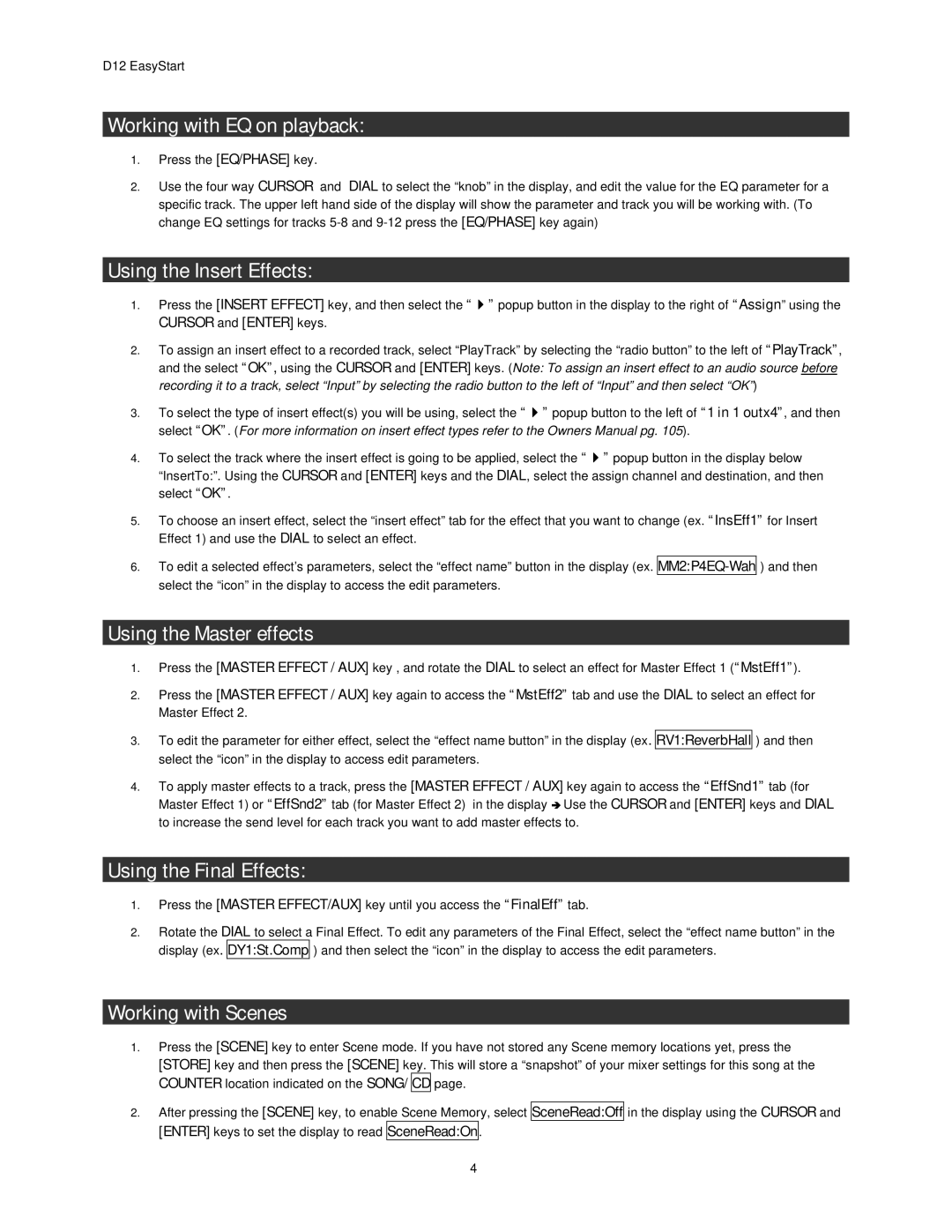D12 EasyStart
Working with EQ on playback:
1.Press the [EQ/PHASE] key.
2.Use the four way CURSOR and DIAL to select the “knob” in the display, and edit the value for the EQ parameter for a specific track. The upper left hand side of the display will show the parameter and track you will be working with. (To change EQ settings for tracks
Using the Insert Effects:
1.Press the [INSERT EFFECT] key, and then select the “ ” popup button in the display to the right of “Assign” using the CURSOR and [ENTER] keys.
2.To assign an insert effect to a recorded track, select “PlayTrack” by selecting the “radio button” to the left of “PlayTrack”, and the select “OK”, using the CURSOR and [ENTER] keys. (Note: To assign an insert effect to an audio source before recording it to a track, select “Input” by selecting the radio button to the left of “Input” and then select “OK”)
3.To select the type of insert effect(s) you will be using, select the “ ” popup button to the left of “1 in 1 outx4”, and then select “OK”. (For more information on insert effect types refer to the Owners Manual pg. 105).
4.To select the track where the insert effect is going to be applied, select the “ ” popup button in the display below “InsertTo:”. Using the CURSOR and [ENTER] keys and the DIAL, select the assign channel and destination, and then select “OK”.
5.To choose an insert effect, select the “insert effect” tab for the effect that you want to change (ex. “InsEff1” for Insert Effect 1) and use the DIAL to select an effect.
6.To edit a selected effect’s parameters, select the “effect name” button in the display (ex. select the “icon” in the display to access the edit parameters.
) and then
Using the Master effects
1.Press the [MASTER EFFECT / AUX] key , and rotate the DIAL to select an effect for Master Effect 1 (“MstEff1”).
2.Press the [MASTER EFFECT / AUX] key again to access the “MstEff2” tab and use the DIAL to select an effect for Master Effect 2.
3.To edit the parameter for either effect, select the “effect name button” in the display (ex. RV1:ReverbHall select the “icon” in the display to access edit parameters.
) and then
4.To apply master effects to a track, press the [MASTER EFFECT / AUX] key again to access the “EffSnd1” tab (for Master Effect 1) or “EffSnd2” tab (for Master Effect 2) in the display Ä Use the CURSOR and [ENTER] keys and DIAL to increase the send level for each track you want to add master effects to.
Using the Final Effects:
1.Press the [MASTER EFFECT/AUX] key until you access the “FinalEff” tab.
2.Rotate the DIAL to select a Final Effect. To edit any parameters of the Final Effect, select the “effect name button” in the display (ex. DY1:St.Comp ) and then select the “icon” in the display to access the edit parameters.
Working with Scenes
1.Press the [SCENE] key to enter Scene mode. If you have not stored any Scene memory locations yet, press the [STORE] key and then press the [SCENE] key. This will store a “snapshot” of your mixer settings for this song at the COUNTER location indicated on the SONG/ CD page.
2.After pressing the [SCENE] key, to enable Scene Memory, select [ENTER] keys to set the display to read SceneRead:On.
SceneRead:Off
in the display using the CURSOR and
4