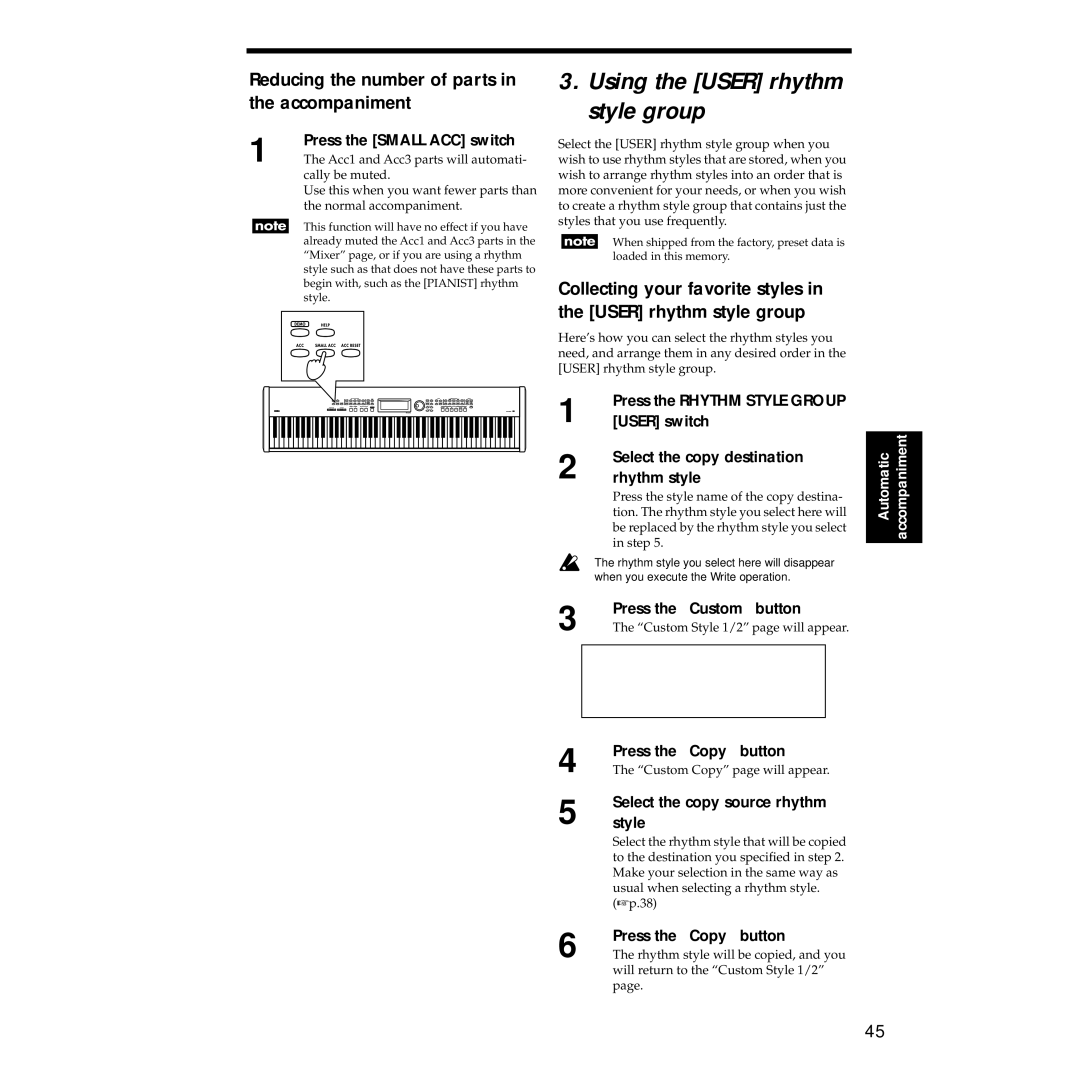Reducing the number of parts in the accompaniment
1 | Press the [SMALL ACC] switch |
The Acc1 and Acc3 parts will automati- |
cally be muted.
Use this when you want fewer parts than the normal accompaniment.
This function will have no effect if you have already muted the Acc1 and Acc3 parts in the “Mixer” page, or if you are using a rhythm style such as that does not have these parts to begin with, such as the [PIANIST] rhythm style.
3.Using the [USER] rhythm style group
Select the [USER] rhythm style group when you wish to use rhythm styles that are stored, when you wish to arrange rhythm styles into an order that is more convenient for your needs, or when you wish to create a rhythm style group that contains just the styles that you use frequently.
When shipped from the factory, preset data is loaded in this memory.
Collecting your favorite styles in the [USER] rhythm style group
Here’s how you can select the rhythm styles you need, and arrange them in any desired order in the [USER] rhythm style group.
1
2 Select the copy destination rhythm style
Automatic | accompaniment |
3
4 | Press the “Copy” button |
The “Custom Copy” page will appear. | |
5 | Select the copy source rhythm |
style | |
| Select the rhythm style that will be copied |
| to the destination you specified in step 2. |
| Make your selection in the same way as |
| usual when selecting a rhythm style. |
| (☞ p.38) |
6 | Press the “Copy” button |
The rhythm style will be copied, and you |
will return to the “Custom Style 1/2” page.
45