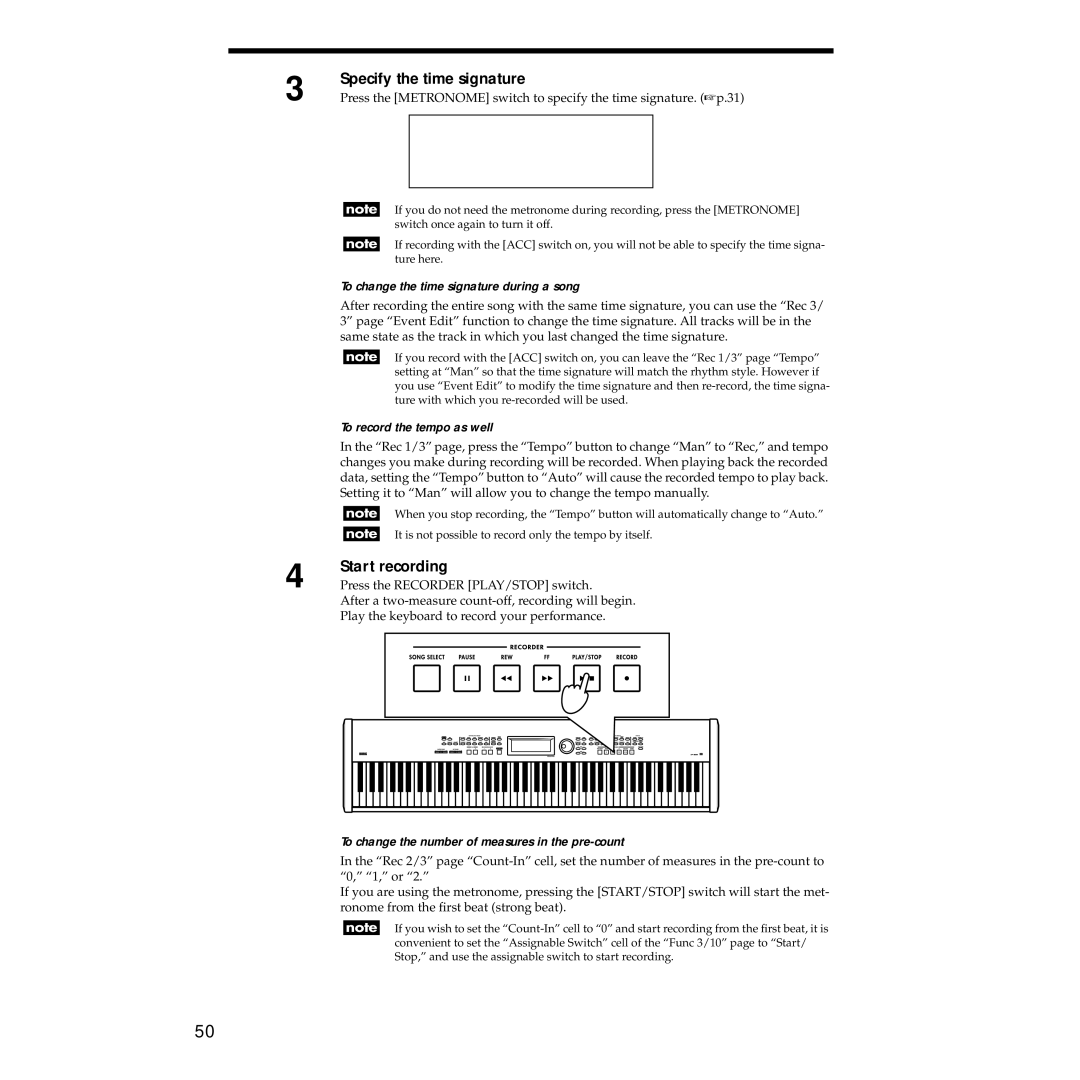3
4
Specify the time signature
Press the [METRONOME] switch to specify the time signature. (☞ p.31)
If you do not need the metronome during recording, press the [METRONOME] switch once again to turn it off.
If recording with the [ACC] switch on, you will not be able to specify the time signa- ture here.
To change the time signature during a song
After recording the entire song with the same time signature, you can use the “Rec 3/ 3” page “Event Edit” function to change the time signature. All tracks will be in the same state as the track in which you last changed the time signature.
If you record with the [ACC] switch on, you can leave the “Rec 1/3” page “Tempo” setting at “Man” so that the time signature will match the rhythm style. However if you use “Event Edit” to modify the time signature and then
To record the tempo as well
In the “Rec 1/3” page, press the “Tempo” button to change “Man” to “Rec,” and tempo changes you make during recording will be recorded. When playing back the recorded data, setting the “Tempo” button to “Auto” will cause the recorded tempo to play back. Setting it to “Man” will allow you to change the tempo manually.
When you stop recording, the “Tempo” button will automatically change to “Auto.”
It is not possible to record only the tempo by itself.
Start recording
Press the RECORDER [PLAY/STOP] switch.
After a
Play the keyboard to record your performance.
To change the number of measures in the pre-count
In the “Rec 2/3” page
If you are using the metronome, pressing the [START/STOP] switch will start the met- ronome from the first beat (strong beat).
If you wish to set the
50